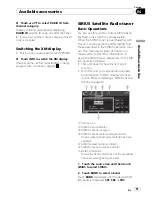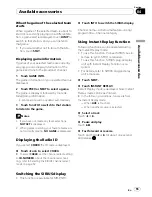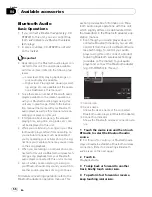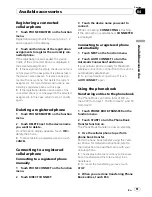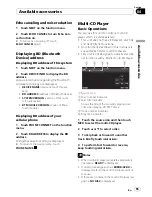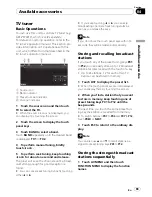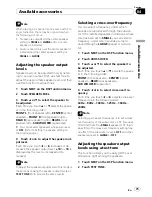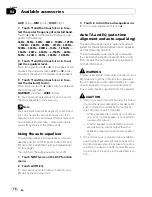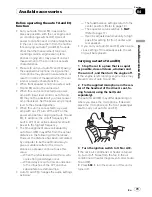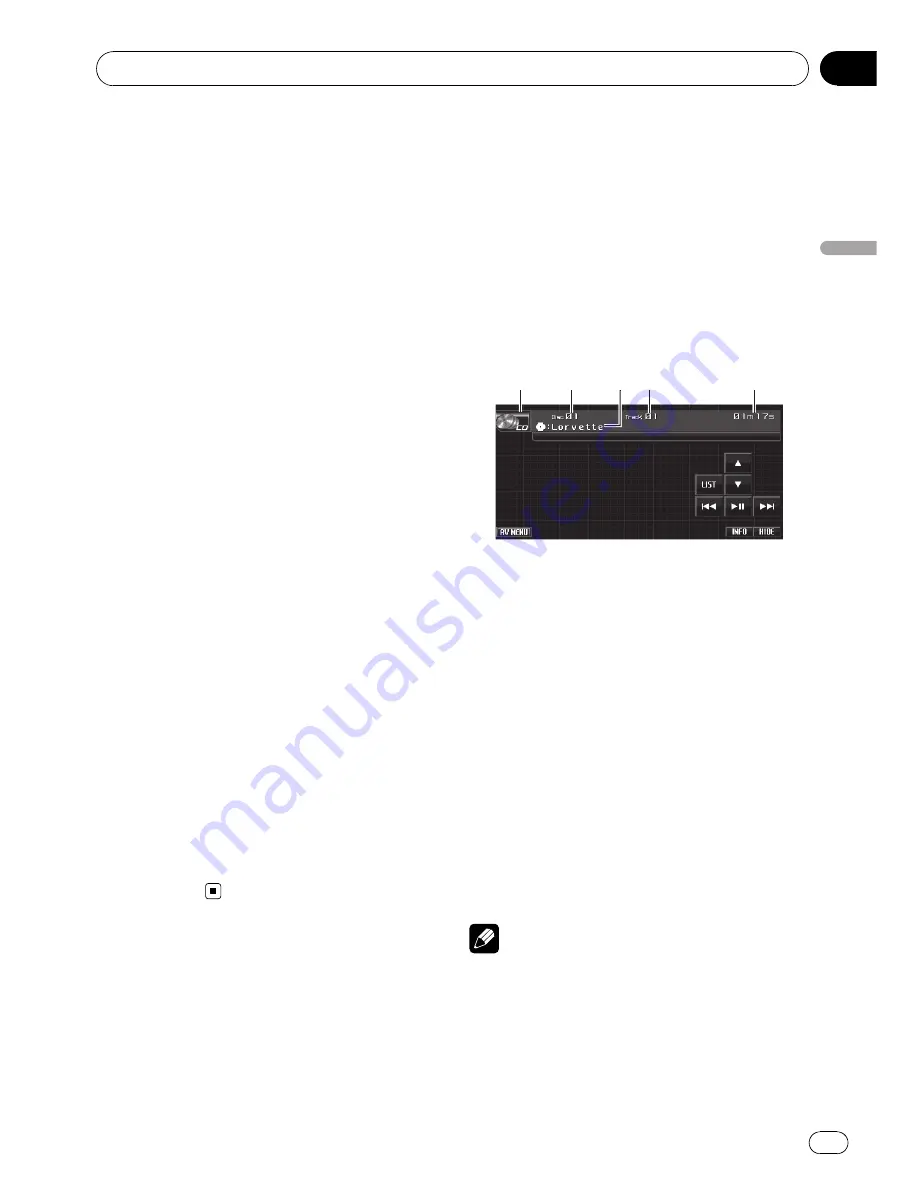
Echo canceling and noise reduction
1
Touch NEXT on the function menu.
2
Touch ECHO CANCEL to turn Echo Can-
cel function on.
#
To turn echo canceling off, touch
ECHO CANCEL
again.
Displaying BD (Bluetooth
Device) address
Displaying BD address of this system
1
Touch NEXT on the function menu.
2
Touch DEVICE INFO to display the BD
address.
Various information regarding the Bluetooth
wireless technology are displayed.
!
DEVICE NAME
(device name of this sys-
tem)
!
BD ADDRESS
(address of Bluetooth device)
!
SYSTEM VERSION
(version of this unit
’
s
microprocessor)
!
BT MODULE VERSION
(version of Blue-
tooth module)
Displaying BD address of your
cellular phone
1
Touch PHONE CONNECT on the function
menu.
2
Touch BD ADDRESS to display the BD
address.
12-digit hexadecimal string is displayed.
#
To return to the device name, touch
PHONE NAME
.
Multi-CD Player
Basic Operations
You can use this unit to control a multi-CD
player, which is sold separately.
!
This unit does not have ITS playlist, disc title
and track title list functions.
!
Only functions described in this manual are
supported by 50-disc multi-CD players.
!
This unit is not designed to operate disc title
list functions with a 50-disc multi-CD player.
2
2
2
1
1
1
5
5
5
3
3
3 4
4
4
1
Source icon
2
Disc number indicator
3
Disc title indicator
Shows the title of the currently playing disc
only when playing CD TEXT discs.
4
Track number indicator
5
Play time indicator
1
Touch the source icon and then touch
MCD to select the multi-CD player.
2
Touch
a
or
b
to select a disc.
3
To skip back or forward to another
track, briefly touch
o
or
p
.
4
To perform fast forward or reverse,
keep touching
o
or
p
.
Notes
!
When multi-CD player completes preparatory
operations,
READY
is displayed.
!
If an error message such as
ERROR-02-XX
is
displayed, refer to the multi-CD player owner
’
s
manual.
!
If there are no discs in the multi-CD player ma-
gazine,
NO DISC
is displayed.
Available accessories
En
65
Section
04
A
vailable
accessories