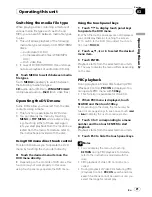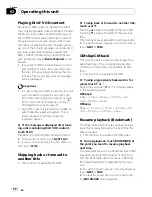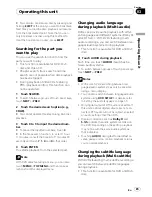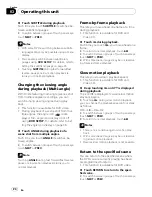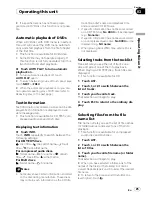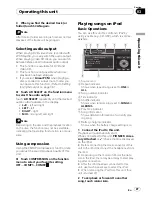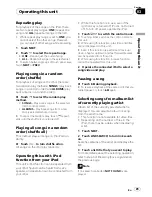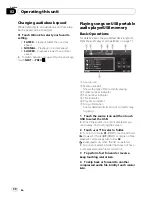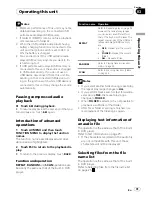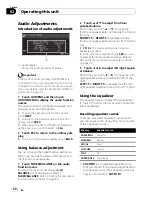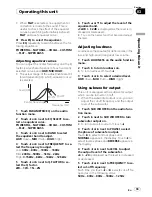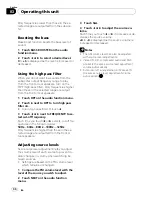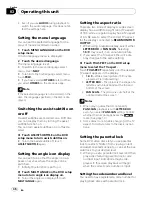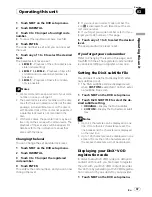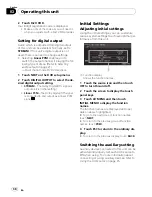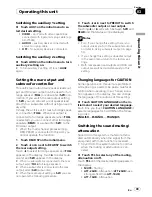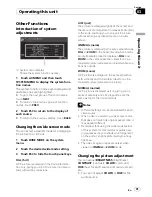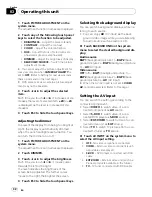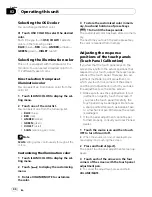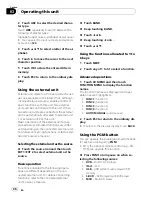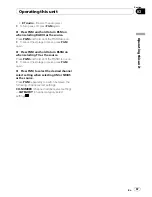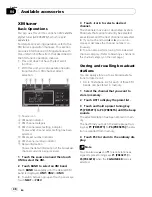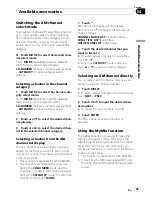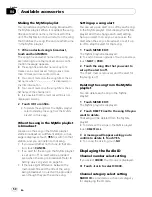Setting up the DVD player
Introduction of DVD setup
adjustments
You can use this menu to change audio, subti-
tle, parental lock and other DVD settings.
1
1
DVD setup menu display
Shows the DVD setup menu names.
1
Touch
g
.
SETUP
will be displayed instead of
MENU
.
2
Touch SETUP.
The DVD setup function names are displayed.
#
To go to the next group of function names,
touch
NEXT
.
#
To return to the previous group of function
names, touch
PREV
.
3
Touch ESC to return to the playback dis-
play.
#
To return to the previous display, touch
BACK
.
Setting the subtitle language
You can set a desired subtitle language. If the
selected subtitle language is recorded on the
DVD, subtitles are displayed in that language.
1
Touch SUB TITLE LANGUAGE on the
DVD setup menu.
A subtitle language menu is displayed.
2
Touch the desired language.
A subtitle language is set.
#
To switch to the second language select
menu, touch
NEXT
.
#
To return to the first language select menu,
touch
PREV
.
#
If you have selected
OTHERS
, refer to
When
you select
OTHERS
on this page.
Notes
!
If the selected language is not recorded on
the disc, the language specified on the disc is
displayed.
!
You can also switch the subtitle language by
touching
SUBTITLE
during playback. (Refer to
Changing the subtitle language during play-
back (Multi-subtitle)
on page 23.)
!
Even if you use
SUBTITLE
during playback to
switch the subtitle language, this does not af-
fect the settings here.
When you select
OTHERS
When you select
OTHERS
, a language code
input display is shown. Refer to
Language code
chart for DVD
on page 92 to input the four-digit
code of the desired language.
1
Touch 0 to 9 to input the language
code.
#
To cancel the inputted numbers, touch
C
.
2
Touch ENTER.
Setting the audio language
You can set the preferred audio language.
1
Touch AUDIO LANGUAGE on the DVD
setup menu.
An audio language menu is displayed.
2
Touch the desired language.
The audio language is set.
#
To switch to the second language select
menu, touch
NEXT
.
#
To return to the first language select menu,
touch
PREV
.
#
If you have selected
OTHERS
, refer to
When
you select
OTHERS
on this page.
Notes
!
If the selected language is not recorded on
the disc, the language specified on the disc is
outputted.
!
You can also switch the audio language by
touching
AUDIO
during playback. (Refer to
Changing audio language during playback
(Multi-audio)
on page 23.)
Operating this unit
En
35
Section
03
Operating
this
unit