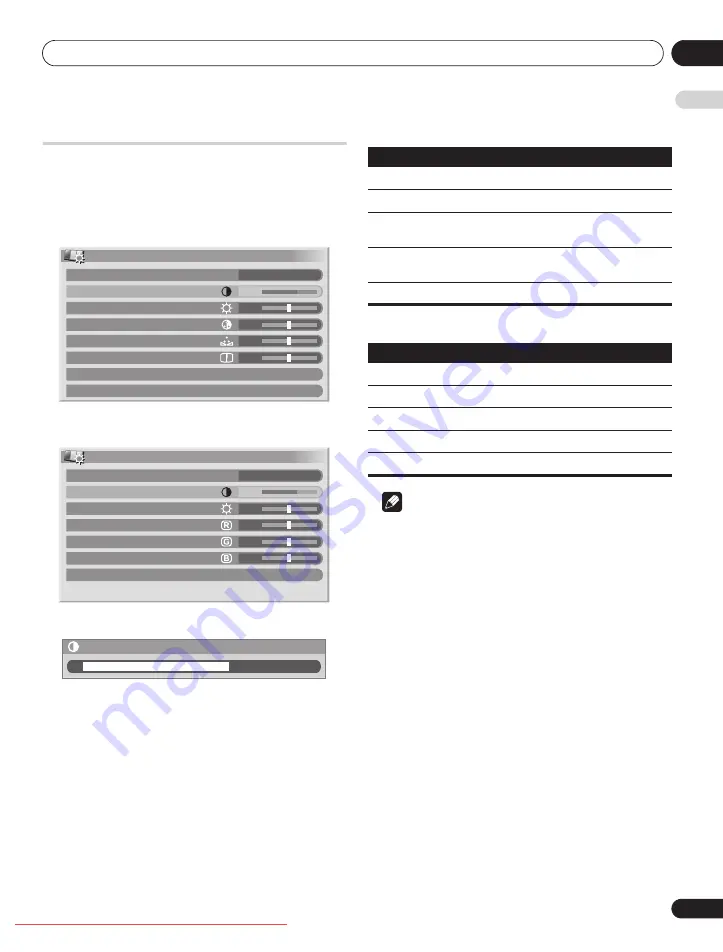
Setting up
08
31
En
E
n
glish
Basic picture adjustments
Adjust the picture to your preference for the chosen AV Selection
option (except DYNAMIC).
1
Press HOME MENU.
2
Select “Picture” (
/
then ENTER).
3
Select an item to be adjusted (
/
then ENTER).
For PC source or when the Home Gallery function is on, the
following screen appears;
4
Select the desired level (
/
).
When the bar is in display, you can also change the item to be
adjusted, by pressing
/
.
5
Press HOME MENU to exit the menu.
For AV source
For PC source
Note
• To perform advanced picture adjustments, select “Pro Adjust”
in step 3 and then press
ENTER
. For the subsequent procedures
see
• To restore the factory defaults for all items, press
/
to select
“Reset” in step 3, and then press
ENTER
. A confirmation screen
appears. Press
/
to select “Yes”, and then press
ENTER
.
• You may experience a sudden change in the image position and
screen brightness when you open the “Picture” menu.
Picture
AV Selection
Contrast
Brightness
Colour
Tint
Sharpness
Pro Adjust
Reset
OPTIMUM
40
0
0
0
0
Picture
AV Selection
Contrast
Brightness
Red
Green
Blue
Reset
STANDARD
40
0
0
0
0
Contrast
40
Item
button
button
Contrast
For less contrast
For more contrast
Brightness
For less brightness
For more brightness
Colour
For less colour intensity For more colour
intensity
Tint
Skin tones become
purplish
Skin tones become
greenish
Sharpness
For less sharpness
For more sharpness
Item
button
button
Contrast
For less contrast
For more contrast
Brightness
For less brightness
For more brightness
Red
For weaker red
For stronger red
Green
For weaker green
For stronger green
Blue
For weaker blue
For stronger blue
PDP-LX6090.book Page 31 Monday, February 25, 2008 10:08 AM
















































