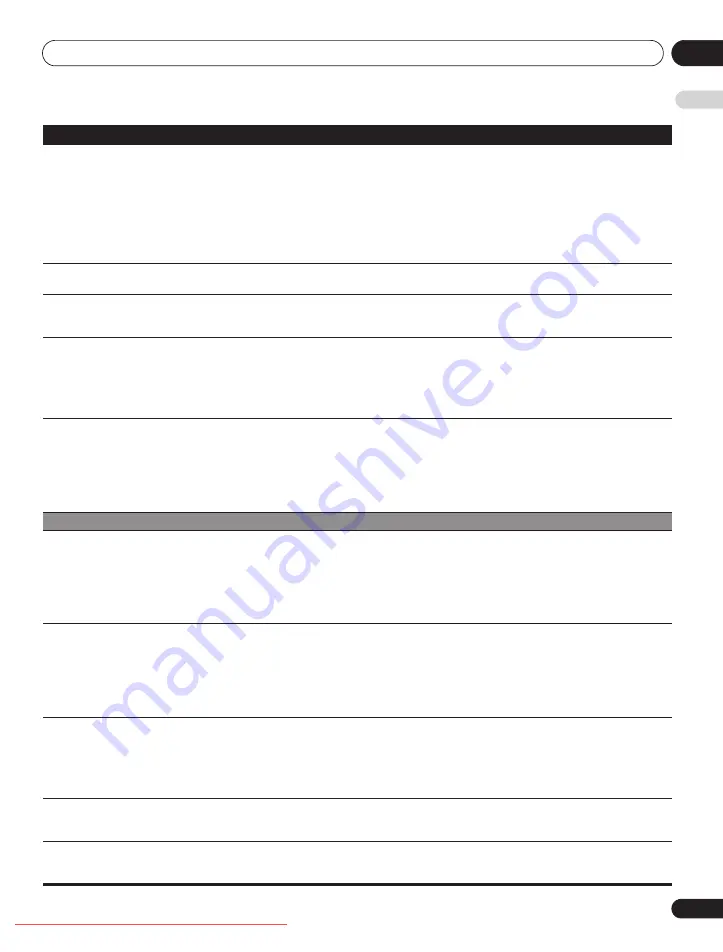
Additional information
15
83
En
E
n
glish
• Images are presented but no
audio is output.
• Check if you have selected the minimum volume. (See page 22.)
• Check that no headphones are connected.
• Check that the sound is not muted. (See page 22.)
• When using “INPUT 5” as the input source, check that the audio terminal is also properly
connected. (See page 60.)
• When using PC as the input source, check that the audio terminal is also properly connected.
(See page 61.)
• When using “COMPONENT” for “INPUT 2”, check to see if the settings are properly entered. (See
• Picture is cut off.
• Is the image position correct? (See pages 51 and 52.)
• Has the correct screen size been selected? (See page 53.)
• Strange colour, light colour, dark
or colour misalignment.
• Adjust the picture tone. (See pages 31 to 35.)
• Is the room too bright? The picture may look dark in a room that is too bright.
• Check the colour system setting. (See page 53.)
• After-image lag.
• After displaying a still image or a very bright image for a certain period of time, if the screen is then
switched to a darker scene, the previous image may appear as an after-image.
• This can be rectified by playing a rather bright moving image for several minutes. However, displaying
a still image for excessively long periods of time may cause permanent display deterioration.
• You can display the “Video Pattern” screen that helps eliminate after-image when it occurs. (See page 56.)
• It is also recommended to select “Screen Protection”. (See page 56.)
• Brightness and colour tone on
both sides differ from those in the
centre in 4:3 mode.
• If images in 4:3 mode or letterbox images are displayed for long periods or for shorter periods over
several days, an after-image may remain due to burning. This is a characteristic of plasma displays.
• We recommend that you enjoy watching images in a full screen mode as much as possible. (See
page 53.)
• We recommend you select “Auto” for “Brightness Sync.” in the Side Mask setting. This adjusts the
brightness of the grey side masks according to the brightness of the main image. (See page 55.)
• It is also recommended to select “Screen Protection”. (See page 56.)
HDMI Control
• HDMI Control functions do not
operate.
• Check if the connections are properly made between the flat screen TV and the device that
supports the HDMI Control functions. (See page 75.)
• The HDMI Control functions may not operate properly if you do not use an HDMI cable that
supports the HDMI Specification.
• Check if you have entered the settings properly for “HDMI Control Setting”. (See page 77.)
• Check if the settings for the HDMI Control functions are effective on the connected device(s). For
details, refer to the operation manual that came with the device.
• No image and audio is
presented.
• Check if the connections are properly made between the flat screen TV and the device that
supports the HDMI Control functions. (See page 75.)
• Check if you have entered the settings properly for the HDMI Control Setting. (See page 77.)
• Check if you have selected “Enable” in “HD AV Converter” for “HDMI Control Setting” even though
no HD AV Converter is connected. Select “Disable” if that is the case. (See page 77.)
• Check that the HD AV Converter is connected to INPUT 4 if you have selected “Enable” in “HD AV
Converter” for “HDMI Control Setting”. (See page 77.)
• No picture.
• Check if the connections are properly made between the flat screen TV and the device that
supports the HDMI Control functions. (See page 75.)
• Check if you have entered the settings properly for “HDMI Control Setting”. (See page 77.)
• When the image from a BD/DVD player or DVD recorder connected through an HDMI Control
supported AV system is switched to display on sub screen in the 2-screen or picture-in-picture
mode, the sub screen turns black without displaying any image.
• No sound.
• Check if the connections are properly made between the flat screen TV and the device that
supports the HDMI Control functions. (See page 75.)
• Check if you have entered the settings properly for “HDMI Control Setting”. (See page 77.)
•An error message “The device
cannot be operated. Please check
the connection.” appears.
• Check if the connections are properly made between the flat screen TV and the device that
supports the HDMI Control functions. (See page 75.)
• Check if you have entered the settings properly for “HDMI Control Setting”. (See page 77.)
Problem
Possible solution
PDP-LX6090.book Page 83 Monday, February 25, 2008 10:08 AM
















































