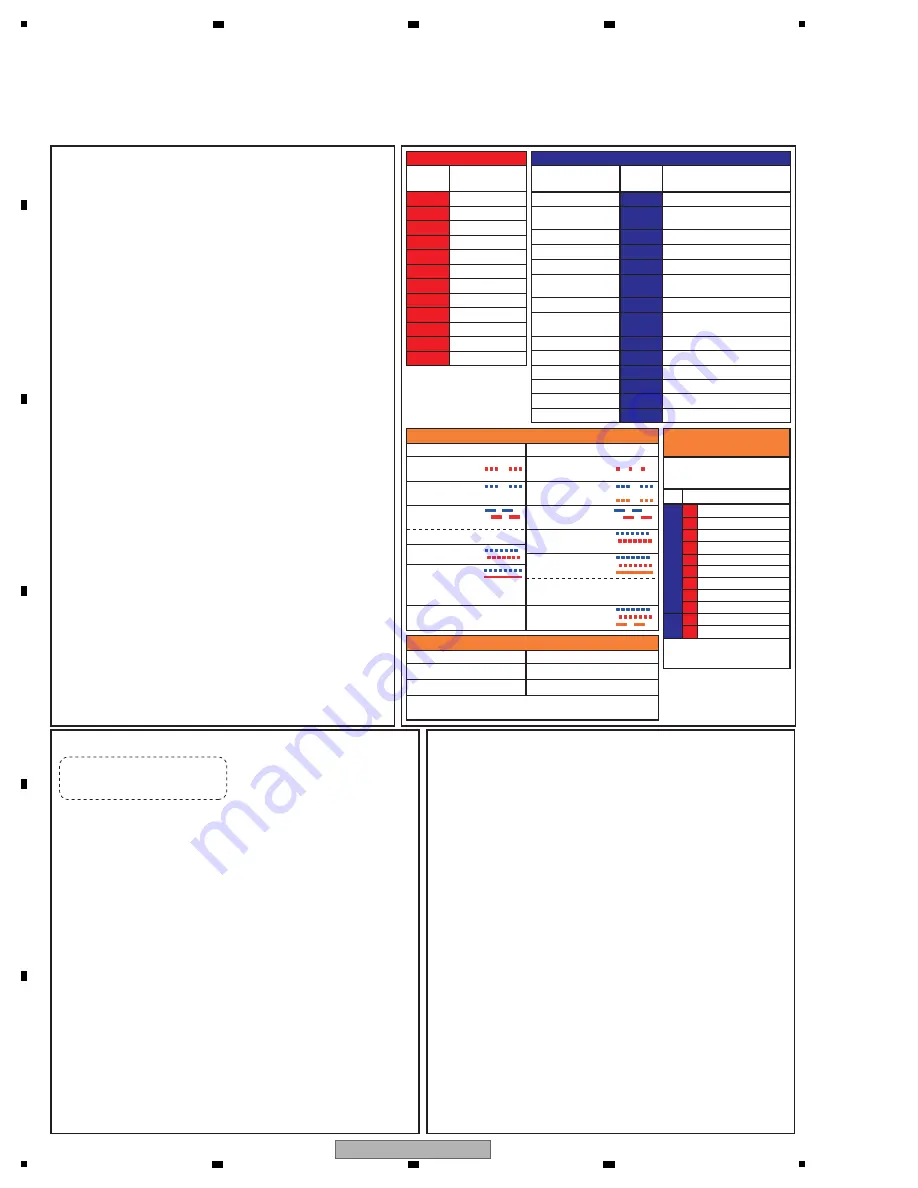
16
KRP-500P
1
2
3
4
A
B
C
D
E
F
1
2
3
4
3.2 QUICK REFERENCE
Notes when visiting for service
1. Notes when disassembling/reassembling
1
Rear case
W
hen reassembling the rear case, the screws must be tightened in a
specific order. Be careful not to tighten them in the wrong order forcibly.
For details, see "Rear Case" in "7. DISASSEMBLY".
2
Attaching screws for the HDMI and system cable terminals
W
hen attaching the HDMI and system cable terminals after
replacing the Assembly, secure the terminals manually with a
screwdriver, but not with an electric screwdriver.
If you tighten the screws too tightly with an electric screwdriver, the
screw heads may be damaged, in which case the screws cannot
be untightened/tightened any more.
2. On parts replacement
1
How to discharge before replacing the Assys
A charge of significant voltage remains in the Plasma Panel even
after the power is turned off. Safely discharge the panel before
replacement of parts, in either manner indicated below:
A:
Let the panel sit at least for 3 minutes after the power is turned off.
B: Turn the Large Signal System off before the power is turned off
then, after 1 minute, turn the power off.
For details, see "5.6 [1] PA
N
EL DRI
V
E-PO
W
ER O
N
/OFF
FU
N
CTIO
N
".
2
On the settings after replacement of the Assys
Some boards need settings made after replacement of the Assys.
For details, see "8. EACH SETTI
N
G A
N
D ADJUSTME
N
T".
3. On various settings
1
Setting in Factory mode
After a Mask indication into the panel is performed, be sure to
set the Mask setting to "OFF" then exit Factory mode.
Adjustments and Settings after replacement of the
Assys (Procedures in Factory mode)
1. DIGITAL Assy (Panel): Transfer of backup data
1
Select {PA
N
EL FACTORY}, {ETC}, then {BACKUP DATA}. (After entering Factory
mode,
press
[MUTI
N
G] once, press [E
N
TER/SET], press [
j
] seven times, then
press
[E
N
TER/SET].)
2
Select {TRA
N
SFER}, using [
l
], then hold [E
N
TER/SET] pressed for at least 5
seconds.
3
After transfer of backup data is completed, {ETC} is automatically selected, and the
LED on the front panel returns to normal lighting.
2. MAIN BLOCK Assy (MR), MAIN Assy (Panel): Execution of FINAL
SETUP.
1
Select {I
N
ITIALIZE} then {FI
N
AL SETUP}, then press [E
N
TER/SET]. (After entering
Factory mode, press [MUTI
N
G] three times, then press [
j
] four times.)
2
Select "YES", using [
l
]. Then hold [E
N
TER/SET] pressed for at least 5 seconds.
3
After "FI
N
AL SETUP IS COMPLETE" is displayed on the screen, turn the PO
W
ER
switch of the main unit off.
3. POWER SUPPLY Unit (Panel): Clearance of the accumulated power-on
count and maximum temperature value
1
Select {PA
N
EL FACTORY}, {ETC}, then {P COU
N
T I
N
FO}. (After entering Factory
mode,
press
[MUTI
N
G] once, press [E
N
TER/SET], press [
j
] seven times, press
[E
N
TER/SET], then press [
j
] six times.)
2
Press [
l
] to select "CLEAR". Hold [E
N
TER/SET] pressed for at least 5 seconds.
After clearance is completed, "ETC" is automatically selected. Clear the maximum
temperature value (MAX TEMP) in the same manner.
4. Other Assys (panel): Clearance of the maximum temperature value
1
Select {PA
N
EL FACTORY}, {ETC}, then {MAX TEMP}. (After entering Factory mode,
press
[MUTI
N
G] once, press [E
N
TER], press [
j
] seven times, press [E
N
TER/SET],
then
press
[
j
] seven times.)
2
Press [
l
] to select "CLEAR". Hold [E
N
TER/SET] pressed for at least 5 seconds.
After clearance is completed, "ETC" is automatically selected.
How to locate several items on the Factory menu
1. Confirmation of accumulated power-on time and power-on count
Select
{I
N
FORMATIO
N
} then {HOUR METER}.
(After entering Factory mode, press [
j
] four times.)
2. Confirmation of the Power-down and Shutdown histories
1
Panel system
PD:
Select
{PA
N
EL FACTORY} then {PO
W
ER DO
WN
}.
(After entering Factory mode, press [MUTI
N
G] once, press [E
N
TER/SET],
then press [
j
] two times.)
SD:
Select
{PA
N
EL FACTORY} then {SHUT DO
WN
}.
(After entering Factory mode, press [MUTI
N
G] once, press [E
N
TER/SET],
then press [
j
] three times.)
2
MR section
Select
{I
N
FORMATIO
N
} then {MAI
N
N
G}.
(After entering Factory mode, press [
j
] two times.)
3
Panel main section
Select
{PA
N
EL MAI
N
FACTORY} then {PM
N
G I
N
FO}.
After entering Factory mode, press [MUTI
N
G] twice, then press [E
N
TER/SET].
3. How to display the Mask indication
1
Mask indication in the panel side
1. Select {PA
N
EL FACTORY} then {RASTER MASK SETUP}.
(After entering Factory mode, press [MUTI
N
G] once, press [E
N
TER/SET],
then press [
j
] 8 times.)
2. Press [E
N
TER/SET], then select a Mask indication, using [
i
] or [
j
].
{ } : Item on the Factory menu
[ ] : Key on the remote control unit
" " : Screen indication
Quick Reference upon Service Visit
1
Notes, PD/SD diagnosis, and methods for various settings
Special LED Patterns
B
R
B
R
O
B
R
B
R
O
B
R
B
R
B
R
O
B
R
O
B
R
O
PD (2-15)
PD (1)
SD (1-15)
SD (7-15)
System failure
Rewriting of
software (PC)
B
R
N
O
BACKUP
MR on standby (Red LED lit)
Standalone operation
(MRMS01)
To Standalone operation: SYSS00
To Standalone operation: MRMS01
Rewriting of
softwa (PC)
Rewriting of
softwa (USB)
B
R
O
Rewriting of software
failed (USB)
After rewriting is completed success-
fully, the orange LED goes dark.
MR
MR
Panel
Panel
MR
No. of LEDs
flashing
No. of LEDs
flashing
MR_PO
W
ER
Panel
PO
W
ER
SCA
N
SC
N
-5
V
Y-DCDC
Y-SUS
ADRS
X-DCDC
X-SUS
DIG-DCDC
U
N
K
N
O
WN
SQ_LSI
Module Device
communication
DIGITAL-RST2
Panel temperature
Audio
Module microcomputer
communication
Panel main IIC
communication
FA
N
Unit high temperature
DC-I
N
Panel main EEPROM
Main 3-wire serial communication
Main IIC communication
Main microcomputer communication
FA
N
Unit high temperature
D-TU
N
ER communication
RST2/RST4
Main EEPROM
Audio (MSP)
Blue 1
Blue 2
Blue 3
Blue 4
Blue 5
Blue 6
Blue 7
Blue
8
Blue 9
Blue 10
Blue 11
Blue 12
Blue 13
Blue 15
Red 1
Red 2
Red 3
Red 4
Red 6
Red 7
Red
8
Red 10
Red 11
Red 12
Red 15
Commands for shifting between standalone and system operations
Panel
MR
To System operation: SYSS01
To System operation: MRMS00
N
ote: After issuing a command, unplug then again plug
in the AC power cord.
SD
PD
SD SD Subcategory
If the DISPLAY key is pressed
during shutdown, the orange
LED flashes. (MR only)
Subcategory confirmation
procedure
8
13
1
2
3
4
5
6
7
8
9
1
2
Tuner 1
MSP/MAP
A
V
Switch
RGB Switch
Main
V
DEC
V
DEC-SDRAM
AD/PLL
HDMI
Display Port Tx
RST2
RST4
Other SD main categories
have subcategories.
For details, see 5.4[2].
For special patterns other than
described here, see 5.1[1].
Содержание KURO KRP-500P
Страница 11: ...11 KRP 500P 5 6 7 8 5 6 7 8 A B C D E F 2 3 PANEL FACILITIES WYSIXK5 and WYS5 types only LFT and WA5 types ...
Страница 12: ...12 KRP 500P 1 2 3 4 A B C D E F 1 2 3 4 Remote Control Unit for WYSIXK5 and WYS5 types ...
Страница 13: ...13 KRP 500P 5 6 7 8 5 6 7 8 A B C D E F Remote Control Unit for LFT type ...
Страница 14: ...14 KRP 500P 1 2 3 4 A B C D E F 1 2 3 4 Remote Control Unit for WA5 type ...
Страница 19: ...19 KRP 500P 5 6 7 8 5 6 7 8 A B C D E F ...
Страница 20: ...20 KRP 500P 1 2 3 4 A B C D E F 1 2 3 4 4 BLOCK DIAGRAM 4 1 OVERALL WIRING DIAGRAM 1 2 ...
Страница 22: ...22 KRP 500P 1 2 3 4 A B C D E F 1 2 3 4 4 2 OVERALL WIRING DIAGRAM 2 2 ...
Страница 23: ...23 KRP 500P 5 6 7 8 5 6 7 8 A B C D E F OVERALL DIAGRAM KRP 500P ...
Страница 139: ...139 KRP 500P 5 6 7 8 5 6 7 8 A B C D E F ...
Страница 148: ...148 KRP 500P 1 2 3 4 A B C D E F 1 2 3 4 9 5 REAR SECTION POWER SUPPLY P8 Refer to 9 6 FRONT SECTION ...
Страница 156: ...156 KRP 500P 1 2 3 4 A B C D E F 1 2 3 4 9 9 PANEL CHASSIS SECTION ...
















































