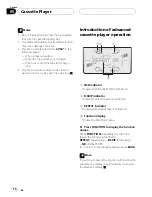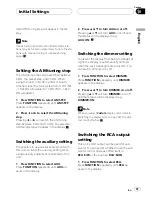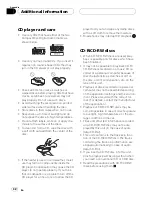Introduction of audio
adjustments
2
1
3
1
SW indicator
Shows when the subwoofer output is turned
on.
2
LOUD indicator
Appears in the display when loudness is
turned on.
3
Audio display
Shows the audio adjustments status.
%
Press AUDIO to display the audio func-
tion names.
Press
AUDIO
repeatedly to switch between
the following audio functions:
FADER
(balance adjustment)
LOUD
(loud-
ness)
SUB.W
(subwoofer)
80Hz
(subwoo-
fer setting)
SLP
(subwoofer slope)
F-HPF
(front high pass filter)
R-HPF
(rear high pass
filter)
#
When the RCA output setting is
RCA :NON
,
SUB.W
,
80Hz
and
SLP
change to
NonFAD
(non
fading) function.
#
When the front high pass filter is turned on,
you can select
F-SLP
(front high pass filter slope).
#
When the rear high pass filter is turned on,
you can select
R-SLP
(rear high pass filter slope).
#
To return to the display of each source, press
BAND
.
Note
If you do not operate the audio function within
about 30 seconds, the display is automatically re-
turned to the source display.
Using balance adjustment
You can select a fader/balance setting that
provides an ideal listening environment in all
occupied seats.
1 Press AUDIO to select FADER.
Press
AUDIO
until
FADER
appears in the dis-
play.
#
If the balance setting has been previously ad-
justed,
BAL
will be displayed.
2 Press
a
or
b
to adjust front/rear speak-
er balance.
Each press of
a
or
b
moves the front/rear
speaker balance towards the front or the rear.
FADER :F25
FADER :R25
is displayed as the
front/rear speaker balance moves from front to
rear.
#
FADER : 0
is the proper setting when only two
speakers are used.
3 Press
c
or
d
to adjust left/right speaker
balance.
When you press
c
or
d
,
BAL: 0
is displayed.
Each press of
c
or
d
moves the left/right
speaker balance towards the left or the right.
BAL:L25
BAL:R25
is displayed as the left/
right speaker balance moves from left to
right.
Audio Adjustments
En
28
Section
08