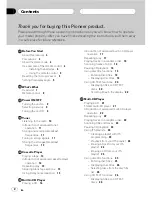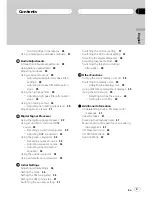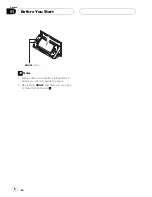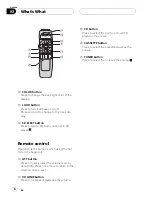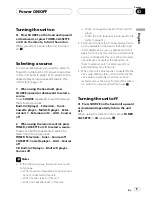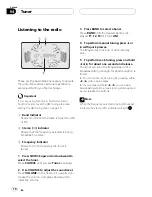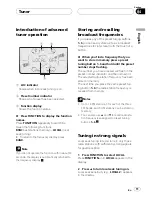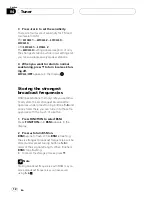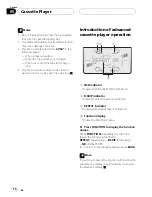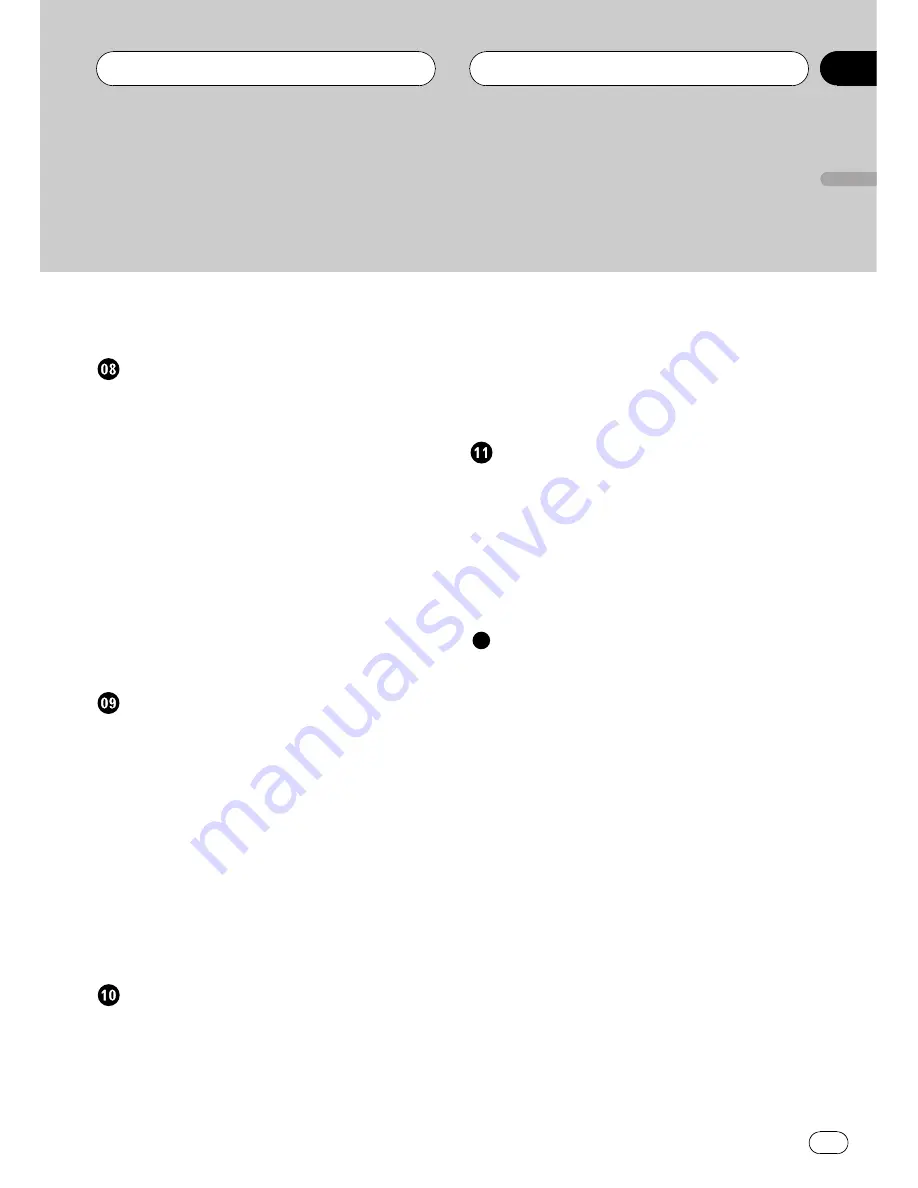
Scrolling titles in the display
26
Using compression and bass emphasis
27
Audio Adjustments
Introduction of audio adjustments
28
Using balance adjustment
28
Adjusting loudness
29
Using subwoofer output
29
Adjusting subwoofer (low pass filter)
settings
29
Adjusting low pass filter attenuation
slope
29
Using the high pass filter
30
Adjusting high pass filter attenuation
slope
30
Using non fading output
30
Adjusting non fading output level
30
Adjusting source levels
31
Digital Signal Processor
Using the digital signal processor
32
Using sound field control and BBE
sound
32
Recalling sound field programs
33
Adjusting BBE sound level
33
Using the graphic equalizer
33
Recalling equalizer curves
33
Adjusting equalizer curves
34
Adjusting 9-band graphic
equalizer
34
Using the position selector
34
Using automatic sound levelizer
35
Initial Settings
Adjusting initial settings
36
Setting the clock
36
Setting the FM tuning step
36
Setting the AM tuning step
37
Switching the auxiliary setting
37
Switching the dimmer setting
37
Switching the RCA output setting
37
Selecting the digital attenuator
38
Adjusting display contrast
38
Switching the telephone muting/
attenuation
38
Other Functions
Turning the clock display on or off
39
Switching the display color
39
Adjusting the display color
39
Using different entertainment displays
39
Using the AUX source
39
Selecting AUX as the source
40
Setting the AUX title
40
Additional Information
Understanding built-in CD player error
messages
41
Cassette tapes
41
Cleaning the playback head
41
Music search and repeat functions during
tape playback
41
CD player and care
42
CD-R/CD-RW discs
42
Specifications
43
En
3
English
Contents