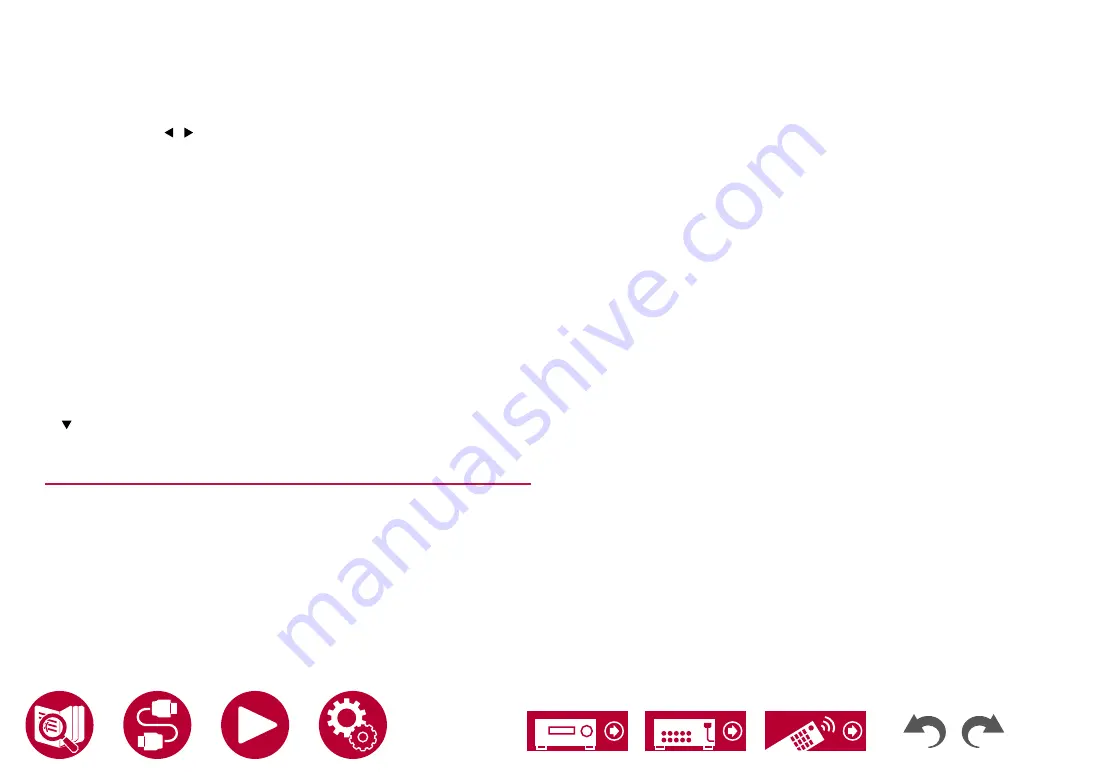
104
Playback
Sonos Connect.
•
Up to 32 devices can be displayed on the Sonos product list screen. If you
cannot find the Sonos Connect to be interlocked, return to the previous
screen, turn off the product you do not want to interlock, and try again.
Output Zone:
With the cursors / , select the ZONE where you want to listen to the music.
"Main": Outputs audio only to the main room (where this unit is located).
"Zone 2": Outputs audio only to the separate room (ZONE 2).
"Main/Zone 2": Outputs audio to both the main room and separate room
(ZONE 2).
"Zone 3": Outputs audio only to the separate room (ZONE 3).
"Main/Zone 3": Outputs audio to both the main room and separate room
(ZONE 3).
"Zone 2/Zone 3": Outputs audio to both the separate rooms (ZONE 2 and
ZONE 3).
"Main/Zone 2/Zone 3": Outputs audio to the main room and both separate
rooms (ZONE 2 and ZONE 3).
Preset Volume:
You can set the volume that Sonos Connect will be played at beforehand.
Select a value from "Last" (Volume level before entering standby mode),
"-∞ dB", and "-81.5 dB" to "+18.0 dB".
•
When making the setting for the second and third unit, press the cursor
several times to move to the next page, and change the menu from
"SONOS-1" to "SONOS-2" or "SONOS-3".
Playing Sonos on This Unit
1. Using your Sonos App select the music you want to listen to and send it to the
room (or group) where your unit is located. We recommend naming your unit /
Sonos Connect combination a friendly name like TV Room or Living Room where
the equipment is located.
•
If the input on your unit does not change automatically when play starts, try
stopping play, then starting it again.
•
When the "Volume Pass Through" mode has been selected with the Sonos
App settings, you can use the Sonos App to control the volume of this unit.
* You cannot use the "Preset Volume" function when the "Volume Pass
Through" mode has been selected.






























