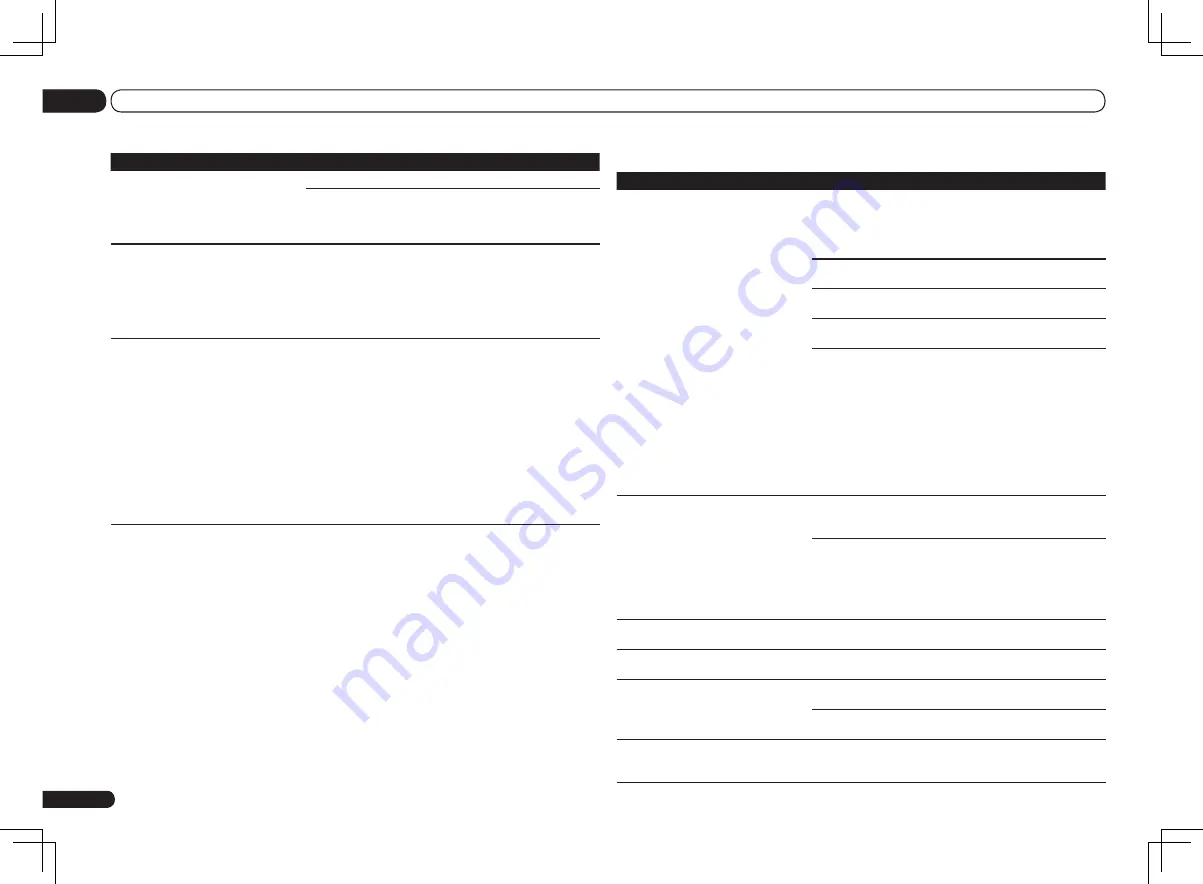
Settings
Symptom
Remedy
The Auto MCACC Setup continually
shows an error.
The ambient noise level may be too high. Keep the noise level in
the room as low as possible (see also
Problems when using the
Auto MCACC Setup
on page 26 ). If the noise level cannot be kept
low enough, you will have to set up the surround sound manually
(page 65).
When using only one surround back speaker, connect it to the
SURROUND BACK L (Single)
terminals.
To use a 5.1-channel speaker set, use the surround speakers for
the surround channel, not the surround back channel.
Make sure there are no obstacles between the speakers and the
microphone.
If
Reverse Phase
is displayed, try the following:
— The speaker’s wiring (+ and –) may be inverted. Check the
speaker connections.
— Depending on the type of speakers and their installation con-
ditions,
Reverse Phase
may be displayed even if the speakers
are properly connected. If this happens, select
GO NEXT
and
continue.
— If the speaker is not pointed to the microphone (listening posi-
tion) or when using speakers that affect the phase (dipole speak-
ers, reflective speakers, etc.), it may not be possible to properly
identify the polarity.
After using the Auto MCACC Setup, the
speaker size setting is incorrect.
There may have been some low frequency noise in the room from
an air-conditioner, motor, etc. Switch off all other appliances in the
room and use Auto MCACC Setup again.
Depending on a number of factors (bass reproduction capabili-
ties of the speakers, room size, speaker placement, etc.) this may
occur in some cases. Change the speaker setting manually in
Speaker Setting
on page 65 , and use the
ALL (Keep SP System)
option for the
Auto MCACC
menu in
Automatic MCACC (Expert)
on page 59 if this is a recurring problem.
Can’t adjust the Fine Speaker Distance
setting properly.
Check that the speakers are all in phase (make sure the positive
(+) and negative (–) terminals are matched up properly).
The display shows
KEY LOCK ON
when
you try to make settings.
With the receiver in standby, press
u
STANDBY/ON
for about 10
seconds while holding down
SPEAKERS
to disable the key lock.
Most recent settings have been erased.
The power cord was disconnected from the wall while adjusting
this setting.
Settings are only stored if all the zones are turned off. Turn off all
the zones before unplugging the power cord.
The various system settings are not
stored.
Do not pull out the power cord while conducting the settings. (The
settings will be stored when both the main zone and sub zone turn
off. Turn off all zones before pulling out the power cord.)
En
74
13
Additional information
Symptom
Remedy
Can’t record video.
Check that the source is not copy-protected.
The video converter is not available when making recordings.
Check that the same type of video cable is used for connecting
both the recorder and the video source (the one you want to
record) to this receiver.
Noisy, intermittent, or distorted picture.
Sometimes a video deck may output a noisy video signal (during
scanning, for example), or the video quality may just be poor (with
some video game units, for example). The picture quality may also
depend on the settings, etc. of your display device. Switch off the
video converter and reconnect the source and display device using
the same type of connection (component or composite), then start
playback again.
Video signals are not output from the
component terminal.
When a monitor only compatible with resolutions of 480i is con-
nected to the component terminal and another monitor is con-
nected to the HDMI terminal, the video signals may not be output
to the monitor connected to the component terminal. If this hap-
pens, do the following:
— Turn off the power of the monitor connected to the HDMI ter-
minal.
— Change the
VIDEO PARAMETER
menu
RES
setting (see
Setting
the Video options
on page 49 ).
— Video signals from the HDMI terminal cannot be output to the
component terminals. Input the video signals from the player or
other source to the composite or component terminals. When
using the component terminal, assign it at
Input Setup
(see
The
Input Setup menu
on page 26 ).
Содержание Elite VSX-50
Страница 1: ...VSX 51 VSX 50 ...
















































