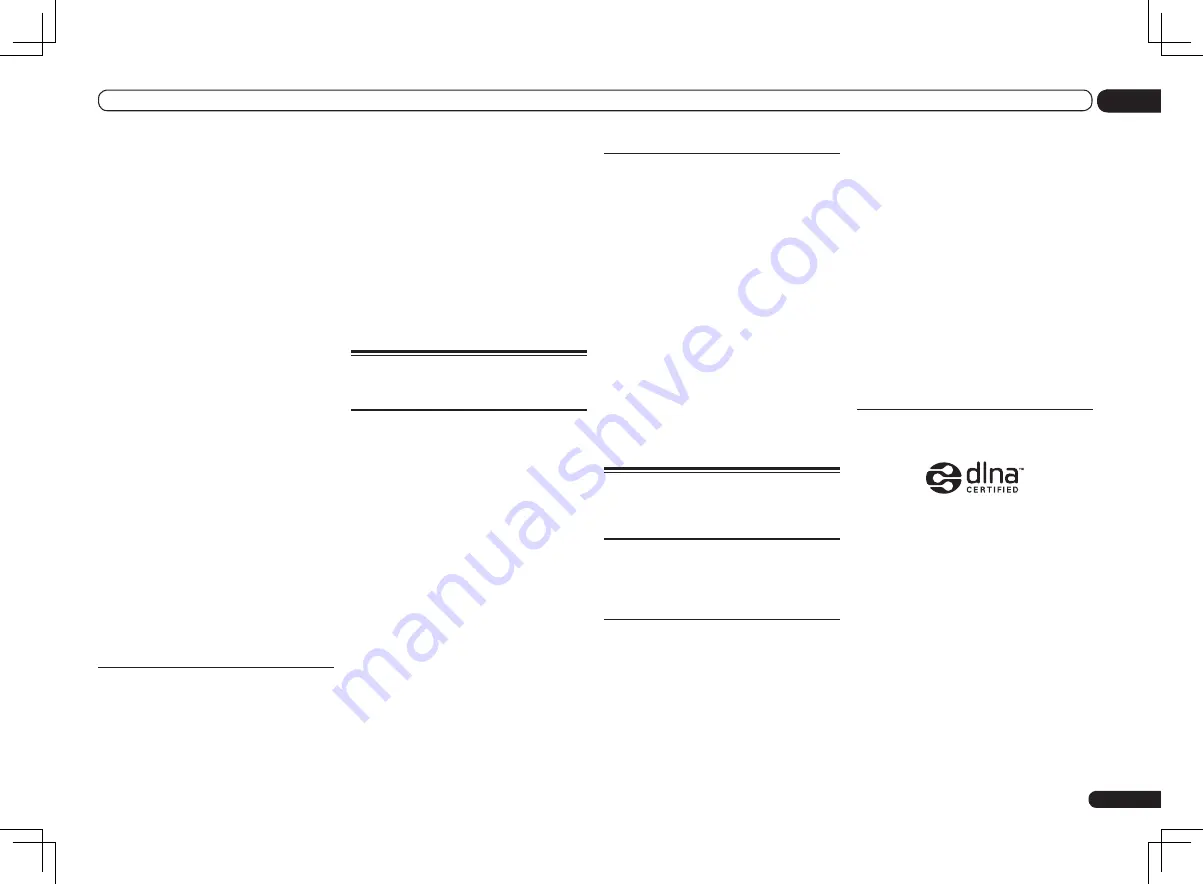
En
41
07
Playback with HOME MEDIA GALLERY inputs
3 Use
i
/
j
to select ‘Get access code’,
then press ENTER.
The access code required for registration on the
special Pioneer Internet radio site is displayed.
Make a memo of this address.
The following can be checked on the
Help
screen:
!
Get access code
– The access code required
for registration on the special Pioneer
Internet radio site is displayed.
!
Show Your WebID/PW
– After registering
on the special Pioneer Internet radio site, the
registered ID and password are displayed.
!
Reset Your WebID/PW
– Resets all the
information registered on the special
Pioneer Internet radio site. When reset, all
the registered broadcast stations are also
cleared. If you want to listen to the same
stations, re-register after resetting.
4 Access the special Pioneer Internet
radio site from your computer and
perform the registration process.
http://www.radio-pioneer.com
Access the above site and use the access code
in step 3 to perform user registration, following
the instructions on the screen.
5 Register the desired broadcast
stations as your favorites, following the
instructions on the computer’s screen.
Both broadcast stations not on the vTuner list
and stations on the vTuner list can be regis-
tered. In this case they are registered on the
receiver as favorite broadcast stations and can
be played.
Playing back your favorite songs
You can register up to 20 of your favorite songs
or Internet radio stations in the Favorites folder.
Note that only the audio files stored on compo-
nents on the network can be registered.
Registering and deleting audio files
and Internet radio stations in and
from the Favorites folder
Press
PGM
while a song is being played back or
stopped. The selected song is then registered in
the Favorites folder.
Up to 20 songs or Internet radio stations can be
registered.
To delete a registered song, select the Favorites
folder, select the song you want to delete from
the folder, and press
CLR
. The selected song is
then deleted from the Favorites folder.
Advanced operations for
Internet radio
Saving Internet radio stations
This receiver can remember the Internet radio
stations that you often listen to in seven classes
(
A
to
G
) with up to nine stations in each class
to make the total of 63 stations at its maximum
capacity.
1 Tune into the Internet radio station
that you want to save.
Tune into the desired Internet radio station by
following Steps 1 to 3 on page 40.
2 Press T.EDIT to switch to the station-
saving mode.
3 Press CLASS to select the class that you
want to save the station in.
Select the desired class from
A
to
G
.
4 Use
i
/
j
to select the number that
you want to save the station as, and then
press ENTER.
You can also select the station number by using
the number buttons. Select the desired number
from 1 to 9.
Retrieving saved Internet radio
stations
You need to save Internet radio stations first
before retrieving them. If there are no Internet
radio stations currently being saved, see
Saving
Internet radio stations
on page 41 and save at
least one Internet radio station before proceed-
ing with the following steps.
1 Select the class that you want to
retrieve an Internet radio station from.
Each time you press
CLASS
, the class switches
to
A
to
G
in turn.
2 Use
i
/
j
to select the station number
that you want to retrieve.
You can also select the station number by using
the number buttons.
‘
Preset Not Stored
’ appears when you select
an Internet radio station currently not being
saved.
About network playback
The network playback function of this unit uses
the following technologies:
Windows Media Player
See
Windows Media Player 11/
Windows Media Player 12
on page 84 for more
on this.
Windows Media DRM
Microsoft Windows Media Digital Rights
Management (WMDRM) is a platform to pro-
tect and securely deliver content for playback
on computers, portable devices and network
devices. Home Media Gallery functions as a
WMDRM 10 for networked devices. WMDRM
protected content can only be played on media
servers supporting WMDRM.
Content owners use WMDRM technology to
protect their intellectual property, including
copyrights. This device uses WMDRM software
to access WMDRM protected content. If the
WMDRM software fails to protect the content,
content owners may ask Microsoft to revoke
the software’s ability to use WMDRM to play or
copy protected content. Revocation does not
affect unprotected content. When you download
licenses for protected content, you agree that
Microsoft may include a revocation list with the
licenses. Content owners may require you to
upgrade WMDRM to access their content. If you
decline an upgrade, you will not be able to access
content that requires the upgrade.
This product is protected by certain intellectual
property rights of Microsoft. Use or distribution of
such technology outside of this product is pro-
hibited without a license from Microsoft.
DLNA
DLNA CERTIFIED
TM
Audio Player
The Digital Living Network Alliance (DLNA) is a
cross-industry organization of consumer elec-
tronics, computing industry and mobile device
companies. Digital Living provides consumers
with easy sharing of digital media through a
wired or wireless network in the home.
The DLNA certification logo makes it easy
to find products that comply with the DLNA
Interoperability Guidelines. This unit complies
with DLNA Interoperability Guidelines v1.5.
When a PC running DLNA server software or
other DLNA compatible device is connected to
this player, some setting changes of software
or other devices may be required. Please refer
to the operating instructions for the software or
device for more information.
Содержание Elite VSX-50
Страница 1: ...VSX 51 VSX 50 ...






























