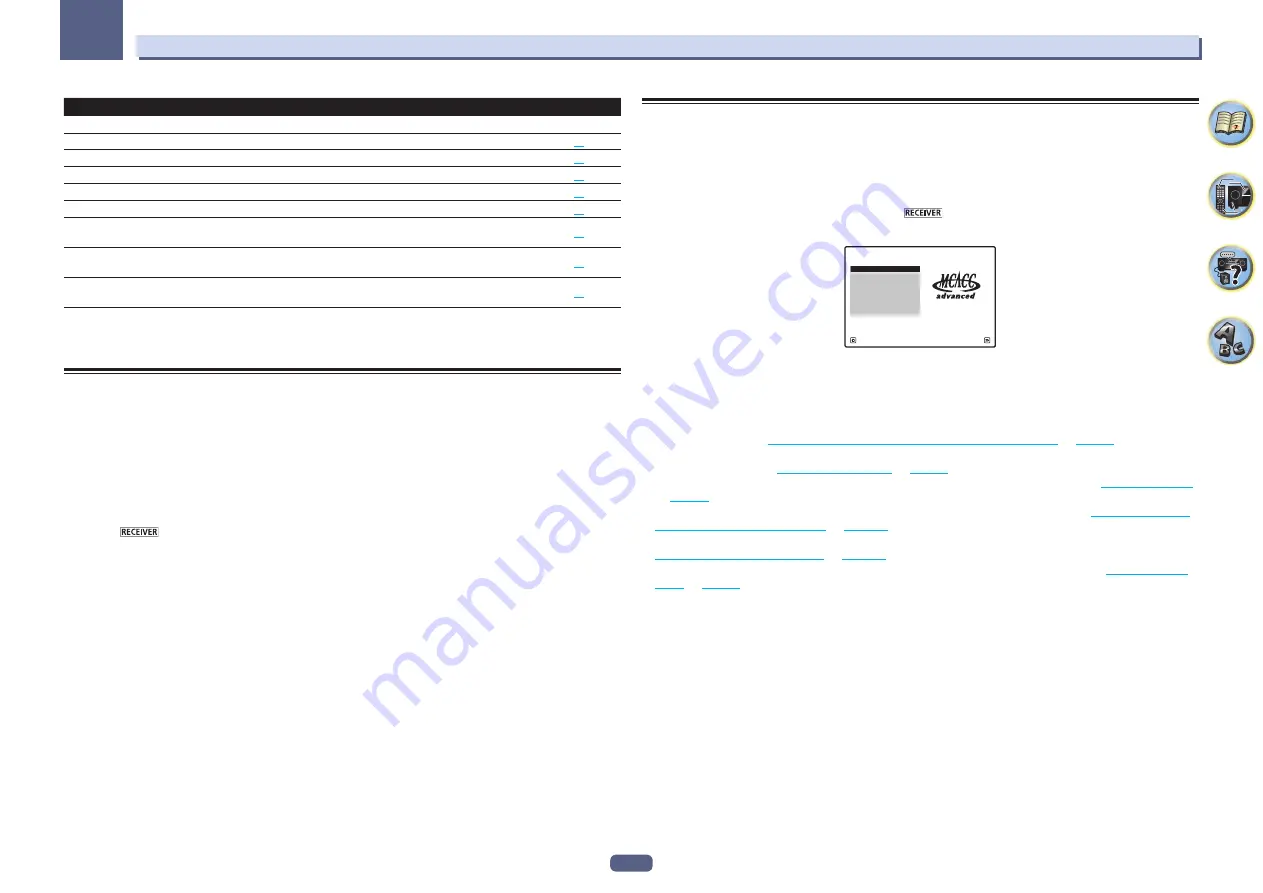
50
04
Basic Setup
Operable settings/items
Descriptions
Page
Other functions
INPUT SELECT
(
INPUT SELECTOR
)
Switches the input.
52
VOLUME
+
/
–
,
MUTE
Use to set the listening volume.
52
LISTENING MODE
Selects your favorite listening modes.
60
PQLS
Plays using the PQLS function.
74
PHASE
(Phase Control)
Plays with phase shifting in the low range corrected.
64
PHASE
(Full Band Phase Control)
The Full Band Phase Control feature calibrates the frequency-phase
characteristics of the speakers connected.
64
SOUND RETRIEVER AIR
Switches the input to
ADAPTER PORT
and plays compressed sound
with high sound quality.
58
iPod iPhone iPad DIRECT CON-
TROL
Switches the input to
iPod/USB
and sets the mode allowing operation
from the iPod.
53
4 When you’re finished, press RETURN.
You will return to the
Home Menu
.
Changing the OSD display language (OSD Language)
The language used on the Graphical User Interface screen can be changed.
!
The explanations in these operating instructions are for when English is selected for the GUI screen.
!
The on-screen display is only displayed when this receiver’s
HDMI OUT 1
or
HDMI OUT 2
terminal is con-
nected to the TV’s HDMI input terminal by HDMI cable. When connected to the TV with anything other than an
HDMI cable, watch the front panel display when performing operations and making settings.
1 Press
u
STANDBY/ON to switch on the receiver and your TV.
Make sure that the TV’s video input is set to this receiver (for example, if you connected this receiver to the
VIDEO
jacks on your TV, make sure that the
VIDEO
input is now selected).
2 Press
on the remote control, then press HOME MENU.
A Graphical User Interface (GUI) screen appears on your TV. Use
i
/
j
/
k
/
l
and
ENTER
to navigate through the
screens and select menu items. Press
RETURN
to exit the current menu.
3 Select ‘System Setup’ from the Home Menu.
4 Select ‘OSD Language’ from the System Setup menu.
5 Select the desired language.
6 Select ‘OK’ to change the language.
The setting is completed and the
System Setup
menu reappears automatically.
About the Home Menu
This receiver’s Home Menu (
HOME MENU
) can be used to make various settings and to check and adjust items
that have been set.
!
The on-screen display is only displayed when this receiver’s
HDMI OUT 1
or
HDMI OUT 2
terminal is con-
nected to the TV’s HDMI input terminal by HDMI cable. When connected to the TV with anything other than an
HDMI cable, watch the front panel display when performing operations and making settings.
%
To display the Home Menu screen, press
on the remote control, then press
HOME MENU.
1. Advanced MCACC
2. MCACC Data Check
3. Data Management
4. System Setup
5. Network Information
6. Operation Mode Setup
Exit
Return
HOME MENU
A/V RECEIVER
A Graphical User Interface (GUI) screen appears on your TV. Use
i
/
j
/
k
/
l
and
ENTER
to navigate through the
screens and select menu items. Press
RETURN
to exit the current menu.
The top level in the Home Menu is as shown below. Refer to the respective explanations to set, check and adjust
as necessary.
!
Advanced MCACC
– Use this to make automatic settings and detailed manual settings for the surround
sound. For details, see
Making receiver settings from the Advanced MCACC menu
on
page 93
.
!
MCACC Data Check
– This displays the Advanced MCACC measurement results. Use it to check the MCACC
memory. For details, see
Checking MCACC Data
on
page 98
.
!
Data Management
– Use this to manage the data in the MCACC memory. For details, see
Data Management
on
page 99
.
!
System Setup
– Use this to make various settings related to this system. For details, see
Making receiver set-
tings from the System Setup menu
on
page 101
.
!
Network Information
– The setting status of the network-related items can be checked. For detail, see
Checking the Network Information
on
page 105
.
!
Operation Mode Setup
– Use this to select this receiver’s operation mode. For details, see
Operation Mode
Setup
on
page 49
.
















































