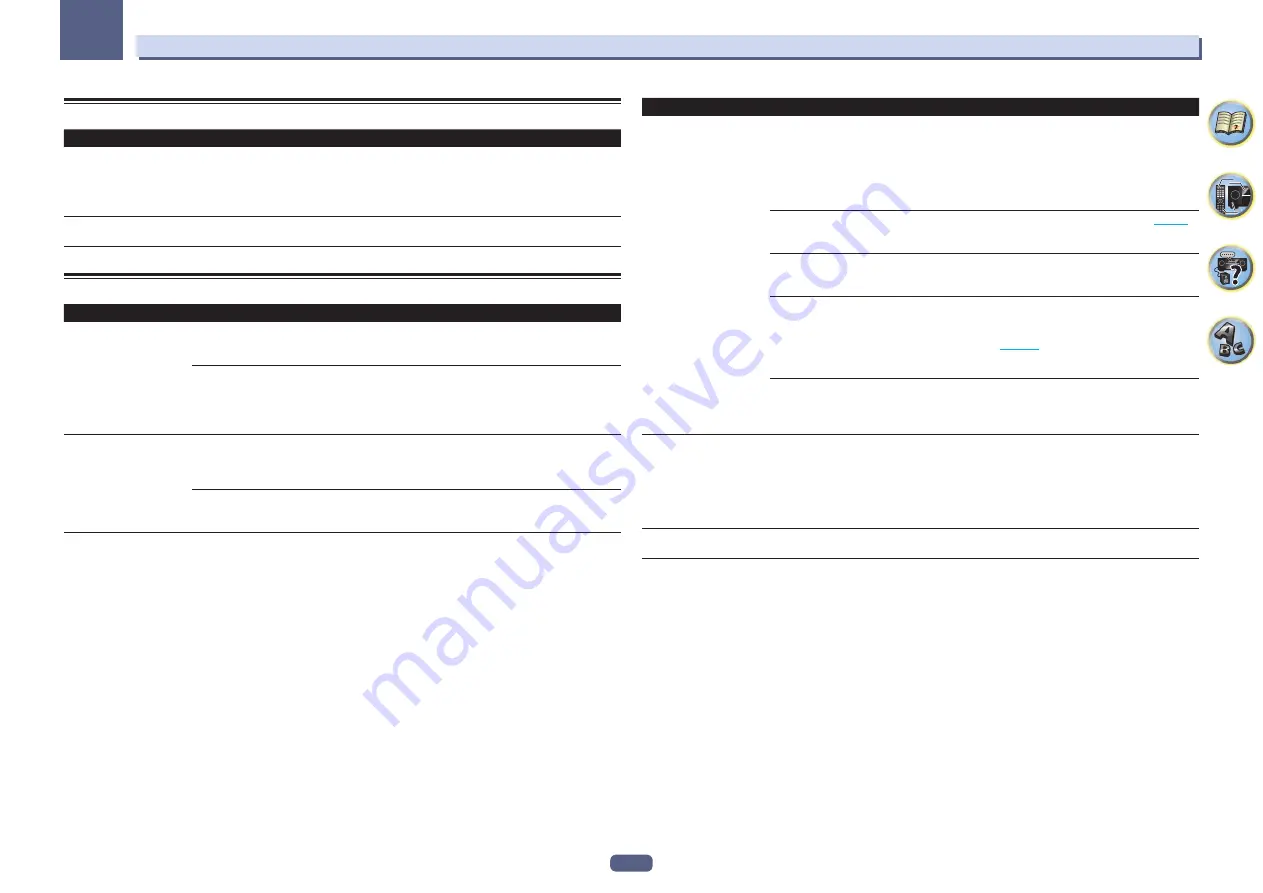
116
13
FAQ
MHL
Symptom
Remedy
When playing an MHL-compat-
ible device connected to the
HDMI 5/MHL
terminal, the Standby
Through function does not work and
the power turns off.
The MHL device will not operate unless power is being supplied from this receiver. When
this receiver is in the Standby Through mode, power cannot be supplied due to reduced
power consumption. Because of this, the MHL device will not operate. This is not a mal-
function.
MHL-compatible device cannot be
operated with the remote control.
Press
MHL
to set the remote control to the MHL control mode.
AVNavigator
Symptom
Causes
Remedy
AVNavigator cannot be
installed.
An error message may appear
if there are not enough system
resources available.
Restart the computer and start installing with no other
applications running.
Installation of AVNavigator may fail
because of incompatibilities with
other applications.
Try the following (in given order):
1. If other applications are running on the computer, quit
those applications before installing.
2. If the problem persists, restart the computer and install
with no other applications running.
The menu is not displayed
even when the included
CD-ROM is inserted into the
computer’s drive.
Depending on the computer’s set-
tings and environment, the menu
may not be displayed automatically.
Using Explorer, etc., double-click “MAIN_MENU.exe” in the
CD-ROM to execute it. A caution regarding security may
be displayed, but there is no security problem, so continue
the operation.
You are using a Macintosh com-
puter.
The provided CD-ROM includes the Windows version of
AVNavigator. The Mac OS version of AVNavigator can be
downloaded from http://www.pioneerelectronics.com.
Symptom
Causes
Remedy
AVNavigator does not inter-
act well with the receiver.
The receiver’s power is not turned
on.
Turn the receiver’s power on. (Wait about 60 seconds after
the power turns on for network functions to start.)
After this, press
Detection
in AVNavigator to redetect the
receiver.
To turn this unit’s power on and off from the Interactive
Manual, set
Network Standby
at
HOME MENU
d
System Setup
d
Network Setup
to
ON
.
The receiver or computer is not con-
nected to the LAN.
Connect a LAN cable to the receiver or computer (
page 41
).
After this, press
Detection
in AVNavigator to redetect the
receiver.
The router’s power is off.
Turn the router’s power on.
After this, press
Detection
in AVNavigator to redetect the
receiver.
AVNavigator’s network settings are
not correct.
If your router does not support DHCP or UPnP, the receiv-
er’s IP address must be set in AVNavigator. First set the
IP address on the receiver, then set the same address in
AVNavigator (
page 104
).
After this, press
Detection
in AVNavigator to redetect the
receiver.
Network connections could be
restricted due to the computer’s net-
work settings, security settings, etc.
Check the computer’s network settings, security settings,
etc.
After this, press
Detection
in AVNavigator to redetect the
receiver.
When the
Wiring Navi
,
Operation Guide
,
Interactive Manual
or
Glossary
is launched, a
warning about security
protection appears on the
browser.
This is because of the browser’s
security function.
This is not a problem. Perform the operation to authorize
the blocked contents.
Software updating does not
operate well.
There may be a problem with your
Internet Service Provider’s network.
Contact your contracted provider.














































