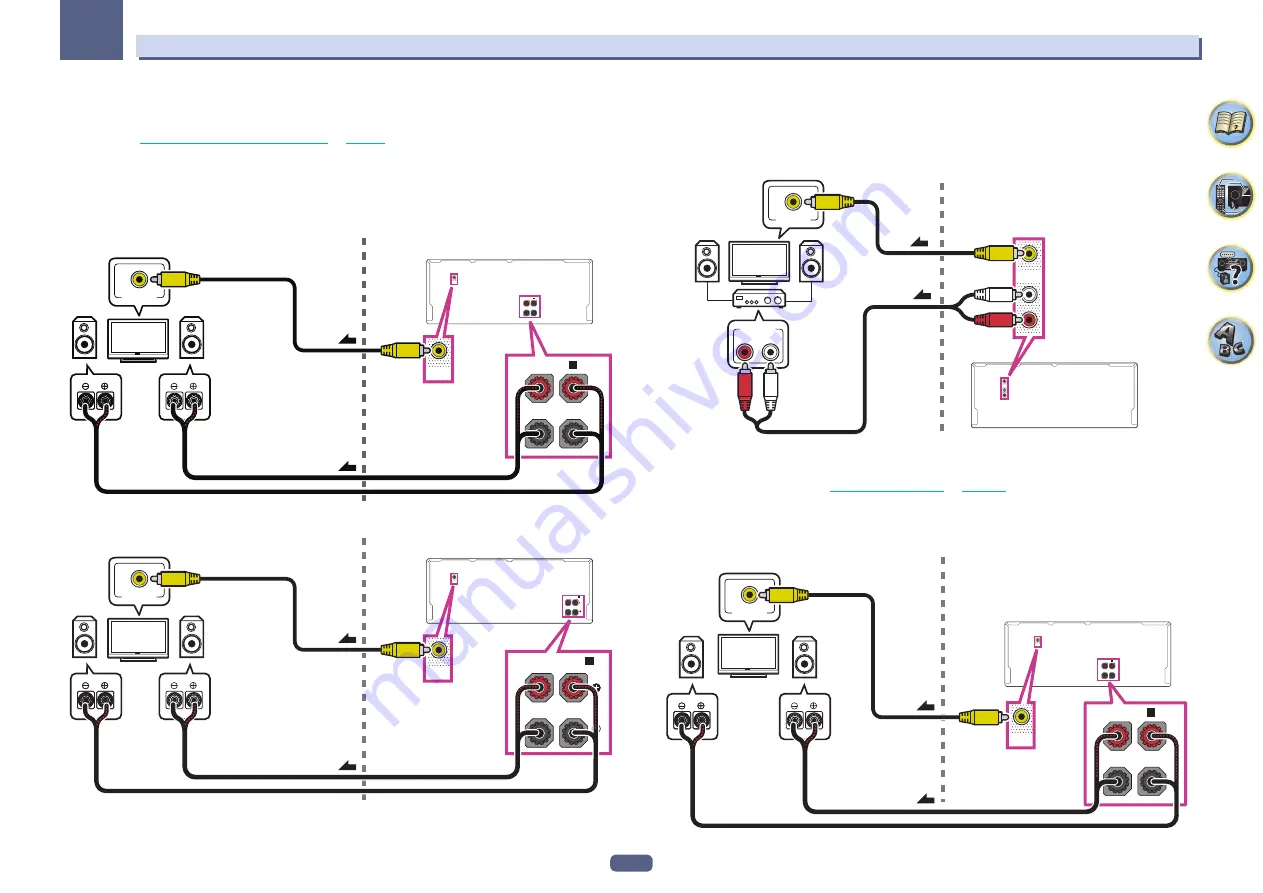
40
03
Connecting your equipment
MULTI-ZONE setup using speaker terminals (ZONE 2)
Either the surround back or the front wide speaker terminals can be used as the speaker terminals for ZONE 2.
For details, see
Determining the speakers’ application
on
page 20
.
1 Connect a pair of speakers to the surround back or front wide speaker terminals.
2 Connect a TV monitor to the VIDEO ZONE 2 OUT jack on this receiver.
!
COMPONENT VIDEO ZONE 2 OUT
can be used to output clear images.
!
The GUI screen is not displayed if only the
COMPONENT VIDEO ZONE 2 OUT
jack is connected.
To use the front wide speaker terminals for ZONE 2:
R
Sub zone (
ZONE 2
)
Main zone
VIDEO IN
L
ZONE 2
OUT
ZONE 2
OUT
B
FRONT WIDE /
R
L
B
FRONT WIDE /
R
L
2
1
To use the surround back speaker terminals for ZONE 2:
R
Sub zone (
ZONE 2
)
Main zone
VIDEO IN
ZONE 2
OUT
L
ZONE 2
OUT
(Single)
A
SURROUND BACK
R
L
(Single)
A
SURROUND BACK
R
L
2
1
Secondary MULTI-ZONE setup (ZONE 3)
1 Connect a separate amplifier to the AUDIO ZONE 3 OUT jacks on this receiver.
You should have a pair of speakers attached to the sub zone amplifier as shown in the following illustration.
2 Connect a TV monitor to the VIDEO ZONE 3 OUT jack on this receiver.
ZONE 3
OUT
ZONE 3
OUT
ZONE 3
OUT
R
L
AUDIO IN
Sub zone (
ZONE 3
)
Main zone
VIDEO IN
2
1
Secondary MULTI-ZONE setup using speaker terminals (ZONE 3)
You must select
5.1ch + ZONE 2+3
in
Speaker system setting
on
page 101
to use this setup.
1 Connect a pair of speakers to the front wide speaker terminals.
You should have a pair of speakers attached to the sub zone amplifier as shown in the following illustration.
2 Connect a TV monitor to the VIDEO ZONE 3 OUT jack on this receiver.
ZONE 3
OUT
B
FRONT WIDE /
R
L
R
Sub zone (
ZONE 3
)
Main zone
L
B
FRONT WIDE /
R
L
ZONE 3
OUT
VIDEO IN
2
1
















































