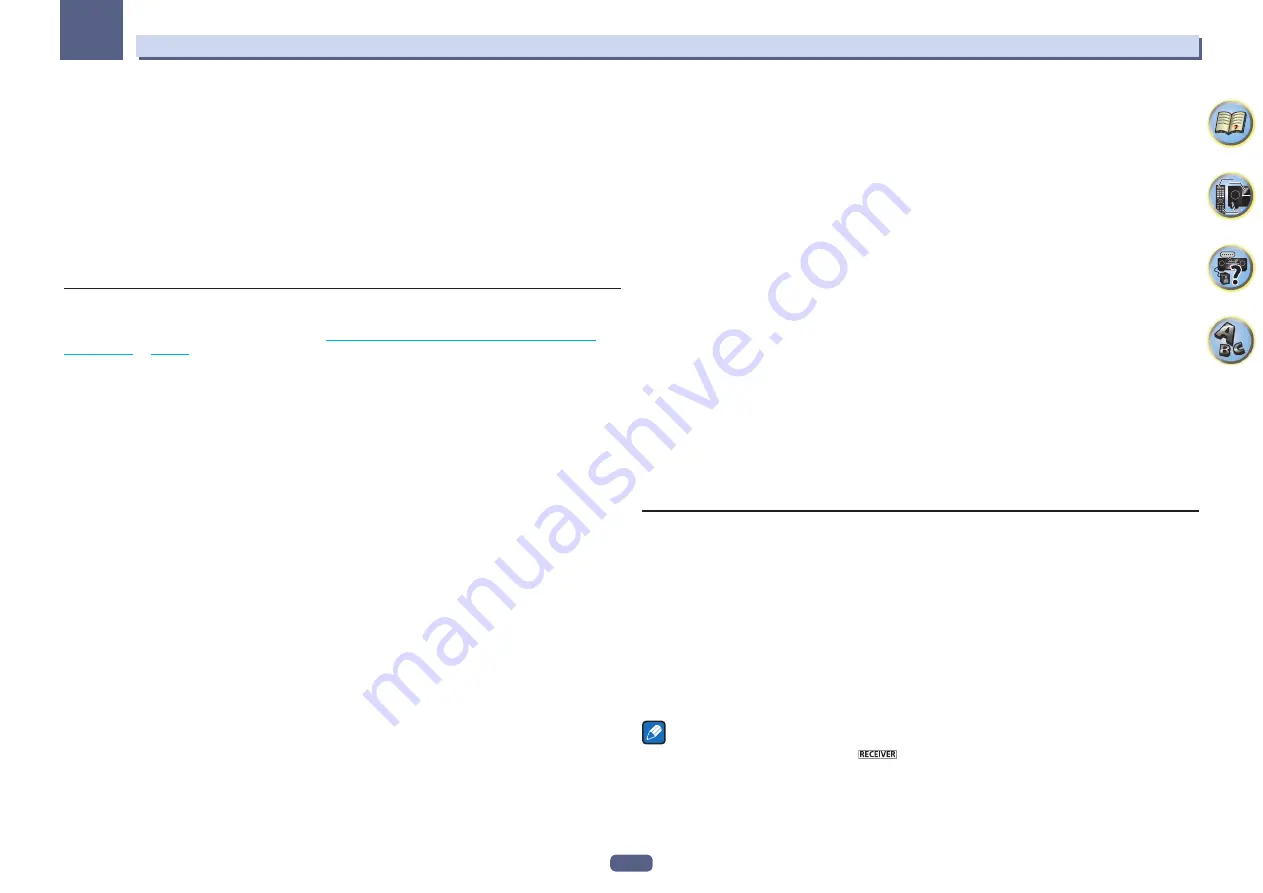
102
12
The System Setup and Other Setup menus
Using Multi-ZONE Music
Multi-ZONE Music
can be used to play the same sound in the MAIN ZONE, ZONE 2 and ZONE 3, for example for
home parties. Normally set
Speaker System
to
5.1ch + ZONE 2+3
for multi-zone/multi-source playback, then
switch it to
Multi-ZONE Music
when having a home party. When this is done, the sound of the input function
selected for the MAIN ZONE is played in all zones (the MAIN ZONE, ZONE 2 and ZONE 3).
!
There is virtually no delay in the sound.
!
Switching of the input for only ZONE 2 or ZONE 3 is disabled, but the volume can be adjusted or muted for the
individual zones.
!
This is only valid for ZONE 2 and ZONE 3 connections using the speaker terminals. No sound is output from the
ZONE 2 and ZONE 3 pre-out terminals. Nothing is output from the
ZONE 2
and
ZONE 3
COMPONENT VIDEO
output and
VIDEO
output terminals.
!
The
HDZONE
setting does not apply to
Multi-ZONE Music
.
Speaker Setting
Use this setting to specify your speaker configuration (size, number of speakers and crossover frequency). It
is a good idea to make sure that the settings made in
Automatically conducting optimum sound tuning (Full
Auto MCACC)
on
page 47
are correct. Note that this setting applies to all MCACC presets, and cannot be set
independently.
!
If you’re using a THX speaker setup, set all speakers to
SMALL
.
1 Select ‘Speaker Setting’ from the Manual SP Setup menu.
2 Choose the set of speakers that you want to set, then select a speaker size.
Use
k
/
l
to select the size (and number) of each of the following speakers:
!
Front
– Select
LARGE
if your front speakers reproduce bass frequencies effectively, or if you didn’t connect a
subwoofer. Select
SMALL
to send the bass frequencies to the subwoofer.
!
Center
– Select
LARGE
if your center speaker reproduces bass frequencies effectively, or select
SMALL
to
send bass frequencies to the other speakers or subwoofer. If you didn’t connect a center speaker, choose
NO
(the center channel is sent to the front speakers).
!
FH
– Select
LARGE
if your front height speakers reproduce bass frequencies effectively, or select
SMALL
to
send bass frequencies to the other speakers or subwoofer. If you didn’t connect front height speakers, choose
NO
(the front height channel is sent to the front speakers).
—
You can adjust this setting only when
Speaker System
setting is
9.1ch FH/FW
,
7.1ch + Speaker B
or
7.1ch FH/FW + ZONE 2
.
—
If the surround speakers are set to
NO
, this setting will automatically be set to
NO
.
!
FW
– Select
LARGE
if your front wide speakers reproduce bass frequencies effectively, or select
SMALL
to
send bass frequencies to the other speakers or subwoofer. If you didn’t connect front wide speakers, choose
NO
(the front wide channel is sent to the front speakers).
—
You can adjust this setting only when
Speaker System
setting is
9.1ch FH/FW
or
7.1ch FH/FW + ZONE 2
.
—
If the surround speakers are set to
NO
, this setting will automatically be set to
NO
.
!
Surr
– Select
LARGE
if your surround speakers reproduce bass frequencies effectively. Select
SMALL
to send
bass frequencies to the other speakers or subwoofer. If you didn’t connect surround speakers choose
NO
(the
sound of the surround channels is sent to the front speakers or a subwoofer).
!
SB
– Select the number of surround back speakers you have (one, two or none). Select
LARGEx2
or
LARGEx1
if your surround back speakers reproduce bass frequencies effectively. Select
SMALLx2
or
SMALLx1
to send
bass frequencies to the other speakers or subwoofer. If you didn’t connect surround back speakers choose
NO
.
—
You can adjust this setting only when
Speaker System
setting is
9.1ch FH/FW
,
7.1ch + Speaker B
,
7.1ch Front Bi-Amp
or
7.1ch + ZONE 2
.
—
If the surround speakers are set to
NO
, the surround back speakers will automatically be set to
NO
.
!
SW
– LFE signals and bass frequencies of channels set to
SMALL
are output from the subwoofer when
YES
is selected. Choose the
PLUS
setting if you want the subwoofer to output bass sound continuously or you
want deeper bass (the bass frequencies that would normally come out the front and center speakers are also
routed to the subwoofer). If you did not connect a subwoofer choose
NO
(the bass frequencies are output
from other speakers).
—
If you have a subwoofer and like lots of bass, it may seem logical to select
LARGE
for your front speakers
and
PLUS
for the subwoofer. This may not, however, yield the best bass results. Depending on the speaker
placement of your room you may actually experience a decrease in the amount of bass due low frequency
cancellations. In this case, try changing the position or direction of speakers. If you can’t get good results,
listen to the bass response with it set to
PLUS
and
YES
or the front speakers set to
LARGE
and
SMALL
alternatively and let your ears judge which sounds best. If you’re having problems, the easiest option is to
route all the bass sounds to the subwoofer by selecting
SMALL
for the front speakers.
If you select
NO
for the subwoofer the front speakers will automatically be fixed to
LARGE
. Also, the center, sur-
round, surround back, front height and front wide speakers can’t be set to
LARGE
if the front speakers are set to
SMALL
. In this case, all bass frequencies are sent to the subwoofer.
3 Select ‘X. OVER’ and set the crossover frequency.
Frequencies below this point will be sent to the subwoofer (or
LARGE
speakers).
!
This setting decides the cutoff between bass sounds playing back from the speakers selected as
LARGE
, or
the subwoofer, and bass sounds playing back from those selected as
SMALL
. It also decides where the cutoff
will be for bass sounds in the LFE channel.
!
With
Full Auto MCACC
setup or
Auto MCACC
setup (
ALL
or
Speaker Setting
), the setting here will not
apply and the crossover frequency will be automatically set. Crossover frequency is a frequency aimed at
achieving the optimal sound field taking into account the bass capacity of all connected speakers and human
aural characteristics.
!
If you’re using THX speakers, confirm that the crossover frequency is set to
80Hz
.
4 When you’re finished, press RETURN.
You will return to the
Manual SP Setup
menu.
Channel Level
Using the channel level settings, you can adjust the overall balance of your speaker system, an important factor
when setting up a home theater system.
1 Select ‘Channel Level’ from the Manual SP Setup menu.
The test tones will start.
2 Adjust the level of each channel using
k
/
l
.
Use
i
/
j
to switch speakers.
Adjust the level of each speaker as the test tone is emitted.
!
If you are using a Sound Pressure Level (SPL) meter, take the readings from your main listening position and
adjust the level of each speaker to 75 dB SPL (C-weighting/slow reading).
3 When you’re finished, press RETURN.
You will return to the
Manual SP Setup
menu.
Note
You can change the channel levels by press
to the receiver operation mode, then press
CH LEVEL
, and
then using
k
/
l
on the remote control.
















































