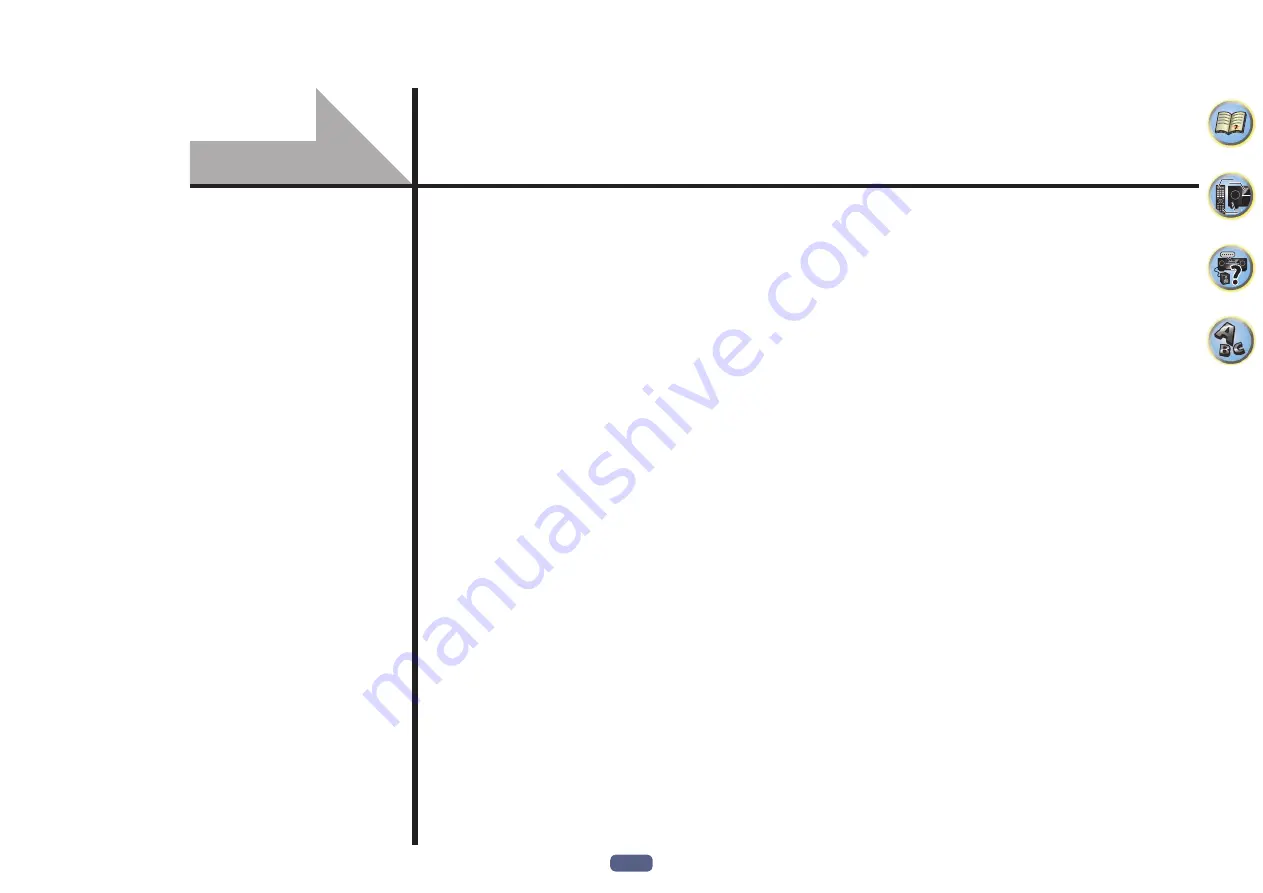
110
Troubleshooting ..........................................................................................................................111
Power ............................................................................................................................................111
No sound ......................................................................................................................................111
Other audio problems .................................................................................................................112
ADAPTER PORT terminal .............................................................................................................113
Video .............................................................................................................................................113
Settings .........................................................................................................................................113
Professional Calibration EQ graphical output ...........................................................................114
Display ..........................................................................................................................................114
Remote control ............................................................................................................................115
HDMI .............................................................................................................................................115
MHL ...............................................................................................................................................116
AVNavigator ................................................................................................................................116
USB interface ................................................................................................................................117
iPod ...............................................................................................................................................117
Network........................................................................................................................................117
USB-DAC .......................................................................................................................................118
Web Control .................................................................................................................................118
Wireless LAN ................................................................................................................................119
FAQ















































