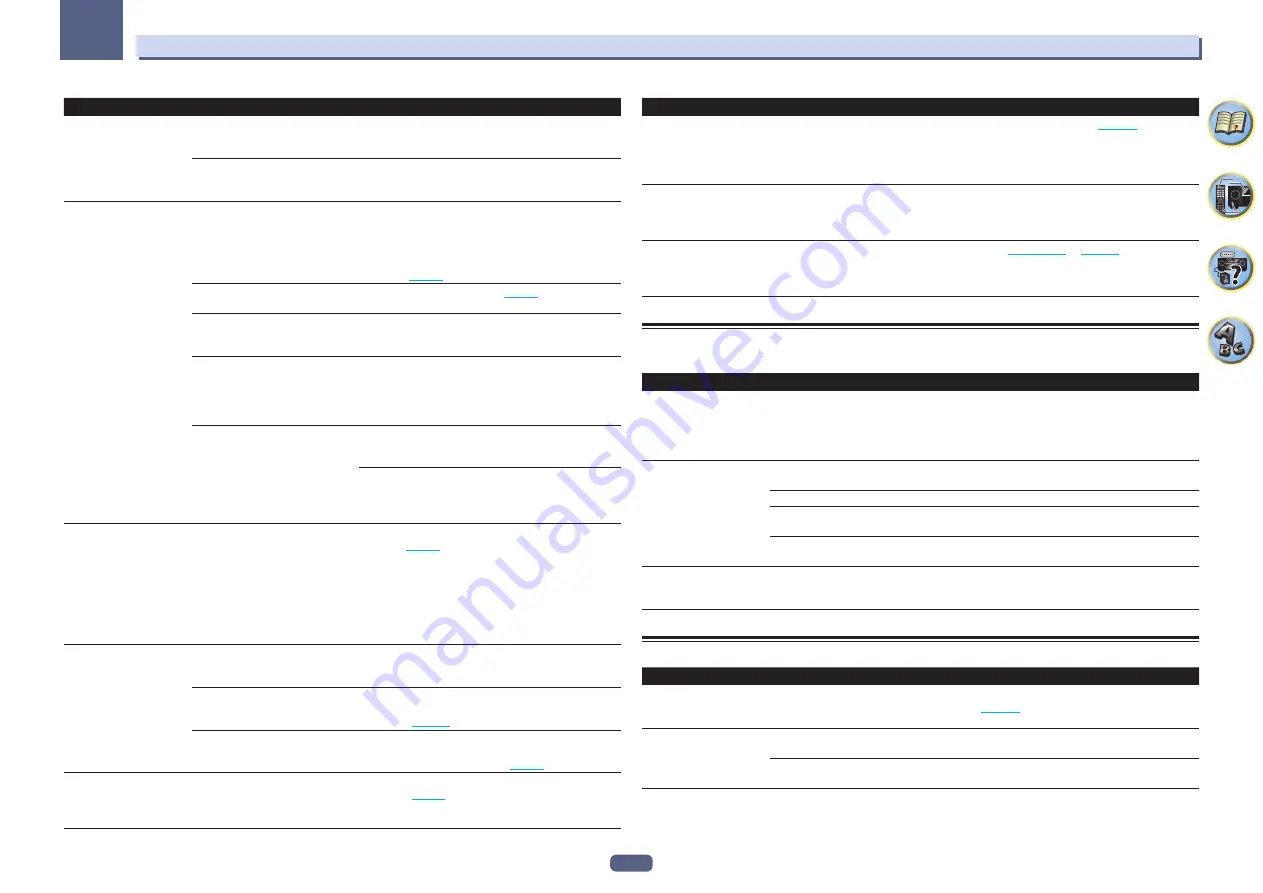
118
13
FAQ
Symptoms
Causes
Remedies
Cannot access the com-
ponent connected to the
network.
The component connected to the
network is not properly set.
If the client is automatically authorized, you need to enter
the corresponding information again. Check whether the
connection status is set to “Do not authorize”.
There are no playable audio files on
the component connected to the
network.
Check the audio files stored on the component connected
to the network.
Audio playback is undesir-
ably stopped or disturbed.
The audio file currently being played
back was not recorded in a format
playable on this receiver.
Check whether the audio file was recorded in a format sup-
ported by this receiver.
Check whether the folder has been damaged or corrupted.
Note that there are cases where even the audio files listed
as playable on this receiver cannot be played back or
displayed (
page 71
).
The LAN cable is currently discon-
nected.
Connect the LAN cable properly (
page 41
).
There is heavy traffic on the network
with the Internet being accessed on
the same network.
Use 100BASE-TX to access the components on the net-
work.
When in the DMR mode, depending
on the external controller being used,
playback may be interrupted when a
volume operation is performed from
the controller.
In this case, adjust the volume from the receiver or remote
control.
There is a connection routed through
a wireless LAN on the same network.
There may be a shortage of bandwidth on the 2.4 GHz band
used by the wireless LAN. Make wired LAN connections not
routed through a wireless LAN.
Install away from any devices emitting electromagnetic
waves on the 2.4 GHz band (microwave ovens, game con-
soles, etc.). If this does not solve the problem, stop using
other devices that emit electromagnetic waves.
Cannot access Windows
Media Player 11 or
Windows Media Player 12.
In case of Windows Media Player
11:
You are currently logged onto
the domain through your PC with
Windows XP or Windows Vista
installed.
In case of Windows Media Player
12:
You are currently logged onto
the domain through your PC with
Windows 7 or Windows 8 installed.
Instead of logging onto the domain, log onto the local
machine (
page 68
).
Cannot listen to Internet
radio stations.
The firewall settings for components
on the network are currently in
operation.
Check the firewall settings for components on the network.
You are currently disconnected from
the Internet.
Check the connection settings for components on the
network, and consult with your network service provider if
necessary (
page 104
).
The broadcasts from an Internet
radio station are stopped or inter-
rupted.
There are cases where you cannot listen to some Internet
radio stations even when they are listed in the list of Inter-
net radio stations on this receiver (
page 68
).
The Network functions
cannot be operated with
the buttons on the remote
control.
The remote control is not currently
set to the Network function mode.
Press
NET
to set the remote control to the Network func-
tion mode (
page 68
).
Symptoms
Causes
Remedies
When the DMR mode or
AirPlay is used from a com-
puter, smartphone, etc., the
sound is played in
ZONE 2
or
ZONE 3
.
Play ZONE Setup
is set to
ZONE 2
or
ZONE 3
.
Change
Play ZONE Setup
to
MAIN
(
page 108
).
AirPlay or the DMR mode
cannot be used for ZONE 2
or ZONE 3.
When a
USB-DAC
input is selected
for ZONE 2 (ZONE 3), AirPlay and the
DMR mode cannot be used in ZONE
3 (ZONE 2).
Switch the sub-zone in which the
USB-DAC
input is
selected to a different input.
Network connections
cannot be made via the
wireless LAN converter
(AS-WL300).
—
For details, see
Wireless LAN
on
page 119
.
USB-DAC
SC-79 only
Symptoms
Causes
Remedies
When the
USB-DAC IN
terminal is connected to
a PC via USB cable, audio
files on the PC cannot be
played.
Has the proper device driver been
installed on the PC?
When using a USB cable to connect the unit’s
USB-DAC IN
terminal to a PC in order to play audio files on the PC, the
proper device driver must be downloaded from the supplied
CD-ROM (AVNavigator) and installed on your PC.
No sound is produced when
attempting to play files on
a PC.
Are volume settings correct for the
OS and application program?
Raise the volume settings as required.
Is the OS audio output set to MUTE?
Cancel the MUTE setting.
Are multiple applications running
simultaneously?
Try closing applications that are not in use.
Are volume settings correct for the
OS and application program?
For audio device select “Pioneer USB Audio Device”.
High sound quality files
(over 48 kHz/24 bits) cannot
be played.
The exclusive driver is not installed
on the computer.
Install the driver software on the computer from the
included CD-ROM (AVNavigator).
Web Control
Symptoms
Causes
Remedies
Web Control screen is not
displayed on browser.
This receiver’s IP address has not
been entered into the browser cor-
rectly.
Check the receiver’s IP address and enter it correctly in the
browser (
page 105
).
Receiver settings cannot be
made from a browser.
JavaScript is disabled on the internet
browser.
Enable JavaScript.
The browser is not compatible with
JavaScript.
Use an internet browser that is compatible with JavaScript.
















































