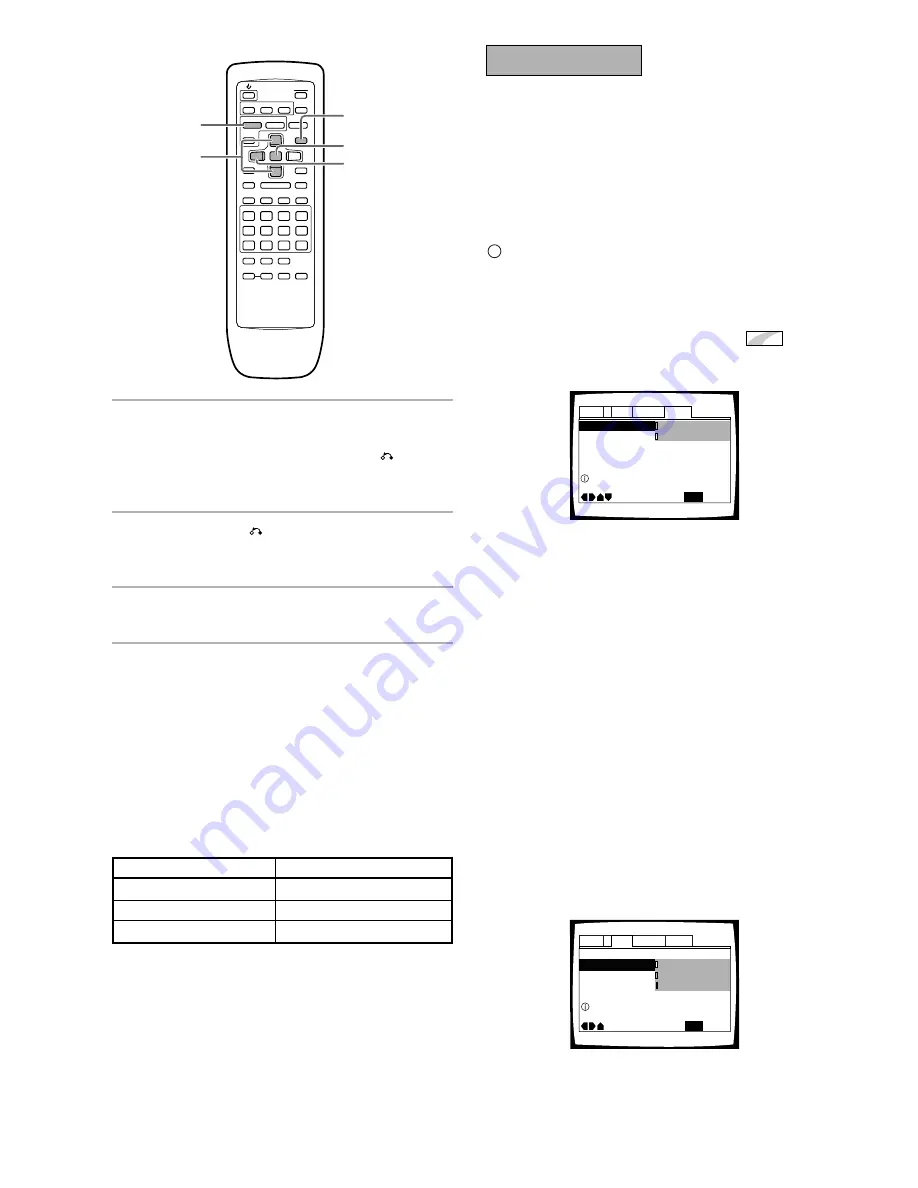
30
En
IMPORTANT
Changing to the Setup Screen
“Expert” Menu Mode
The Setup screen menus are divided into two levels,
“Basic” and “Expert”, to make this unit more
convenient to operate for different levels of users. The
“Basic” menu mode contains functions that may be
considered necessary for the basic operations of this
player and helpful on-screen information identified by the
i
mark. The “Expert” menu mode adds to the “Basic”
menu mode additional functions of the player that can
be adjusted to further personalize performance of the
player.
In this manual, functions that are contained in the
“Expert ” menu mode are identified by the
Expert
icon.
Make changes to the [Setup Menu Mode] setting in the
Setup screen
General
menu.
Settings:
Expert
Basic*
* Factory setting
Note
On-screen information only appears in the “Basic” menu mode.
Setting the Video Output
Format for AV CONNECTOR
Connections
When connections are made to the AV CONNECTOR on
the player via a SCART cable, it is possible to select the
video format that is compatible with your TV or monitor.
Select “Video” to have a composite video signal output,
“S-Video” to have an S-video signal output, and ”RGB”
to have an RGB signal output. For more information on
which format is most appropriate, refer to the
instructions supplied with your TV or monitor.
Make changes to the [Video Out] setting in the Setup
screen
Video
menu.
Settings:
Video*
S-Video
RGB
* Factory setting
7
Use the cursor buttons (
5
/
∞
) to select a new
setting and press
ENTER
to set the new
setting in memory. Press
RETURN
or the
cursor button (
2
) to exit the options without
making any changes.
8
Press
RETURN
or the cursor button (
2
) to
go back to the main menu bar to select
another menu.
9
Press
SETUP
to close the Setup screen.
The Setup screen closes.
How to interpret the setting indicator colors in
the Setup screen menus
When setting up the system, or when making
adjustments, it is convenient to know what settings are
applicable to the different disc formats. When the
settings appear for each menu option, the currently
selected setting appears with the setting indicator
highlighted in one of three colors: blue, green or yellow.
These colors correspond to what formats the menu
option effects as shown in the table below.
Note
If a setting applicable only to DVDs is changed while a Video CD
or CD is loaded, a blue DVD icon appears in the upper right hand
corner of the screen to indicate that the setting is not applicable
to the currently loaded disc. The setting will be effective the next
time a DVD is loaded.
Color of indicator
Disc format(s)
Blue
DVD only
All compatible formats
DVD / Video CD
Green
Yellow
5
5
5
5
4
¢
1
8
7
e
E
¡
3
8
7
7,8
9
7
Parental Lock – Level 8
Setup Navigator
Setup Menu Mode
Audio1
General
Language
Video
2
Move
Exit
Expert
Basic
SETUP
Change menu mode
TV Screen – 16:9(Wide)
Video Out
Audio1
General
Language
Video
2
Move
Exit
RGB
S-Video
Video
SETUP
Set AV CONNECTOR video format
















































