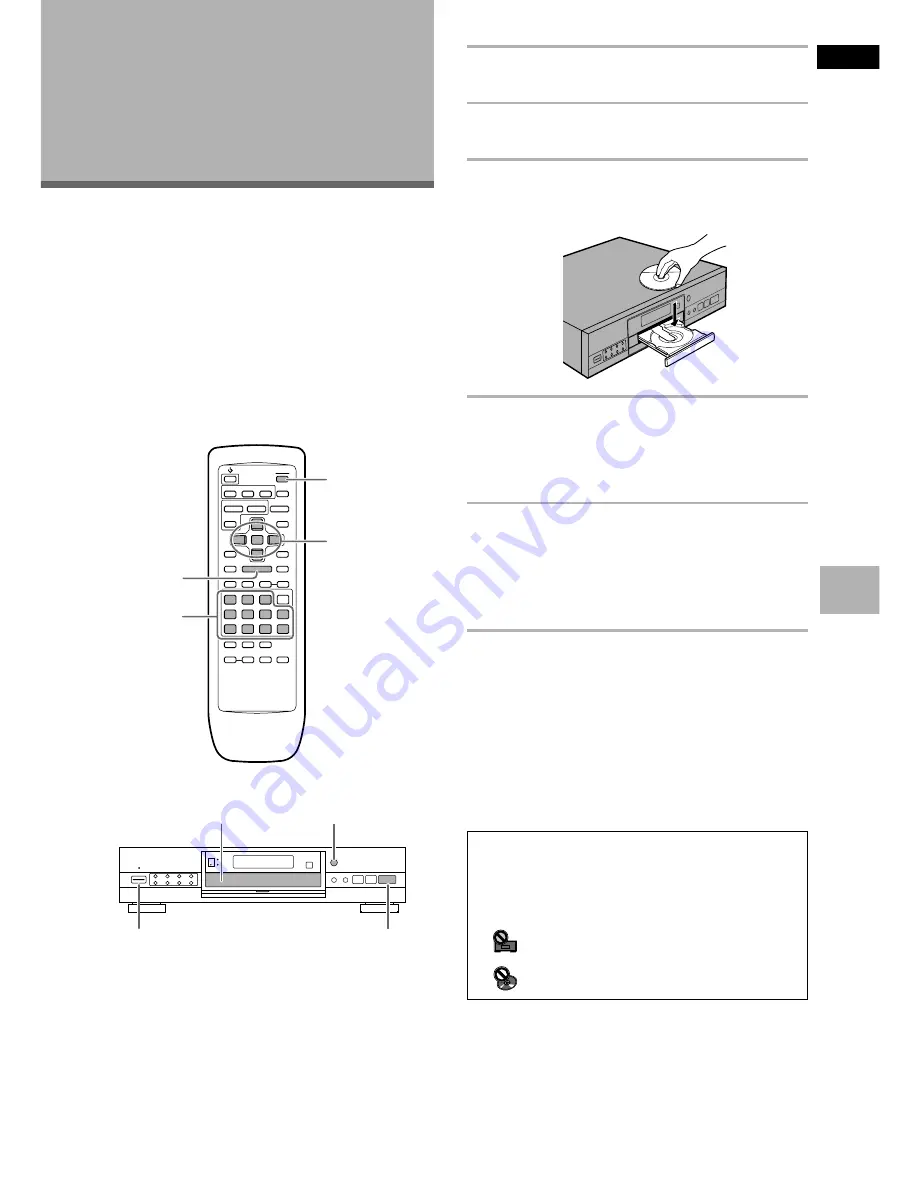
25
En
English
Playing DVDs, Video CDs and
CDs
– DVD/Video CD/CD
Before you can start to enjoy the digital audio and video
on DVDs, be sure that you have either performed the
Setup Navigator procedure described in the previous
section or made the necessary settings in the Setup
screen menus as outlined in the next section to set up
the player to correspond to your home system. Having
made these settings, you are now ready to start using
the player to enjoy DVDs, Video CDs, and CDs.
1
Press
POWER
on the front panel to turn on
the player.
2
Press
OPEN/CLOSE
0
(
0
on the front panel).
The disc tray comes out.
3
Load a disc.
Load a disc with the label side facing up, using the
disc tray guide to align the disc.
4
Press
PLAY
3
(
3
on the front panel).
• The disc tray closes, and playback begins.
•
Depending on the disc, a menu may be
displayed. If a menu is displayed, proceed to
step 5.
5
Select the item you want to view.
• When a DVD is loaded:
Select the item with the cursor buttons
2
/
3
/
5
/
∞
or the number buttons then press
ENTER
.
• When a Video CD is loaded:
Use the number buttons to select the item.
Notes
• Noise is output if you make digital audio connections to a
receiver or amplifier that does not have a built-in decoder.
Check that the digital audio output format selected in the
Audio 1
menu corresponds to the audio components you have
made connections to (page 31).
• The TV screen size is factory set to present the wide screen
format (16:9 aspect ratio). If you have a standard TV screen
(4:3 aspect ratio), this setting can be changed to match your TV
screen size in the
Video
menu (page 34).
Getting Started
Using Your DVD
Player
0
4
¢
1
¡
7
8
3
5
5
5
5
4
¢
1
8
7
e
E
¡
3
2
5
4
5
POWER
STANDBY
0
4
¢
1
¡
7
8
3
2
3
1
4
When an operation is prohibited
There are times when you are using the player and attempt to
perform an operation, but for some reason it cannot be
performed. When this occurs, one of the two following icons
appears on the screen.
The operation is prohibited by the player.
The operation is prohibited by the programming on
the disc.
SETTING UP THE PLA
YER / GETTING ST
ARTED USING YOUR DVD PLA
YER
















































