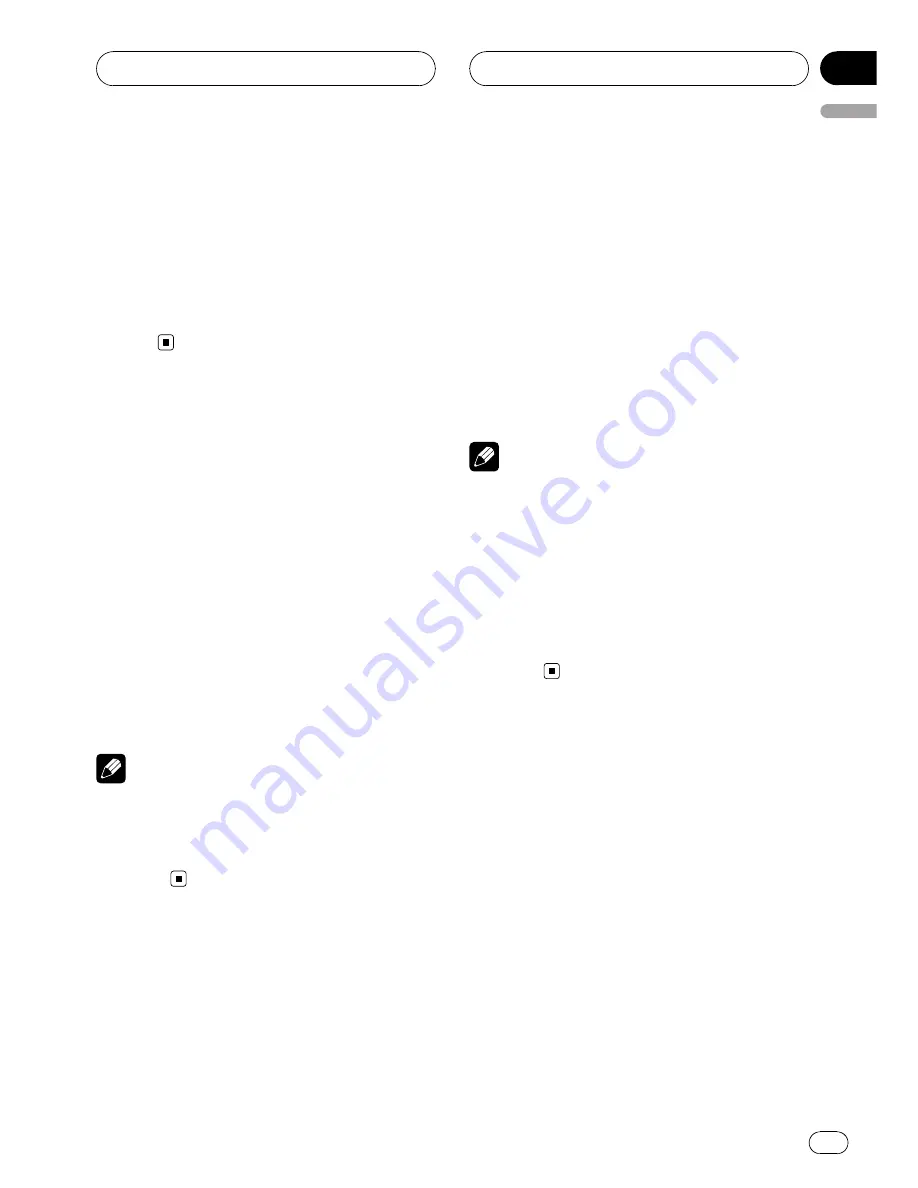
4
Move the cursor to the last position by
pushing MULTI-CONTROL right after enter-
ing the title.
When you push
MULTI-CONTROL
right one
more time, the entered title is stored in mem-
ory.
5
Press BAND to return to the playback
display.
Switching the display
illumination
You can change the color of the display illumi-
nation.
%
Press ILLUMINATION.
Each time you press
ILLUMINATION
the color
changes:
RAINBOW
(rainbow)
—
WHITE
(white)
—
SKYBLUE
(sky blue)
—
OCEANBLUE
(ocean
blue)
—
DEEPBLUE
(deep blue)
—
PINK
(pink)
—
RED
(red)
—
AMBER
(amber)
—
ORANGE
(or-
ange)
—
GREEN
(green)
—
PUREGREEN
(pure
green)
Notes
!
RAINBOW
setting cycles continuously
through all the colors.
!
If you do not operate the function within about
eight seconds, the display is automatically re-
turned.
Switching the button
illumination
You can change the color of the button illumi-
nation.
1
Press ILLUMINATION and hold until KEY
appears in the display.
2
Press ILLUMINATION to select a button
illumination color.
Each time you press
ILLUMINATION
the color
changes:
WHITE
(white)
—
SKYBLUE
(sky blue)
—
OCEANBLUE
(ocean blue)
—
DEEPBLUE
(deep
blue)
—
PINK
(pink)
—
RED
(red)
—
AMBER
(amber)
—
ORANGE
(orange)
—
GREEN
(green)
—
PUREGREEN
(pure green)
Notes
!
When the color of the display illumination is
set to
RAINBOW
, the button illumination is
changed to
RAINBOW
simultaneously. If you
want to change the button illumination,
change the display illumination to colors
other than
RAINBOW
, and then operate the
button illumination function.
!
If you do not operate the function within about
eight seconds, the display is automatically re-
turned.
Other Functions
En
67
English
Section
14
















































