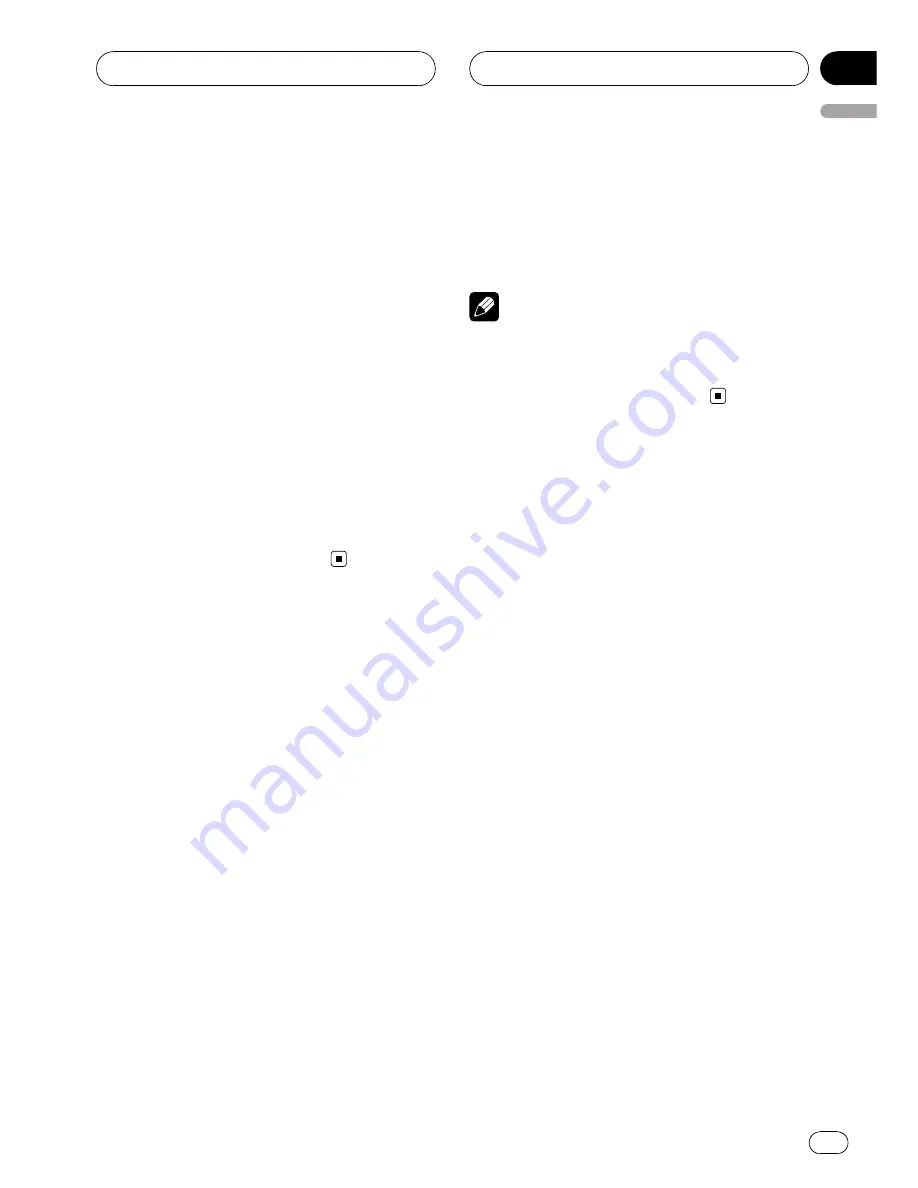
Displaying BD address of this unit
1
Press FUNCTION and hold until phone
user setting (e.g., PHONE 1, P1) appears in
the display, then press FUNCTION to select
DEVICE INFO.
After phone user setting is displayed, press
FUNCTION
until
DEVICE INFO
appears in the
display.
The device name (
PIONEER BT UNIT
) of this
unit appears in the display.
2
Push MULTI-CONTROL left or right to
select the desired display.
Each time
MULTI-CONTROL
is pushed left or
right, displays are selected in the following
order:
PIONEER BT UNIT
(device name)
—
BD ad-
dress
—
version of microprocessor (this unit)
—
version of BD module (this unit)
Selecting the illumination
color for incoming calls
You can assign one of illumination colors to
be lighted for incoming calls. A different illu-
mination color can be assigned for each differ-
ent user phone.
1
Press FUNCTION and hold until phone
user setting (e.g., PHONE 1, P1) appears in
the display, then press FUNCTION to select
R-COLOR.
After phone user setting is displayed, press
FUNCTION
until
R-COLOR
appears in the dis-
play.
2
Push MULTI-CONTROL left or right to
select the desired illumination color.
Each time
MULTI-CONTROL
is pushed left or
right, the illumination color is selected in the
following order:
OFF
(off)
—
WHITE
(white)
—
SKYBLUE
(sky
blue)
—
O-BLUE
(ocean blue)
—
DEEPBLUE
(deep blue)
—
PINK
(pink)
—
RED
(red)
—
AMBER
(amber)
—
ORANGE
(orange)
—
GREEN
(green)
—
P-GREEN
(pure green)
—
RAINBOW1
(rainbow1)
—
RAINBOW2
(rain-
bow2)
Note
RAINBOW1
and
RAINBOW2
change the illumi-
nation color continuously. Since color patterns
for
RAINBOW1
and
RAINBOW2
are different, se-
lect the setting that fits your mood.
Bluetooth Telephone
En
45
English
Section
08






























