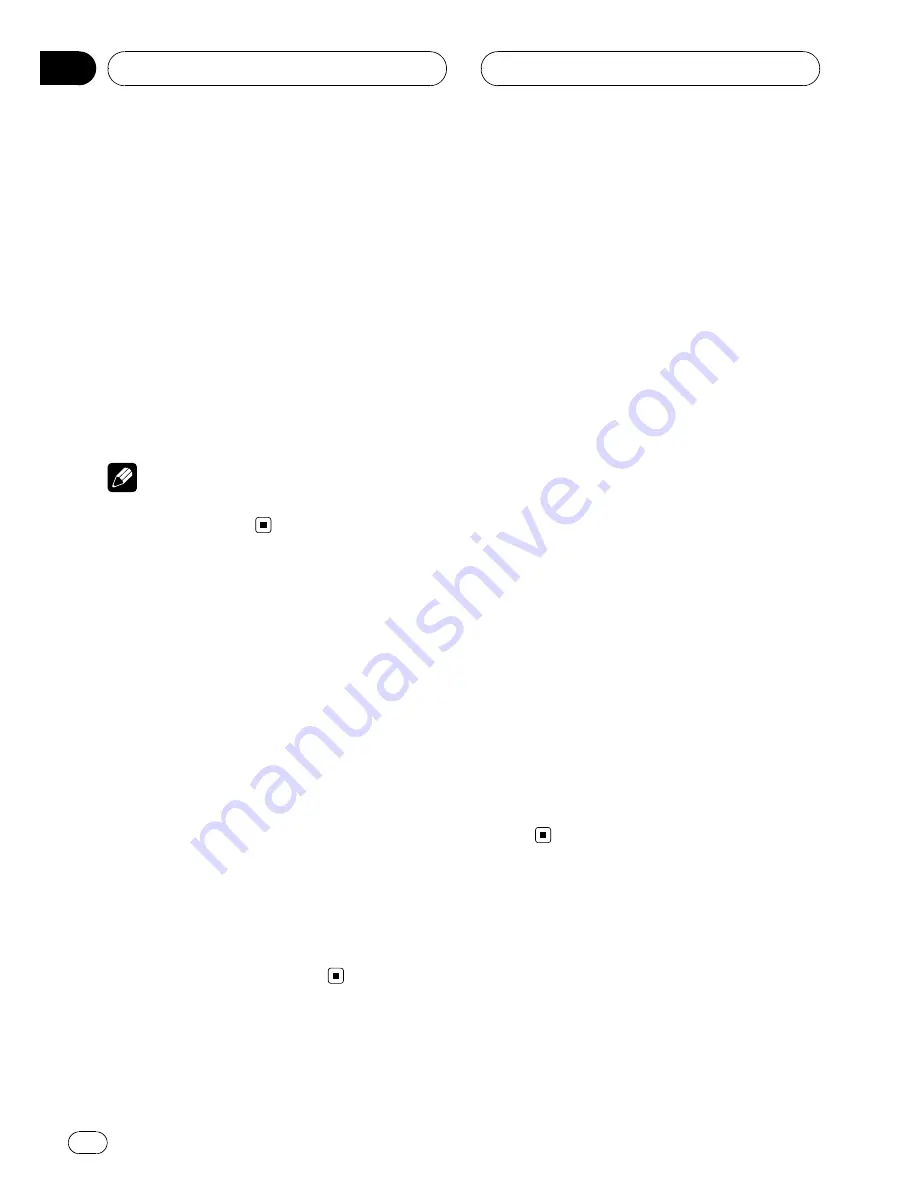
1
Press FUNCTION and hold until phone
user setting (e.g., PHONE 1, P1) appears in
the display, then press FUNCTION to select
AUTO CONNECT.
After phone user setting is displayed, press
FUNCTION
until
AUTO CONNECT
appears in
the display.
2
Push MULTI-CONTROL up to turn auto-
matic connection on.
AUTO CONNECT :ON
appears in the display.
#
To turn automatic connection off, push
MULTI-CONTROL
down.
Note
Automatic connection is performed in the regis-
tration number order.
Disconnecting a cellular phone
When you are done using your phone with this
unit, you can close the Bluetooth wireless con-
nection.
1
Press FUNCTION and hold until phone
user setting (e.g., PHONE 1) appears in the
display.
The user setting of the currently connected
phone is displayed.
2
Push MULTI-CONTROL up to display
DISCONNECT.
3
Push MULTI-CONTROL up again to dis-
connect a cellular phone from this unit.
After the disconnection is completed,
DISCONNECTED
is displayed.
Deleting a registered phone
If you no longer need to use a registered
phone with this unit, you can delete it from the
registration assignment for another phone. To
delete a registered phone, it must be discon-
nected first.
!
If a registered phone is deleted from this
unit, the Phone Book and other settings of
that phone are cleared simultaneously.
1
Press FUNCTION and hold until phone
user setting (e.g., PHONE 1, P1) appears in
the display, then press FUNCTION to select
one of the phone user settings.
After phone user setting is displayed, press
FUNCTION
until the desired phone user set-
ting (e.g.,
P1
) appears in the display.
2
Push MULTI-CONTROL left or right to
select DELETE PHONE.
3
Push MULTI-CONTROL up to display
DELETE YES.
Deleting phone is now on standby.
#
If you do not want to delete phone that you
have selected, push
MULTI-CONTROL
down to
return to
DELETE PHONE
.
4
Push and hold MULTI-CONTROL up to
delete the phone.
After the phone is deleted,
DELETED
is dis-
played.
Bluetooth Telephone
En
38
Section
08






























