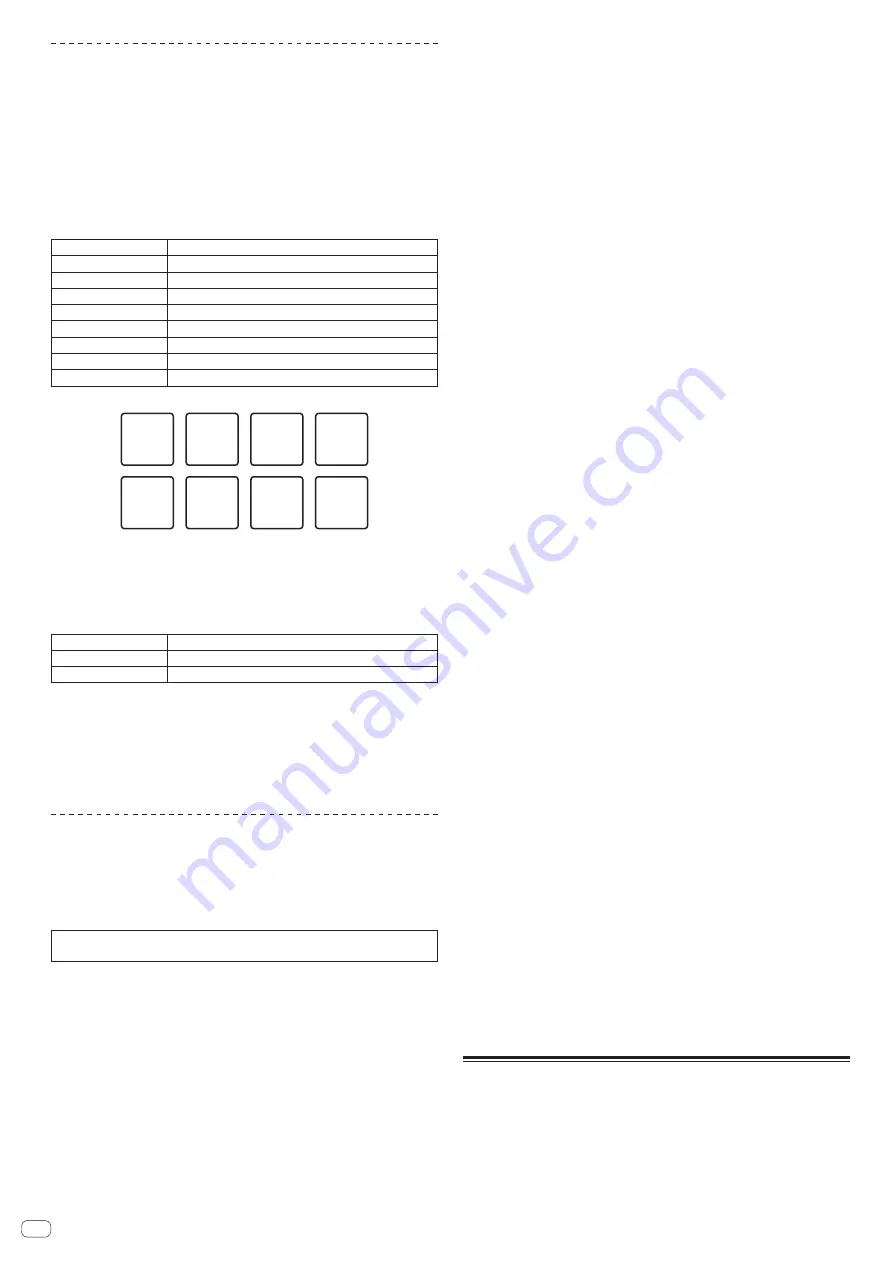
En
20
Using beat jump
The playback position can be moved instantaneously without breaking the rhythm of
the track being played back.
1 Press the [HOT CUE] mode button while pressing the
[SHIFT] button.
The mode switches to the beat jump mode.
2 Press the [PARAMETER
c
] or [PARAMETER
d
] button.
The movement amount (number of beats or number of bars) of the playback position
assigned to the performance pad changes each time a button is pressed.
The following nine settings can be made. (The operations are the same as when the
left/right buttons of [
page
*] on the track deck screen are clicked.)
page1
FINE/1/8 beat/1/4 beat/1/2 beat
page2
1/8 beat/1/4 beat/1/2 beat/1 beat
page3
1/4 beat/1/2 beat/1 beat/2 beats
page4
1/2 beat/1 beat/2 beats/4 beats
page5
1 beat/2 beats/4 beats/8 beats
page6
2 beats/4 beats/8 beats/16 beats
page7
4 beats/8 beats/16 beats/8 bars
page8
8 beats/16 beats/8 bars/16 bars
page9
16 beats/8 bars/16 bars/32 bars
For example, when set to “1 beat from 1/8 beat”, the pad’s setting is as shown below.
①
1/8 beat
(left
direction)
⑤
1/2 beat
(left
direction)
⑥
1/2 beat
(right
direction)
⑦
1 beat
(left
direction)
⑧
1 beat
(right
direction)
②
1/8 beat
(right
direction)
③
1/4 beat
(left
direction)
④
1/4 beat
(right
direction)
3 Press the [PARAMETER
c
] or [PARAMETER
d
] button while
pressing the [SHIFT] button.
The amount of movement (number of beats or number of bars) of the playback posi-
tion assigned to the performance pad changes each time the [
PARAMETER
c
] or
[
PARAMETER
d
] button is pressed while pressing the [
SHIFT
] button.
The following three settings can be made.
page1
FINE/1/8 beat/1/4 beat/1/2 beat
page5
1 beat/2 beats/4 beats/8 beats
page9
16 beats/8 bars/16 bars/32 bars
4 Press pad 1, pad 3, pad 5, or pad 7.
The playback position moves to the left by the number of beats or number of bars
assigned to the pressed pad.
5 Press pad 2, pad 4, pad 6, or pad 8.
The playback position moves to the right by the number of beats or number of bars
assigned to the pressed pad.
Using the sequencer
Sampler performances can be recorded and played back.
The sequencer function can be used to achieve a variety of performances, such as
superimposing an original rhythm loop or vocal loop created in advance on the track
that is playing or changing the arrangement of an impromptu finger drum perfor-
mance by adding sound using the overdub recording function or removing and
adding sound using the mute function.
The following describes the basic operations of the sequencer. For sequencer
application examples, see the rekordbox software’s manual.
Preparing to use the sequencer
1 Press the [FX PANEL] button while pressing the [SHIFT]
button.
The sampler panel appears on the rekordbox dj screen.
2 Press the [SAMPLER] mode button.
The unit’s pad mode switches to the sampler mode.
Recording a sequence
1 Press the [PARAMETER
c
] or [PARAMETER
d
] button.
Select the bank of the sampler to be used for the performance.
2 Click the part indicated as [1 Bar] on the sampler panel of
rekordbox dj.
Select a length for recording the sequence from 1 bar, 2 bars, and 4 bars in the pull-
down menu that appears.
3 Press the [SEQUENCER START] button while pressing the
[SHIFT] button.
Select the slot to save the sequence to.
4 Press the [SEQUENCER OVERDUB] button.
The sequencer switches to the recording standby state.
5 Create a performance using the performance pads.
Recording of the sequence begins.
!
Only a sampler slot with the PLAY mode of the sampler set to [
One Shot
]
can record a sequence.
!
When [
QUANTIZE
] of the sampler panel is on, the operation timing of the
performance pads is quantized and the sequence is recorded.
6 Press the [SEQUENCER OVERDUB] button while pressing
the [SHIFT] button.
The recorded sequence is saved.
Calling out and playing a saved sequence
1 Press the [SEQUENCER START] button while pressing the
[SHIFT] button.
Select the sequence you wish to call out.
2 Press the [SEQUENCER START] button.
The sequence plays.
!
If the [
SEQUENCER START
] button is pressed again, the sequence stops.
Using the sequence mute mode
In the sequence mute mode, you can control mute for each sampler slot with a
performance pad.
This enables you to remove and add a kick, snare, or other drum sound to change
the arrangement for a rhythm loop created with the sequencer.
1 Call out and play a sequence.
=
Calling out and playing a saved sequence
(p. 20 )
2 Press and hold the [PARAMETER
c
] button.
rekordbox dj remains in the sequence mute mode while the [
PARAMETER
c
] button
is pressed.
!
If the [
PARAMETER
c
] button is released, the sequence mute mode is
canceled.
3 Press a performance pad.
The sound of the slot assigned to the pad that was pressed is muted.
!
If the same pad is pressed again, mute is canceled.
Using the sequence erase mode
In the sequence erase mode, you can erase sequences on a sampler slot basis.
1 Call out and play a sequence.
=
Calling out and playing a saved sequence
(p. 20 )
2 Press and hold the [PARAMETER
d
] button.
rekordbox dj remains in the sequence erase mode while the [
PARAMETER
d
] button
is pressed.
!
If the [
PARAMETER
d
] button is released, the sequence erase mode is
canceled.
3 Press a performance pad.
The sequence of only the slot assigned to the pad that was pressed is erased.
Using the slip mode
When the slip mode is turned on, normal playback with the original rhythm con-
tinues in the background during scratching, looping and hot cue playback. When
scratching, looping or hot cue playback is canceled, normal playback resumes from
the position reached up to the point at which the operation was canceled.
Various performances can be achieved without breaking the rhythm.
!
By default, the [
SLIP
] button lights when you switch to the slip mode and flashes
while playback is continuing in the background.













































