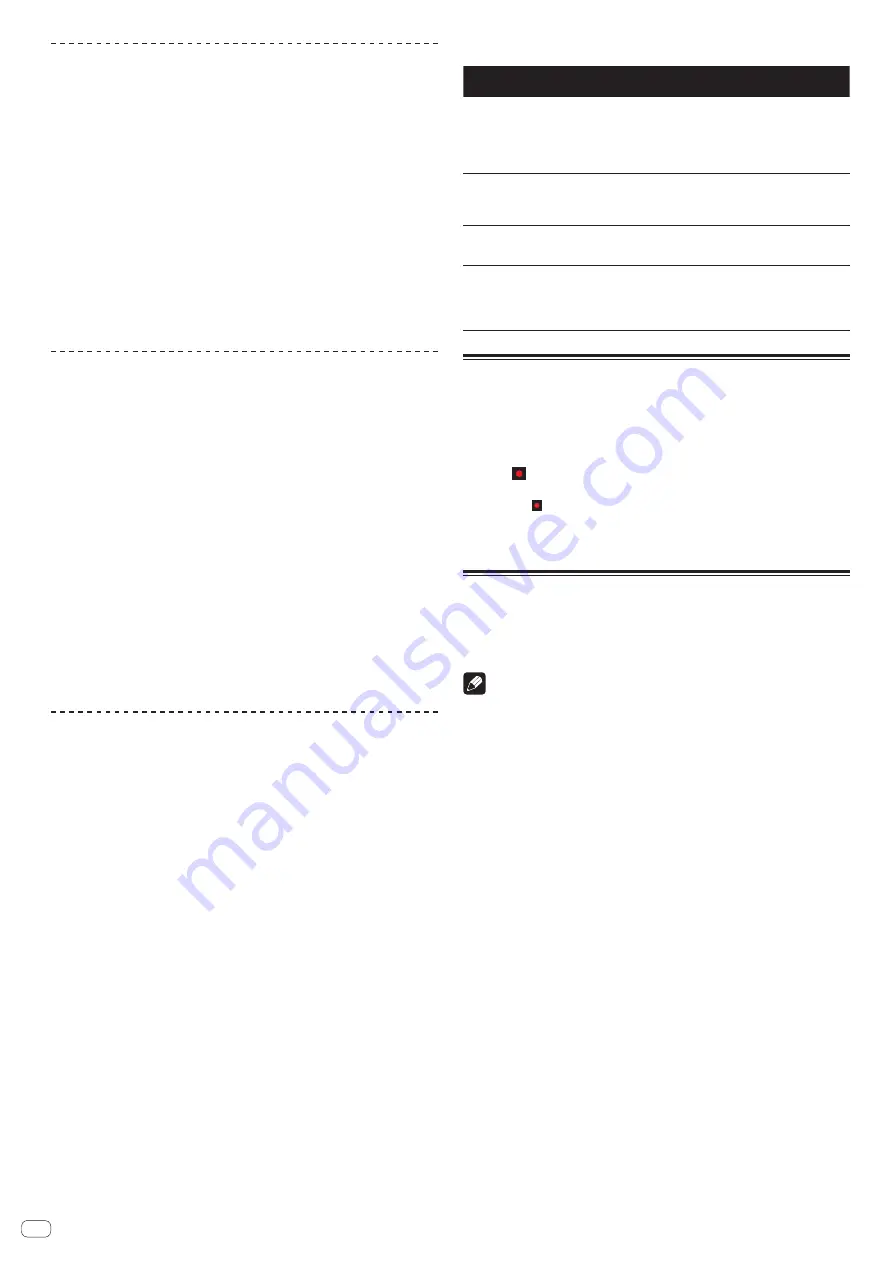
En
24
Switching the effect’s tempo mode
With rekordbox dj effects, there are two ways to set the beat FX tempo: with “BPM
auto mode” and “BPM tap mode”.
!
By default, the BPM auto mode is set.
BPM auto mode
The track’s BPM value is used as the basis for the effect’s tempo.
BPM tap mode
The BPM used as the base value for the effect is calculated from the interval at
which the [
BEAT
d
] button is tapped while pressing the [
SHIFT
] button.
Switching to the BPM tap mode
Press the [BEAT
d
] button while pressing the [SHIFT] button.
!
If the [
BEAT
c
] button is pressed while pressing the [
SHIFT
] button, the mode
switches to the BPM auto mode.
Using the release FX
Release FX turns off the beat FX that was on up until then simultaneously with the
addition of an effect.
The track being played and effect sound can be smoothly connected by using
release FX.
One release FX can be used per effect unit in both the multi mode and single mode.
1 Press the [FX1] button or [FX2] button of channel 1 to select
the effect unit to assign.
The number of the deck which the effect unit is assigned to is highlighted on the
rekordbox dj screen.
2 Turn the [RELEASE FX] control to select the release FX type.
3 Click the [
c
] or [
d
] button on the rekordbox dj screen to set
the release FX beat.
!
The release FX beat can be set separately from the beat setting for beat FX.
4 Press and hold the [RELEASE FX] control.
The selected release FX turns on, and the beat FX in the same effect unit that was on
up until then turns off.
5 Release the [RELEASE FX] control.
Release FX turns off.
Using the SOUND COLOR FX function
These effects change in association with the [
COLOR
] controls for the different
channels.
1 Press one of the [SOUND COLOR FX
(NOISE, CRUSH, PITCH, FILTER)] buttons.
This selects the type of effect.
The button that was pressed flashes.
!
Even when one of the [
SOUND COLOR FX
] buttons is selected, if a different
[
SOUND COLOR FX
] button is pressed, the newly pressed button is selected.
!
The same effect is set for all channels.
2 Turn the [COLOR] control.
The effect is applied to the channel(s) for which the control(s) was (were) turned.
Canceling the SOUND COLOR FX effect
Press the flashing [SOUND COLOR FX] button.
The effect is canceled.
Types of SOUND COLOR FX effects
Effect
Name
Descriptions
[
COLOR
] control
NOISE
Mixes white noise with the sound of
the channel via the filter and output.
Turn counterclockwise: The cut-off fre-
quency of the filter through which the
white noise passes gradually descends.
Turn clockwise: The cut-off frequency of
the filter through which the white noise
passes gradually rises.
CRUSH
Changes the original sound to a
crushed-like sound for output.
Turn counterclockwise: Increases the
sound’s distortion.
Turn clockwise: The sound is crushed,
then pass through the high pass filter.
PITCH
Changes the sound pitch.
Turn counterclockwise: The pitch
descends.
Turn clockwise: The pitch rises.
FILTER
Outputs sound that has passed
through a filter.
Turn counterclockwise: Gradually
descends the low-pass filter’s cutoff
frequency.
Turn clockwise: Gradually rises the high-
pass filter’s cutoff frequency.
Using recording functions
rekordbox dj has recording functions and can record mixed sound.
For detailed instructions on recording, see the rekordbox software manual.
1 Click the [REC] button in the global section of rekordbox dj.
The panel used for recording appears on the rekordbox dj screen.
2 Click
on the recording panel of rekordbox dj to start
recording.
!
If you click
again, recording stops.
!
If the recording is completed, the file is automatically saved.
!
The saving destination of the file can be changed in the [
Preferences
] >
[
Controller
] > [
Other
] tab of rekordbox.
Using external inputs
Four external input systems are provided to connect to a DJ player or analog turn-
table. The 4-Channel Mixer of this unit can mix externally input sounds without using
a computer. The following mixer functions can be operated without connecting to a
computer.
Notes
!
For details on the respective items, see
Connections
(p. 7 ) and
Part names and
functions
(p. 9 ).
!
The functions below do not work with respect to external inputs.
—
Track tempo setting (pressing the headphones [
CUE
] button while pressing
the [
SHIFT
] button)
—
Fader start function (while pressing the [
SHIFT
] button, move the channel
fader or cross fader)
—
Application of the rekordbox dj effect
!
The values adjusted with the various controls for rekordbox dj differ from the
values adjusted with the various controls for external input.























