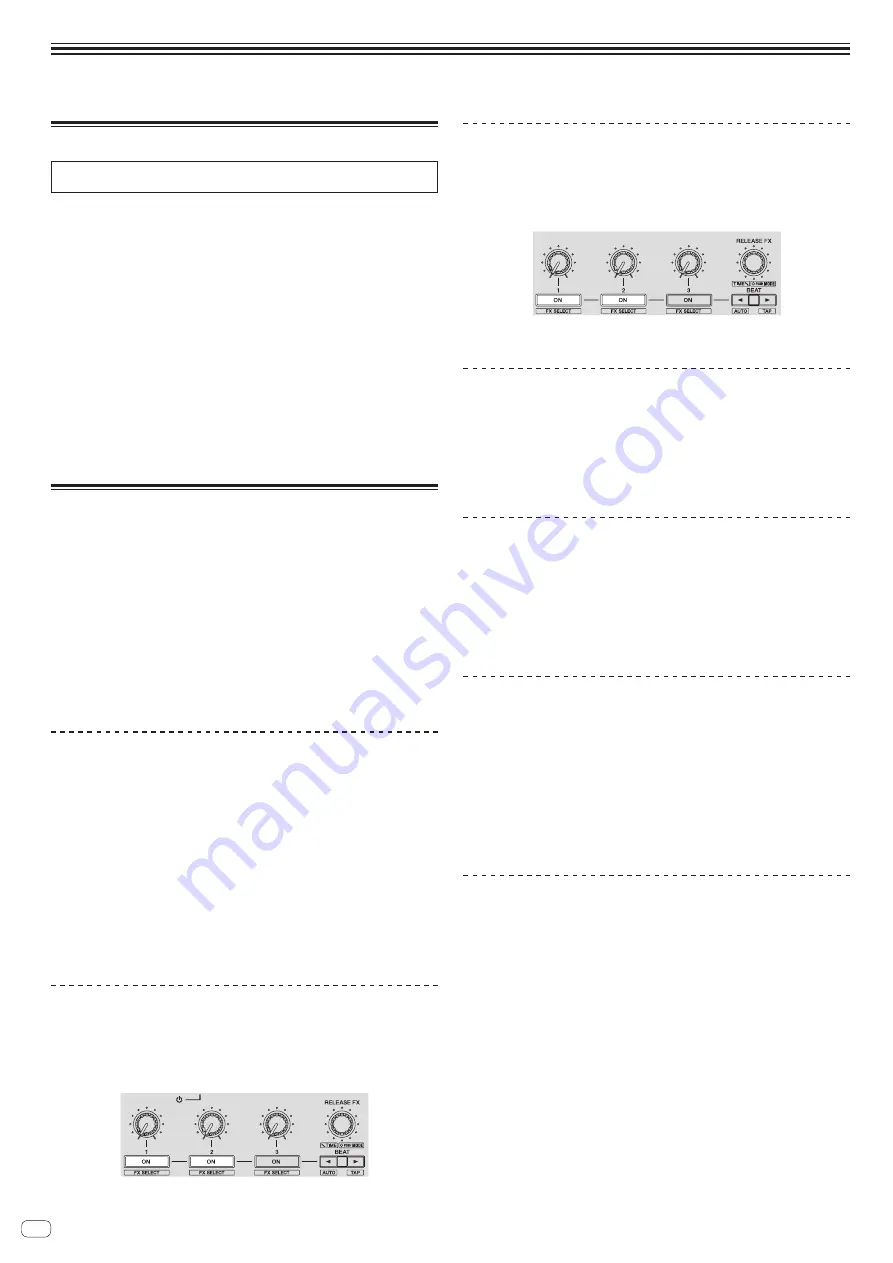
En
26
Changing the settings
Launching utilities mode
If the utilities mode is launched while the unit and a computer are connected by a
USB cable, the set status may not be displayed properly.
1 Disconnect the USB cable from your computer.
2 Press the [STANDBY/ON] switch on this unit’s rear panel to
set this unit’s power to standby.
Set this unit’s power to the standby mode.
3 While pressing both the [SHIFT] and [PLAY/PAUSE
f
]
buttons on the left deck, press the [STANDBY/ON] switch on
this unit’s rear panel.
Utilities mode is launched.
4 After launching utilities mode, operate the controller for
the items whose settings you want to change.
See the explanations below for the settings that can be changed.
5 Press the [STANDBY/ON] switch on this unit’s rear panel to
set this unit’s power to standby.
To save the settings, set the [
STANDBY/ON
] switch on this unit’s rear panel to
standby and quit utilities mode.
Utilities modes
The following settings can be changed:
!
MIDI controller setting
!
Channel fader start setting
!
Crossfader start setting
!
Master output attenuator level setting
!
Slip mode flashing setting
!
[
SLIP
] button lit/flash operation setting
!
Demo mode setting
!
Setting of the velocity curve in velocity sampler mode
!
Cut lag setting of crossfader
!
Output setting of microphone to booth monitor
!
Jog dial illumination mode setting
!
Back spin length setting
!
Operation setting of microphone sound low cut filter
!
Operation setting of crossfader MIDI message
Forcefully using the unit as the general MIDI
controller
The unit automatically changes operation as follows depending on whether rekord-
box is running.
!
When rekordbox is running, controller operation depends on the rekordbox dj
functions.
!
When rekordbox is not running, the unit operates as a general MIDI controller.
Even though rekordbox is running, you can forcefully operate the unit as a general
MIDI controller.
Press the [HOT CUE] mode button on the right deck or the
[PAD FX 1] mode button.
!
[
HOT CUE
] mode button lit: Operation automatically changes depending on
whether or not rekordbox is running.
!
[
PAD FX 1
] mode button lit: Regardless of whether or not rekordbox is running,
the unit operates as a general MIDI controller.
Changing the channel fader start setting
The channel fader start function’s setting can be changed.
!
The channel fader start function is enabled by default.
Press the effect parameter 1 or effect parameter 2 button on
the left deck.
!
Effect parameter 1 button lit: The channel fader start function is enabled.
!
Effect parameter 2 button lit: The channel fader start function is disabled.
Changing the crossfader start setting
The crossfader start function settings can be changed.
!
The crossfader start function is enabled by default.
Press the effect parameter 1 or effect parameter 2 button on
the right deck.
!
Effect parameter 1 button lit: The crossfader start function is enabled.
!
Effect parameter 2 button lit: The crossfader start function is disabled.
Setting the master output’s attenuator level
!
The default is 0 dB.
Press one of the left deck’s [HOT CUE] mode, [PAD FX 1] mode,
and [SLICER] mode buttons.
!
[
HOT CUE
] mode button lit: 0 dB (no attenuation)
!
[
PAD FX 1
] mode button lit: –3 dB
!
[
SLICER
] mode button lit: –6 dB
Changing the slip mode flashing setting
When the slip mode is on, the buttons that can be operated in the slip mode (jog dial
indicator, [
AUTO BEAT LOOP
] button, [
PLAY/PAUSE
f
] button, etc.) flash. This
setting can be used to disable the flashing of these buttons.
!
By default, slip mode flashing is enabled.
Press the [SLIP] button on the left deck.
!
[
SLIP
] button lit: Slip mode flashing enabled
!
[
SLIP
] button off: Slip mode flashing disabled
Setting the [
SLIP
] button lit/flash operation
By default, the [
SLIP
] button lights when you switch to the slip mode and flashes
while playback is continuing in the background.
With this setting, the [
SLIP
] button can be made to flash when Slip mode is started,
regardless of whether or not normal playback continues while the original rhythm is
maintained in the background.
Press the [SLIP] button on the right deck.
!
[
SLIP
] button lit: The [
SLIP
] button flashes upon entering slip mode
!
[
SLIP
] button off: The [
SLIP
] button lights upon entering slip mode and the
[
SLIP
] button flashes while normal playback is continued while the original
rhythm is maintained in the background.
Changing the demo mode setting
On this unit, the demo mode is set if no operation is performed for 10 minutes under
normal usage conditions. This demo mode can be changed.
!
By default, demo mode starts when there is no operation for 10 minutes.
!
When any control or button on this unit is operated while in the demo mode, the
demo mode is canceled.
Press the [AUTO BEAT LOOP] button on the right deck.
The demo mode setting changes each time the [
AUTO BEAT LOOP
] button is
pressed.
The currently set value is indicated by how the [
LOOP 1/2X
], [
LOOP 2X
], [
LOOP IN
]
and [
LOOP OUT
] buttons light.
!
[
LOOP 1/2X
] button lights: Demo mode is disabled
!
[
LOOP 2X
] button lights: Demo mode starts when there is no operation for 1
minute
!
[
LOOP IN
] button lights: Demo mode starts when there is no operation for 5
minutes
!
[
LOOP OUT
] button lights: Demo mode starts when there is no operation for 10
minutes





















