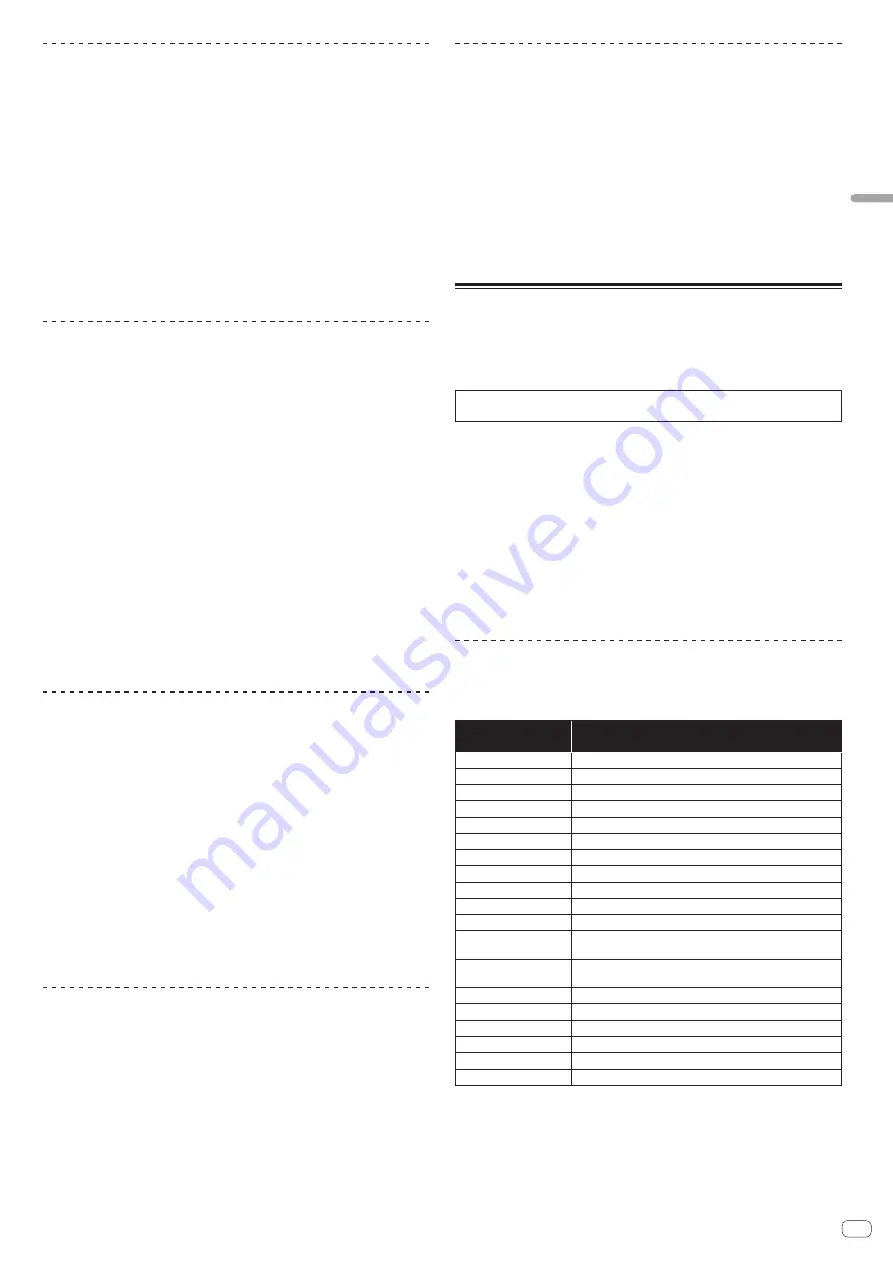
En
21
Advanced
Operation
Slip hot cue
1 Press the [HOT CUE] mode button.
Set the hot cue mode.
2 Set the hot cue.
Press a performance pad to set the hot cue.
3 Press the [SLIP] button.
The mode switches to the slip mode.
4 During playback, press and hold a performance pad.
Playback starts from the position at which the hot cue was set. Playback continues
as long as the performance pad is pressed.
Normal playback continues in the background even while the hot cue is playing.
5 Release your finger from the performance pad.
Playback starts from the position reached in the background.
!
To cancel the slip mode, press the [
SLIP
] button again.
Slip scratching
1 Check that VINYL mode is on.
While pressing the [
SHIFT
] button, check that the [
SLIP
] button lights.
2 Press the [SLIP] button.
The mode switches to the slip mode.
3 During playback, operate the top of the jog dial to scratch.
Normal playback continues in the background even while scratching.
4 Release your hand from the top of the jog dial.
Playback starts from the position reached in the background.
!
To cancel the slip mode, press the [
SLIP
] button again.
How to check VINYL mode on/off
By default, VINYL mode is on and scratch play is available. You can check the cur-
rent status based on the lighting status of the [
SLIP
] button while the [
SHIFT
] button
is pressed.
!
When VINYL mode is on, the [
SLIP
] button lights while the [
SHIFT
] button is
pressed.
!
When VINYL mode is off, the [
SLIP
] button lights out while the [
SHIFT
] button is
pressed.
To turn VINYL mode on/off, press the [
SLIP
] button while pressing the [
SHIFT
]
button.
Slip braking
1 Adjust the [VINYL SPEED ADJUST] - [TOUCH/BRAKE] setting
in the [Deck] tab of rekordbox’s [Preferences] > [CONTROLLER]
menu.
The
VINYL SPEED ADJUST
setting adjusts the speed, etc. at which the track stops
from the play mode.
When using slip braking, adjust the [
TOUCH/BRAKE
] control of
[
VINYL SPEED ADJUST
] on the computer screen and set to stop the sound slowly.
2 Press the [SLIP] button.
The mode switches to the slip mode.
3 During playback, press the [PLAY/PAUSE
f
] button.
Playback slowly stops. Normal playback continues in the background even while
playback is slowly stopping.
4 Press the [PLAY/PAUSE
f
] button again.
Playback starts from the position reached in the background.
!
To cancel the slip mode, press the [
SLIP
] button again.
Slip auto beat loop
1 Press the [SLIP] button.
The mode switches to the slip mode.
2 Press the [LOOP 1/2X] or [LOOP 2X] button.
Selects a beat for auto beat loop.
3 Press the [AUTO BEAT LOOP] button during playback.
A loop with the specified number of beats is set and loop playback starts.
Normal playback continues in the background even during loop playback.
4 Press the [AUTO BEAT LOOP] button again.
Looping is canceled and playback starts from the position reached in the
background.
!
To cancel the slip mode, press the [
SLIP
] button again.
Manual slip looping
1 Press the [SLIP] button.
The mode switches to the slip mode.
2 Press the [LOOP IN] button during playback, and then press
the [LOOP OUT] button.
Loop playback starts.
Normal playback continues in the background even during loop playback.
3 Press the [LOOP OUT] button while pressing the [SHIFT]
button.
Looping is canceled and playback starts from the position reached in the
background.
!
To cancel the slip mode, press the [
SLIP
] button again.
Using the dual deck mode
The dual deck mode is a function allowing you to control both decks simultaneously
when mixing two different tracks on deck 1 and deck 3 (or on deck 2 and deck 4).
A feature of this function is that it enables such operations as scratching, looping
and hot cueing of two different tracks that have been mixed by mashing them up or
blending them, as if they were a single track.
The explanation below describes an example of the operation for controlling decks
1 and 3 simultaneously.
1 Press the [DECK3] button while pressing the [DECK1]
button or press the [DECK1] button while pressing the
[DECK3] button.
DUAL DECK mode turns on and the [
DECK
] button, which was pressed first, flashes
and the [
DECK
] button, which was pressed later, lights.
Status display in the dual deck mode
!
When entering DUAL DECK mode, the deck status of the [
DECK
] button, which
was pressed first, is displayed.
2 Press the [DECK1] or [DECK3] button.
The dual deck mode turns off, and the [
DECK
] button lights.
The controller switches to the deck of the pressed [
DECK
] button.
Functions that can be controlled in the dual
deck mode
The functions below can be controlled on the two decks simultaneously in the dual
deck mode.
Button or control that
is operated
Function
Jog dial
Scratch, pitch bend, skip, slip scratch
SLIP
button
Slip mode, VINYL mode
MASTER TEMPO
button
Master tempo
AUTO BEAT LOOP
button
Auto beat loop, slip auto beat loop
LOOP 1/2X
button
Beat selection for auto beat loop, loop half, loop move
LOOP 2X
button
Beat selection for auto beat loop, loop double, loop move
LOOP IN
button
Loop in, loop in adjust, slip manual loop, retrigger, 4 beat loop
LOOP OUT
button
Loop out, loop out adjust, reloop/exit, manual slip loop
HOT CUE
mode button
Hot cue mode, beat jump mode
PAD FX 1
mode button
Pad FX mode 1, pad FX mode 2
SLICER
mode button
Slicer mode, Slicer loop mode
Performance pads
Hot cue trigger, hot cue deletion, slip hot cue, slicer trigger, slice
shift, beat jump trigger, pad FX trigger
PARAMETER
c
button,
PARAMETER
d
button
SLICE ROLL selection, SLICE LENGTH selection, beat setting for
beat jump, beat setting for pad FX
PLAY/PAUSE
f
button
Play, pause, slip braking
CUE
button
Cue setting, back cue, cue sampler
SYNC
button
SYNC
SLIP REVERSE
button
Slip reverse, reverse
NEEDLE SEARCH
pad
Needle search
QUANTIZE
button
Quantize


























