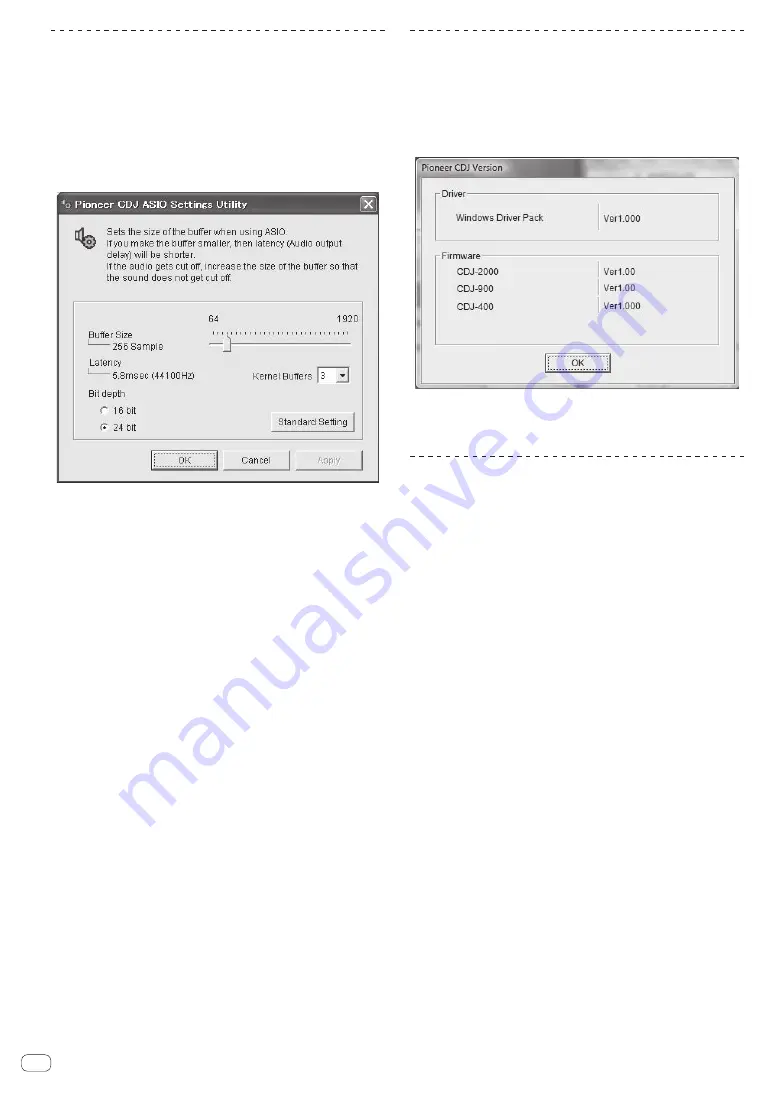
40
En
Adjusting the buffer size (Windows)
This unit functions as an audio device conforming to the ASIO
standards.
!
If an application using this unit as the default audio device (DJ
software, etc.) is running, quit that application before adjusting the
buffer size.
Click the Windows [Start] menu>[All
Programs]>[Pioneer]>[Pioneer CDJ]>[Pioneer CDJ ASIO
Settings Utility].
!
If the buffer size is made large, drops in audio data (breaks in the
sound) occur less easily, but the time lag due to the delay in the
transfer of the audio data (latency) increases.
!
For the bit number, specify the bit depth during ASIO playback.
!
Operate referring to the procedure below to adjust the buffer size and
kernel buffer.
If there are no interruptions in the sound with
the default settings
1 Gradually decrease the buffer size, setting it to the
minimum value at which there are no interruptions in
the sound.
2 Set the kernel buffer size to [2] and check whether
there are interruptions in the sound.
!
If there are interruptions in the sound, set the kernel buffer size to
[
3
].
If there are interruptions in the sound with the
default settings
Set the kernel buffer size to [4], then set the buffer
size to the minimum value at which there are no
interruptions in the sound.
Checking the version of the driver
software
!
You can check the firmware version of this unit on the screen.
Click the Windows [Start] menu>[All
Programs]>[Pioneer]>[Pioneer CDJ]>[Pioneer CDJ
Version Display Utility].
!
The firmware version is not displayed when this unit is not connected
to the computer or when this unit and computer are not properly
communicating.
Checking the latest information on the
driver software
For the latest information on the driver software for exclusive use with
this unit, visit our website shown below.
http://pioneerdj.com/support/








































