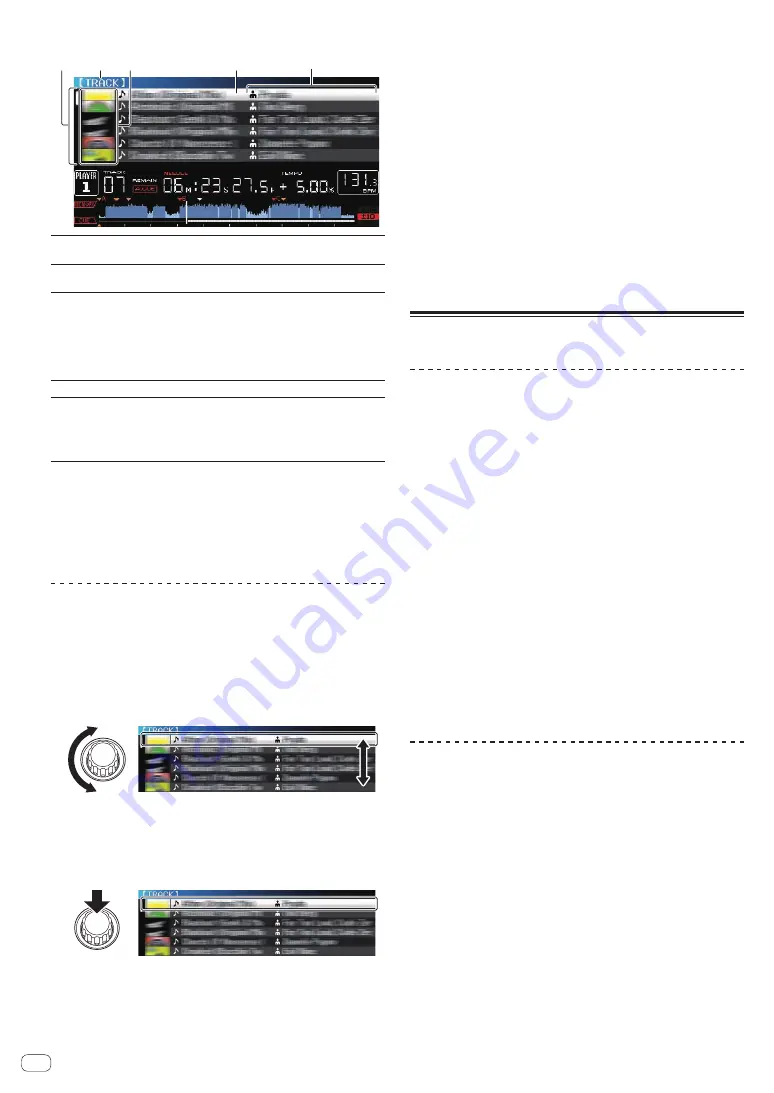
32
En
Description of the screen
4
5
1
3
2
1
List of
contents
The contents of the selected medium are displayed.
2
Uppermost
level
Displays the name of the upper folder or media of the displayed
item.
3
Jacket photo
Part of the artwork registered in rekordbox is displayed here.
When the [
INFO/LINK INFO
] button is pressed, the jacket photo
turns off and the track names are displayed along the left edge.
For lists of playlists and playing histories, a serial number is
displayed.
If there is no rekordbox library, the track names are constantly
displayed along the left edge.
4
Cursor
Turn the rotary selector to move the cursor up and down.
5
User-set
categories
The categories displayed with rekordbox can be selected.
When the [
INFO/LINK INFO
] button is pressed, the details of
the track selected with the cursor are displayed.
If there is no rekordbox library, the details of the track selected
with the cursor are displayed.
Distinguishing the currently playing device
The currently playing device and the device displayed on the browse
screen can be distinguished according to how the device buttons are lit.
!
Lit: That device is being browsed.
!
Flashing: Tracks on that device are loaded.
Basic operations on the browse screen
Selecting items
1 Display the browse screen.
=
Switching to the browse screen
(p.31)
2 Turn the rotary selector to select an item.
The jump function can be used by pressing the rotary selector for over 1
second.
=
For details on the jump function, see
Searching using the jump
function
on page 33.
3 Press the rotary selector to enter the item.
When there is a lower layer, that layer opens. When a menu, etc., is
displayed, the selected item is entered.
When the rotary selector is pressed while the cursor is set at a track, that
track is loaded in this unit.
Moving back up to a higher layer
Press the [BACK] button while the browser screen is
displayed.
The screen moves back to the layer above.
!
When the [
BACK
] button is pressed for over 1 second or the medium
button for the medium being browsed is pressed, the display moves
to the topmost level.
!
When playing the rekordbox library on a storage device (SD, USB),
computer or mobile device, the information below can be displayed
by pressing the [
BACK
] button at the topmost level.
—
When there is no rekordbox library information on the storage
device (SD, USB): The device’s free and used space
—
When there is rekordbox library information on the storage
device (SD, USB): The device’s free and used space, the number
of tracks and playlists in the library information and the date they
were last modified
—
rekordbox on a computer or mobile device: The number of tracks
and playlists in the library information
Other browsing operations
Rearranging tracks (Sort menu)
While browsing, the sort menu can be used to change the order of the
tracks.
!
This function only works in the following cases:
—
When browsing the rekordbox library on a computer or mobile
device
—
While browsing the rekordbox library on a storage device (SD,
USB)
1 Display the rekordbox library.
=
Playing storage devices (SD, USB) of other players and mobile
devices on which rekordbox is installed
(p.23)
=
Playing the rekordbox library on a computer or mobile device
(p.24)
2 When a list of the tracks is displayed, press the
[MENU/UTILITY] button.
The sort menu appears on the screen.
3 Use the rotary selector to select and enter the sort
item.
The tracks on the list are sorted according to the selected item.
!
The sort items displayed on the sort menu can be changed in the
rekordbox settings. For rekordbox libraries on storage devices
(SD, USB), the settings are reflected after they are changed then
re-exported.
Searching for tracks
!
This function only works in the following cases:
—
When browsing the rekordbox library on a computer or mobile
device
—
While browsing the rekordbox library on a storage device (SD,
USB)
Searching using the [
SEARCH
] category
In the library browse mode, tracks can be search for using the [
SEARCH
]
category.
1 Display the rekordbox library.
=
Playing storage devices (SD, USB) of other players and mobile
devices on which rekordbox is installed
(p.23)
=
Playing the rekordbox library on a computer or mobile device
(p.24)
2 Use the rotary selector to select and enter the
[SEARCH] category.
A character appears at the bottom of the main unit display.






























