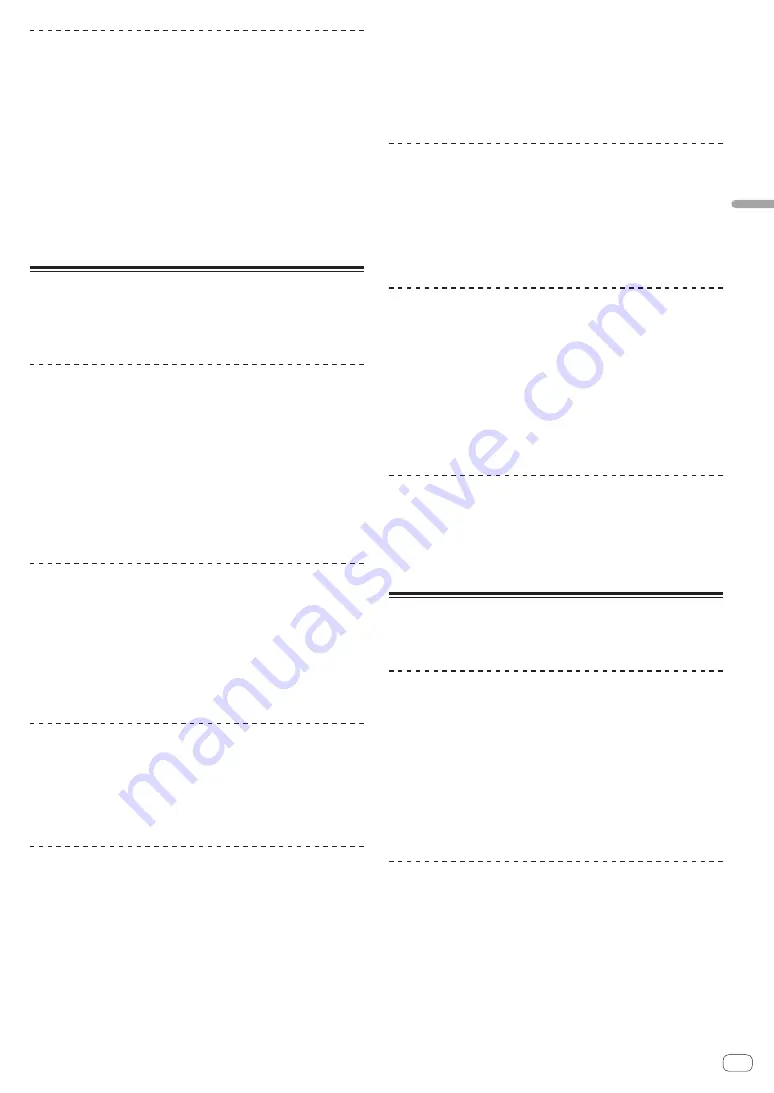
25
En
Basic
Operation
Playing in reverse
!
When the quantize function is on, there may be a slight delay in
operation of this function in order to synchronize the beat.
Move the [DIRECTION FWD/REV] lever to the [REV] side.
The [
REV
] indicator lights and the track is played in the reverse direction.
!
When the music files are recorded in a folder structure, only tracks
within the same category/folder can be played in reverse. Also note
that reverse playback may not start immediately.
!
The direction in which the playing speed is increased or decreased
according to the direction in which the jog dial is turned is reversed.
!
When such operations as track searching and loop playback are
performed during reverse playback, the audio memory status display
on the jog dial display section flashes and scratch play may not be
possible.
Operating the jog dial
!
The top of the jog dial has an embedded switch. Do not place objects
on the jog dial or subject it to strong forces.
!
Water or other liquids getting into the set will lead to malfunction.
Switching the jog dial mode
Press the [JOG MODE] button.
The mode switches between VINYL and CDJ each time the button is
pressed.
!
VINYL mode: When the top of the jog dial is pressed during play-
back, playback stops, and when the jog dial is spun at this time
sound is produced according to the direction in which the jog
dial is spun.
!
CDJ mode: Playback does not stop even when the top of the
jog dial is pressed. Such operations as scratching cannot be
performed.
Pitch bend
During playback, spin the outer section of the jog dial
without touching the top.
The playing speed increases when spun clockwise, decreases when
spun counterclockwise. When spinning is stopped, playback returns to
the normal speed.
!
When the jog mode is set to the CDJ mode, the same operation can
be performed by spinning the top of the jog dial.
Adjusting the load when the jog dial is
spun
Turn the [JOG ADJUST] control.
The load gets heavier when turned clockwise, lighter when turned
counterclockwise.
Scratch
When the jog mode is set to the VINYL mode, tracks can be played
according to the direction and speed at which the jog dial is spun by
spinning the top of the jog dial while pressing it.
1 Press the [JOG MODE] button.
Set the jog mode to VINYL.
2 During playback, press the top of the jog dial.
Playback slows then stops.
3 Spin the jog dial in the desired direction and at the
desired speed.
The sound is played according to the direction and speed at which the
jog dial is spun by spinning the top of the jog dial while pressing it.
4 Release your hand from the top of the jog dial.
Normal playback resumes.
Frame search
In the pause mode, spin the jog dial.
The position at which the track is pausing can be moved in units of 0.5
frames.
!
The position is moved in the direction of playback when the jog dial
is spun clockwise, in the reverse direction when it is spun counter-
clockwise. The position moves 135 for one revolution of the jog dial.
Super fast search
Turn the jog dial while pressing one of the [SEARCH
m
,
n
] buttons.
The track is fast-forwarded/fast-reversed in the direction in which the jog
dial is spun.
!
When the [
SEARCH
m
,
n
] button is released, this function is
canceled.
!
When you stop the jog dial from spinning, normal playback resumes.
!
The fast-forward/fast-reverse speed can be adjusted according to the
speed at which the jog dial is spun.
Super fast track search
Turn the jog dial while pressing one of the
[TRACK SEARCH
o
,
p
] buttons.
The track is advanced at high speed in the direction in which the jog dial
was turned.
Adjusting the playback and
stopping speeds
Adjusting the speed at which playback
stops
The speed at which playback stops when the top of the jog dial is
pressed or when playback is stopped by pressing the [
PLAY/PAUSE
f
]
button can be changed.
!
This function is only valid when the jog mode is set to the VINYL
mode.
Turn the [VINYL SPEED ADJUST TOUCH/BRAKE] control.
The speed increases when turned clockwise, decreases when turned
counterclockwise.
Adjusting the speed at which the normal
playing speed is reached
The speed at which the normal playing speed is reached when the top
of the jog dial is released or when the [
PLAY/PAUSE
f
] button is
pressed while pausing can be changed.
!
This function is only valid when the jog mode is set to the VINYL
mode.
Turn the [VINYL SPEED ADJUST RELEASE/START] control.
The speed increases when turned clockwise, decreases when turned
counterclockwise.
















































