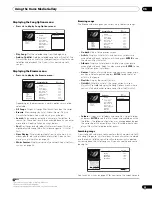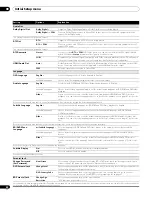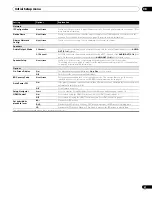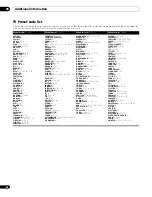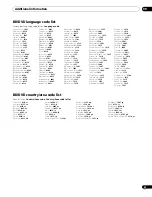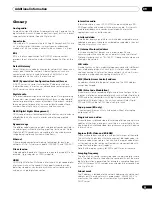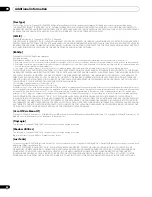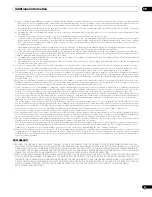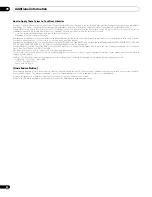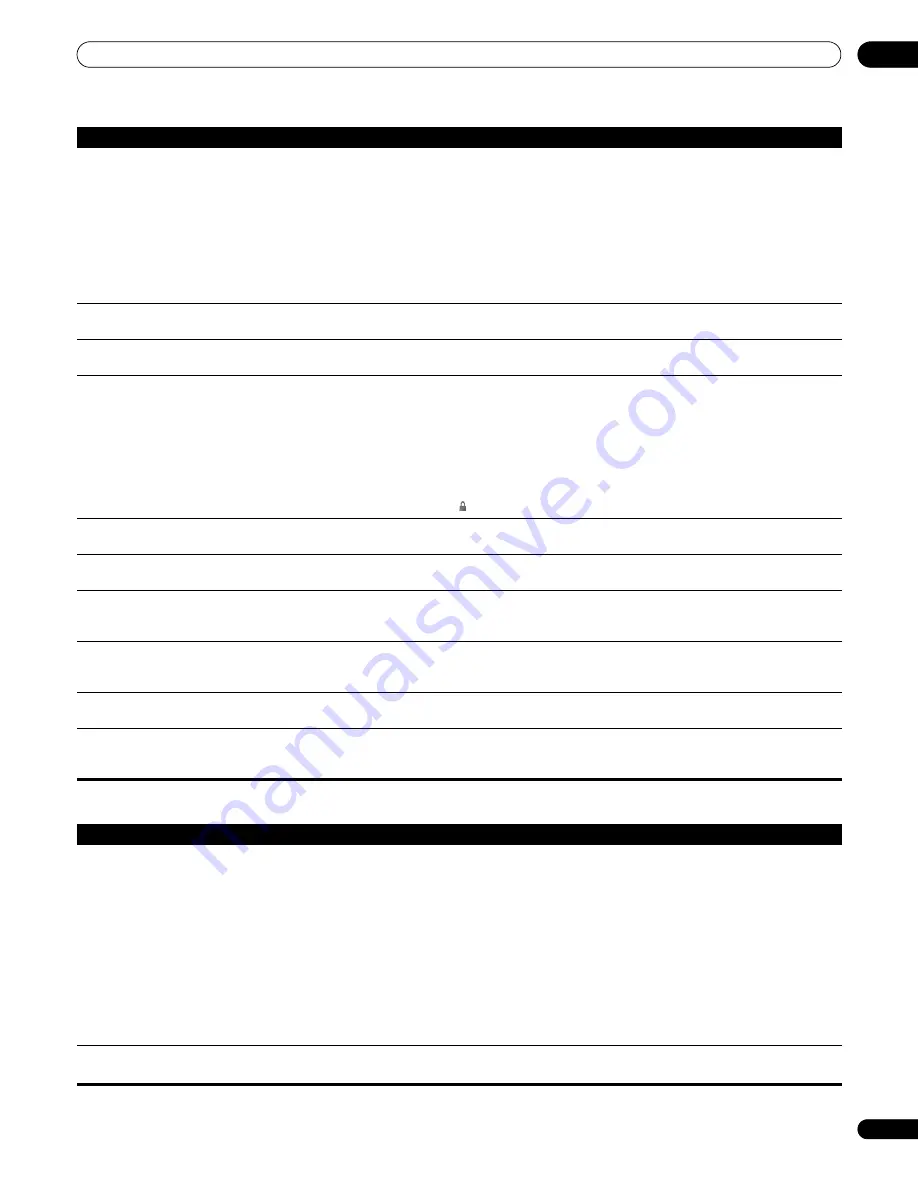
Additional information
09
49
En
HDMI troubleshooting
Cannot play multi-channel audio.
• Check the audio options available from the disc menu.
• Multi-channel 192 kHz audio is output in 2 channels.
• Check that the
Dolby Digital Out
and
DTS Out
settings (see
Audio Out
on page 40) are suitable for
your amplifier/receiver — check the instruction manual that came with your amplifier/receiver.
• If you connected this player to your amplifier/receiver using the 5.1 channel analog outputs, make
sure the
Audio Output Mode
on page 41 and
Speaker Setup
on page 43 are set correctly.
• If you connected this player to your amplifier/receiver using HDMI, or the optical/coaxial digital
outputs, make sure that the output settings on your amplifier/receiver are correct (refer to the
instruction manual that came with your amplifier/receiver).
• To use the 7.1ch setting for
Dolby Digital Out
, set
Dolby Digital
PCM
.
Noise is output when DTS audio is played. • If this unit is connected to a non-DTS compatible amplifier or decoder using a digital audio cable, set
DTS Out
to
DTS
PCM
. If you do not do this, noise will be output when you play a DTS disc.
Cannot output 96 kHz or 192 kHz digital
audio from optical/coaxial digital output.
• The player does not output digital audio from the optical/coaxial jacks at this sampling rate. The
digital output is automatically downsampled.
Disc containing PC files won’t play.
• Make sure the disc is compatible with this player (see
Disc/content format playback compatibility
on
page 6).
• This player is compatible with multi-border discs, but only plays the first border.
• Check that the file complies to one of the supported formats, bit rates or profiles (see
File
compatibility
on page 7). Also check that the file is not damaged.
• If the message
Cannot play this format
is displayed when you try to play PC files, check the file
formats.
• This player cannot play DRM-protected content on DVD and DRM-protected titles appear in the Disc
Navigator with a lock icon
( )
.
No picture or High Definition video output
when watching a BD.
• For copy-protection purposes, composite, S-video and component video output may not possible. See
Connecting for HDMI output
on page 11 to connect using HDMI.
Image is blurred when you begin playback
of a disc.
• Certain televisions cause blur effects when playback of a disc begins. This is not a malfunction.
Colours are not displayed properly on the
TV.
• When you have used the included video cables to connect this unit to a TV that does not support
either NTSC or PAL, some colours may not display correctly. For more information please refer to the
operating instructions of your TV, and confirm the TV system settings of this unit.
Tracks/files are repeated during random
play.
• Because tracks/files are selected entirely at random, same tracks/files may be played in quick
succession. For example, ‘Track 1’ may be followed by ‘Track 5,’ only to have ‘Track 1’ play again next.
This is not a malfunction.
SlideShows do not play.
• If you have selected a single file and select
Slideshow
from the
Photo Options
menu, then only that
single file is played back. To play a Slideshow you must select
All Photos
from the
Browse
menu.
Images no longer displayed when you
change the
24p Direct Out
setting to
On
.
• Depending on your display, some of the settings may result in the picture disappearing. In this case,
press
OUTPUT RESOLUTION
repeatedly until the picture re-appears (see
Changing the output video
resolution
on page 12).
Problem
Remedy
Problem
Remedy
No HDMI video output.
(A connected HDMI component doesn’t
work with this player.)
• This unit has been designed to be compliant with HDMI (High-Definition Multimedia Interface).
Depending on the component you have connected, unreliable signal transfers may result.
• If you connect a DVI device to the HDMI output of this player, ensure that it is compliant with High-
bandwidth Digital Content Protection (HDCP).
• If the front panel HDMI indicator is unlit then:
– Make sure that you’ve selected this player as the HDMI input in the settings for the component
you’re using. You may need to refer to the instruction manual of the component to do this.
– Check that the HDMI cable is connected properly and that the cable isn’t damaged.
• If the front panel HDMI indicator is lit:
– Depending on your display, some of the settings may result in the picture disappearing. In this case,
press
OUTPUT RESOLUTION
repeatedly until the picture re-appears (see
Changing the output video
resolution
on page 12).
• Depending on the HDMI cable being used, 1080p output may not appear correctly.
Colours are too rich or too weak, or black
is too deep or appears to ‘float’.
• Use a different
HDMI Color Space
setting (see
HDMI Color Space
on page 39).