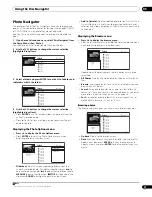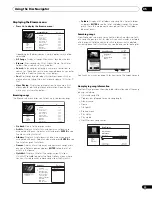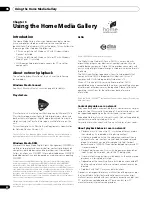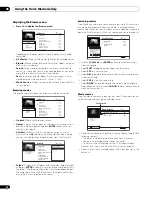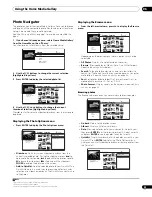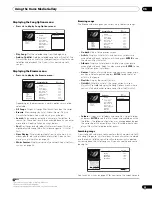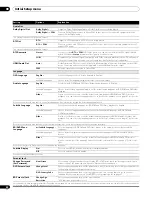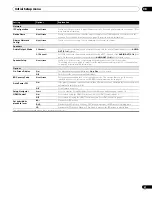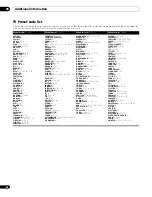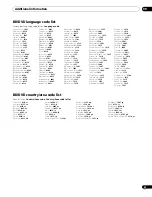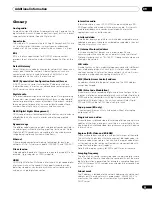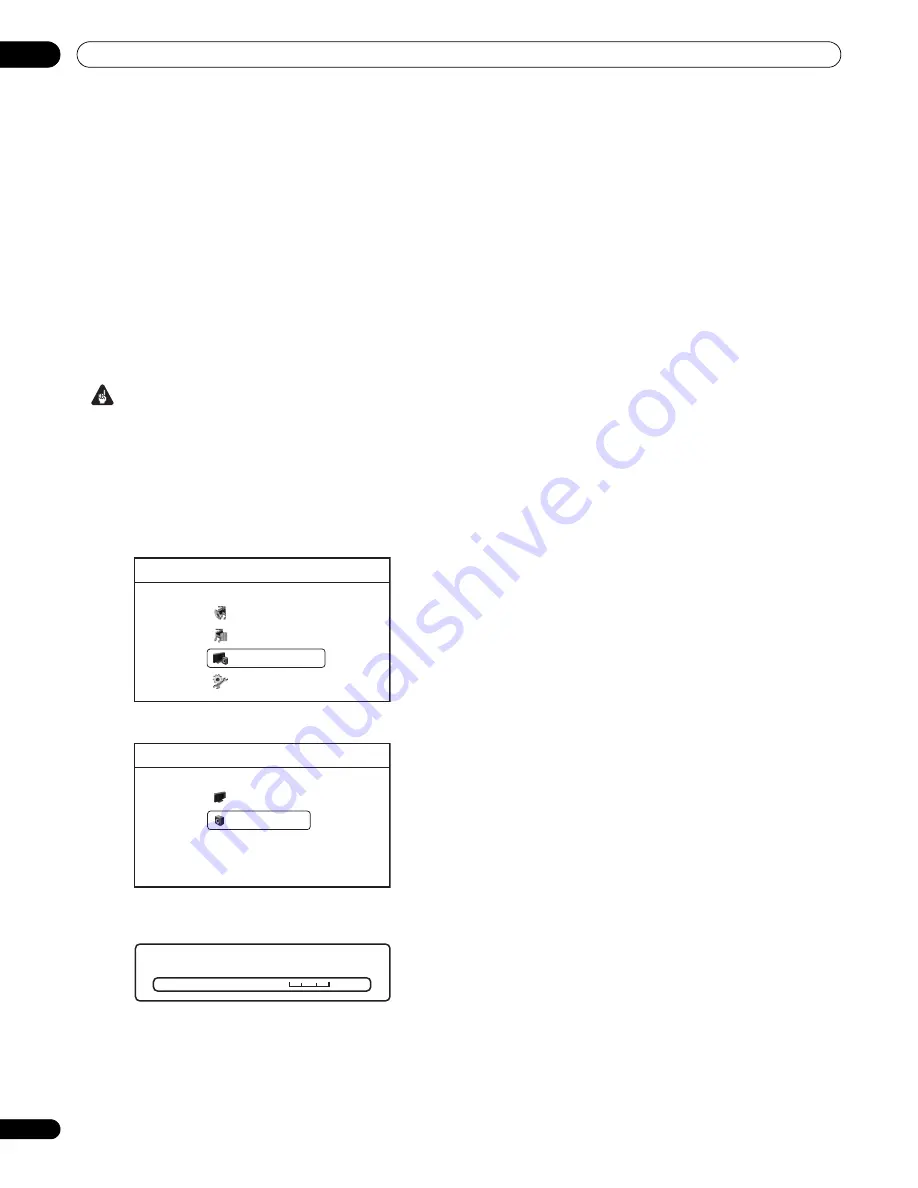
Video/Audio Adjust menu
07
38
En
Audio Adjust
From the Audio Adjust menu you can set the Audio DRC (Dynamic
Range control).
Audio DRC
• Default setting:
Off
When watching Dolby Digital BD and DVD discs, as well as PC files
with Dolby Digital audio, at low volume, it’s easy to lose the quieter
sounds completely — including some of the dialog. Switching
Audio DRC to On can help by bringing up the quieter sounds, while
controlling loud peaks.
How much of a difference you hear depends on the material you’re
listening to. If the material doesn’t have wide variations in volume,
you may not notice much change.
Important
• Audio DRC is effective with the following types of audio:
– Analog audio from the
AUDIO OUT (2ch)
and
AUDIO OUT
(5.1ch)
jacks.
– PCM audio from the
DIGITAL AUDIO OUT
and
HDMI OUT
jacks (see also
About the audio output settings
on page 42).
1
Press HOME MENU and select ‘Video/Audio Adjust’ from
the on-screen display.
2
Select ‘Audio Adjust’.
3
Highlight Audio DRC, then use the
/
buttons to change
to ‘Off’, ‘Level 1’, ‘Level 2’ or ‘Max’ as required.
4
Press ENTER or RETURN to make the setting and exit the
Audio Adjust screen.
Home Menu
Disc Navigator
Home Media Gallery
Video/Audio Adjust
Initial Setup
Video/Audio Adjust
Video Adjust
Audio Adjust
Audio Adjust
Audio DRC
Off
Max