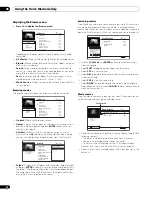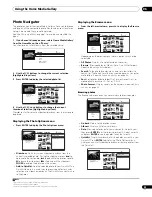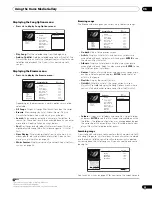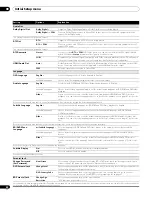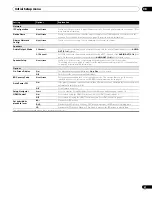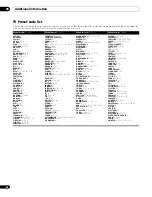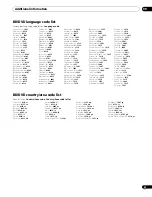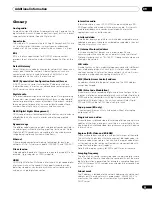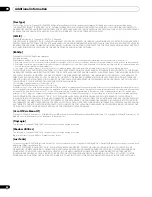Additional information
09
45
En
Hints on installation
We want you to enjoy using this product for years to come, so please
bear in mind the following points when choosing a suitable location
for it:
Do...
• Use in a well-ventilated room.
• Place on a solid, flat, level surface, such as a table, shelf or
stereo rack.
Don’t...
• Use in a place exposed to high temperatures or humidity,
including near radiators and other heat-generating appliances.
• Place on a window sill or other place where the player will be
exposed to direct sunlight.
• Use in an excessively dusty or damp environment.
• Place directly on top of an amplifier, or other component in your
stereo system that becomes hot in use.
• Place the player on top of or immediately next to the television or
monitor as you may experience interference.
• Use in a kitchen or other room where the player may be exposed
to smoke or steam.
• Use on a thick rug or carpet, or cover with cloth — this may
prevent proper cooling of the unit.
• Place on an unstable surface, or one that is not large enough to
support all four of the unit’s feet.
Moving the player
If you need to move this unit, first remove the disc, if there’s one
loaded, and close the disc tray. Next, press
STANDBY/ON
to
switch the power to standby, checking that the power off indication
in the display goes off. Wait at least 10 seconds. Lastly, disconnect
the power cord.
Never lift or move the unit during playback — discs rotate at a high
speed and may be damaged.
Screen sizes and disc formats
BD-ROM and DVD-Video discs come in several different screen
aspect ratios, ranging from TV programmes, which are generally 4:3,
to CinemaScope widescreen movies, with an aspect ratio of up to
about 7:3.
Televisions, too, come in different aspect ratios; ‘standard’ 4:3 and
‘widescreen’ 16:9.
Widescreen TV users
If you have a widescreen TV, the
TV Aspect Ratio
setting (page 39) of
this player should be set to
16:9 (Widescreen)
.
When you watch discs recorded in 4:3 format, you can use the TV
controls to select how the picture is presented. Your TV may offer
various zoom and stretch options; see the instructions that came
with your TV for details.
Please note that some movie aspect ratios are wider than 16:9, so
even though you have a widescreen TV, these discs will still play in
a ‘letter box’ style with black bars at the top and bottom of the
screen.
Standard TV users
If you have a standard TV, the
TV Aspect Ratio
setting (page 39) of
this player should be set to
4:3 (Standard)
.
Resetting the player
Use this procedure to reset all the player’s settings to the factory
default.
1
Make sure that the player is off.
2
Press
STANDBY/ON and wait until ‘NO DISC,’ ‘BD-ROM,’
or ‘DVD’ displays on the front panel.
It can take up to one minute for the system to start once you press
STANDBY/ON
.
3
Press and hold
STOP and press
STANDBY/ON.
• The player turns off with all settings reset.
Setting up the remote to control your
TV
1
Input the manufacturer code.
While holding down the
TV CONTROL
button, input the two digit
code from the table below that corresponds to the make of your TV.
For example, if you have a Pioneer TV, press and hold
TV CONTROL
,
then press
0
,
0
on the remote control.
2
Confirm that the TV is responding to the programmed
code.
On the remote, press the
TV CONTROL
button. If the TV switches
on (or into standby if it was on previously), then you have the correct
code.
If nothing happens when you press the
TV CONTROL
button,
start again from step 1 using a different code. Some manufacturers
have several codes. Try each one until you find the one that works.