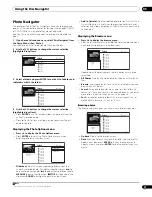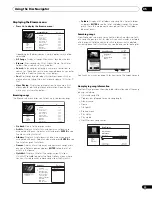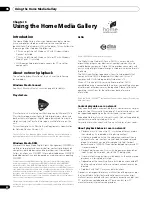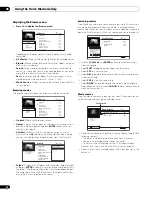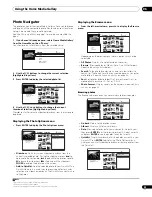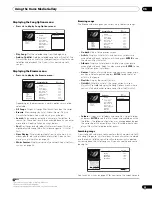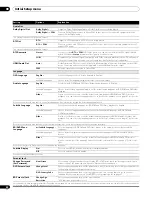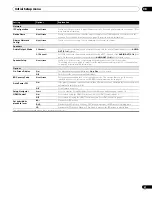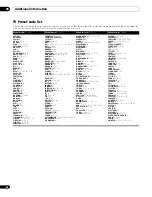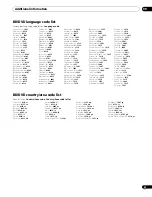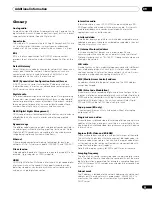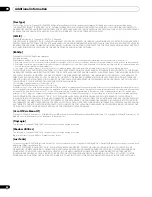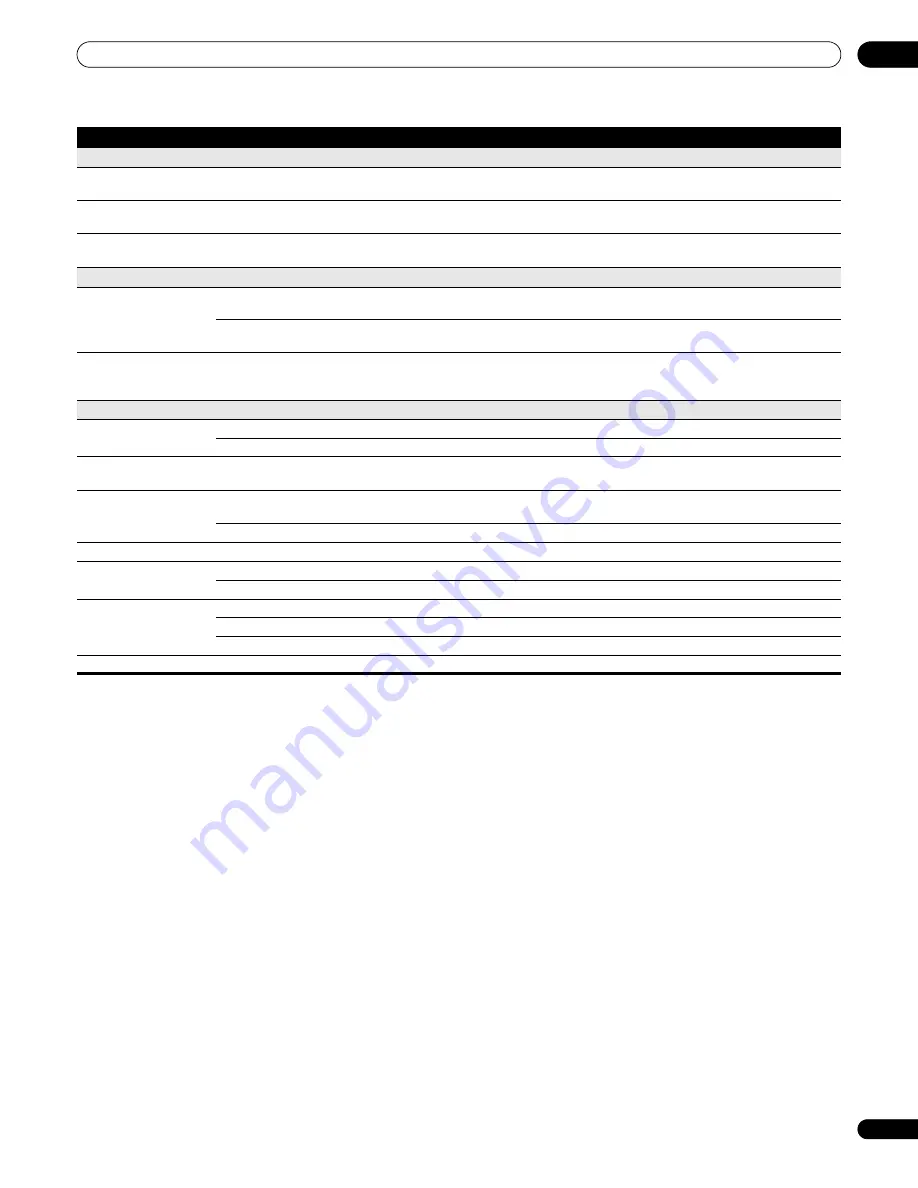
Initial Setup menu
08
41
En
Network
IP Configuration
Next Screen
Continue to the next screen to input IP address details. See
Setting up for network use
on page 19 for
more detailed information.
Device Name
Next Screen
Continue to the next screen to set the name of this player as it will appear to other devices on the
network. See
Setting up for network use
on page 19 for more detailed information.
Display Network
Config.
Next Screen
Continue to the next screen to see a summary of your network settings.
Speakers
Audio Output Mode
2 Channel •
Set if you connected this player to an amplifier using only the front left/right channels of the
AUDIO
OUT (5.1ch)
outputs.
5.1 Channel
Set if you connected this player to an amplifier using all 5.1 channels of the
AUDIO OUT (5.1ch)
out-
puts. On this setting the audio output from the
AUDIO OUT (2ch)
jacks will be incorrect.
Speaker Setup
Next Screen
Continue to the next screen to specify which speakers are connected to your system.
This setting affects how audio is output from the multi-channel analog outputs. See
Speaker Setup
on page 43 for more detailed information.
Options
On Screen Display
On •
The player displays operation displays (
Stop
,
Play
, etc.) on-screen.
Off
Switches off the on-screen operation displays.
BD Country Code
Next Screen
Enter your password and then set a country/area code. This ensures that you see the scenes
intended for your country or area. See
BD/DVD country/area code list
on page 47.
Auto Power Off
On •
If the player is stopped or paused for more than 30 minutes with no operation by the user, the player
automatically switches itself off.
Off
No automatic power off.
Setup Navigator
Start
Select to start the Setup Navigator. See also
Switching on and setting up
on page 18.
HDMI Control
On •
Select when using the HDMI Control function. See
HDMI Control
on page 5.
Off
Select when not using the HDMI Control function. See
HDMI Control
on page 5.
Set hybrid disc
playback layer
BD •
Playback the BD portion.
DVD
Playback the DVD portion. When no DVD portion is present, the BD portion is played back.
CD
Playback the CD portion. When no CD portion is present, the BD portion is played back.
This setting cannot be changed when a disc is inserted in the disc tray.
Setting
Options
Explanation