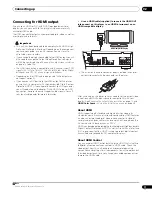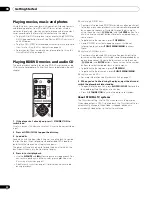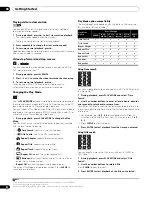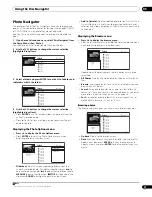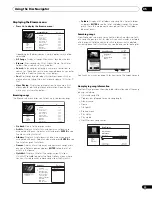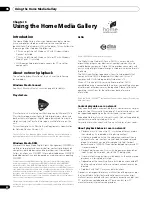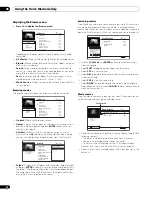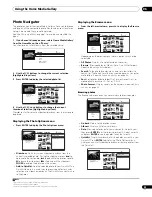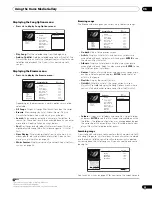Getting Started
04
20
En
Playing movies, music and photos
Using this player, you can enjoy watching movies, listening to music
and browsing photos, from BD and DVD discs or from a media
server on the network. How you navigate, browse and play content
varies according to the format of the content and the media:
• To play a BD or DVD movie disc (i.e., one containing BD-ROM or
DVD-Video application format), see
Playing BD/DVD movies and
audio CD
below.
• To play a DVD-R/-RW disc recorded with movie, music or photo
files, turn to
Using the Disc Navigator
on page 25.
• To play content from a media server, please refer to
Using the
Home Media Gallery
on page 30.
Playing BD/DVD movies and audio CD
The basic playback controls for playing BD/DVD movies and audio
CD discs are covered here. Further functions are detailed in the next
chapter.
1
If the player isn’t already on, press
STANDBY/ON to
switch it on.
Also turn on your TV and make sure that it is set to the correct video
input.
2
Press
OPEN/CLOSE to open the disc tray.
3
Load a disc.
Load a disc with the label side facing up, using the disc tray guide
to align the disc (if you’re loading a double-sided DVD-Video disc,
load it with the side you want to play face down).
The player will take a short while to read the disc, after which the
disc type will show up in the front panel display.
4
Press
to start playback.
• Use the
PAUSE
and
buttons to pause or stop playback. You
can resume playback in either case by pressing
. See also
Resuming playback
on page 21.
• See
Playback controls
on page 21 for other controls available
during playback.
When playing BD-ROM discs:
• Commercially produced BD-ROM movie discs often go straight
to the disc menu when playback is started (sometimes preceded
by an opening sequence). Navigate through the disc menu
using the cursor keys (
///
) and the
ENTER
button. You
can also use the number buttons to select numbered items in
some menus.
• To get back to the top menu, press
TOP MENU
.
• Some BD-ROM discs feature pop-up menus that do not
interrupt playback; press
POPUP MENU/MENU
to access
these.
When playing DVD-Video discs:
• Commercially produced DVD movies often go straight to the
disc menu when playback is started (sometimes preceded by an
opening sequence). Navigate the disc menu using the cursor
(
///
) and
ENTER
buttons. You can also use the number
buttons to select numbered items in some menus.
• To get back to the top menu, press
TOP MENU
.
• To get back to the disc menu, press
POPUP MENU/MENU
.
When playing audio CDs:
• For more information see
Playback controls
on page 21.
5
When you’ve finished using the player, eject the disc and
switch the player back into standby.
• To open/close the disc tray, press
OPEN/CLOSE
. Remove the
disc before putting the player into standby.
• Press
STANDBY/ON
to switch the player into standby.
About NTSC/PAL TV systems
The TV system setting is set to PAL when you turn the player on.
When video output in NTSC is played back, the TV system setting is
automatically changed. When video is stopped, playback is
resumed with video output in the last format used.
MENU
STANDBY/ON
OPEN/CLOSE
TOP MENU
POPUP MENU
ENTER