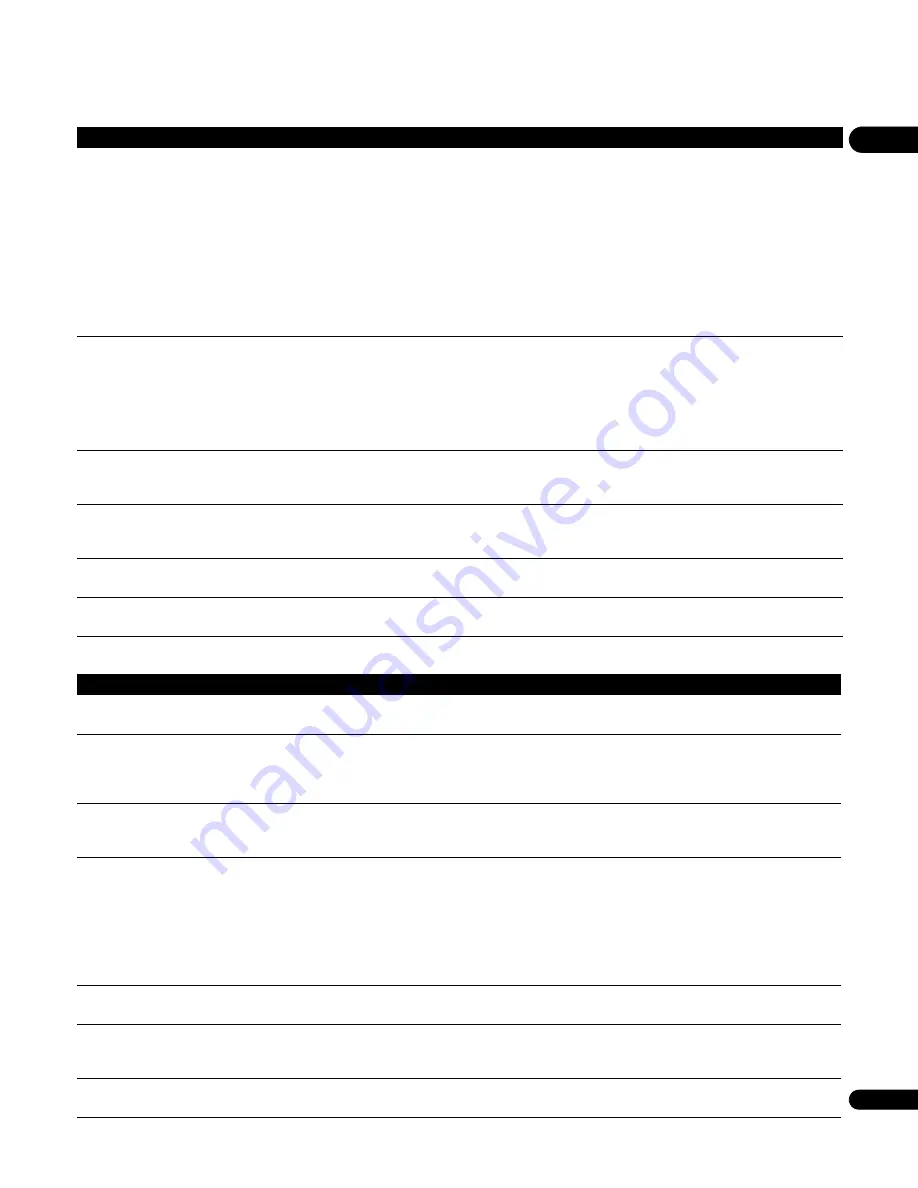
09
53
En
Miscellaneous troubleshooting
Cannot play or display.
• Check the physical connections (hub, 100BASE-TX, or other cable quality).
• Check if the file complies to the supported format, bit rate or profile (see
File compatibility
on
page 9). Also check if the file is damaged.
• If the message ‘Cannot play this format’ is displayed when you try to play PC files, check the file
formats.
• It takes time to capture and display a large-sized image; during this time you may have to wait to
operate the player.
• This player cannot play DRM-protected content stored on a DLNA server (not a Windows Media
Player 11 or Windows Media Connect server).
• Some files that comply with one of the supported formats may not play or be displayed.
• Check if there are too many files on the server.
• Check if the PC is operating properly. Reboot the PC after confirming its specification and setup.
Image or sound is interrupted or distorted
(block noise appears).
• Check the physical connections (hub, 100BASE-TX, or other cable quality). It is strongly
recommended to use 100BASE-TX for playback quality and display speed.
• When connected by a wireless LAN, check if the bit rate is sufficient.
• Check that the file complies with the supported format, bit rate or profile (see
File compatibility
on
page 9). Also check if the file is damaged.
• Some files that comply with one of the supported formats may not play or be displayed.
• Check if the PC is operating properly. Reboot the PC after confirming its specification and setup.
Genre (movie), Playlist (music), Album
(photo) or folder configuration differs from
one server to another.
• The configuration may change depending on server type. This is not a malfunction.
An available server is selected but cannot
be navigated.
• Check if the server is correctly set up for file sharing, if the target folder has been deleted, or if one or
more folders have been corrupted on the server.
• Check if there are too many files on the server.
‘Cannot connect to server.’
is displayed
when network downloading is attempt.
• The message is displayed when connection to the server failed. Verify that the network cable is
connected properly before retrying.
“WRT FAILED”
is displayed on the front
panel display during network downloading.
• The message is displayed when downloading failed. As the player may be failed, contact your local
Pioneer Customer Service Center.
Problem
Remedy
Problem
Remedy
It is taking a long time for the unit to start
up.
• It can take up to one minute for the system to start up once you press the
STANDBY/ON
button.
This does not mean that the player is experiencing problems.
The power automatically turns off.
• The Auto Power Off function switches the player into standby if no operation is performed for
30 minutes while the player is stopped or paused (page 43).
• This unit’s power may be turned off when you control this unit from a connected TV. If you do not
want this unit to be turned off in this way, set this unit’s
HDMI Control
(page 43) to
Off
.
Your TV and AV system automatically
change inputs.
• The connected TV and AV system automatically may change inputs in response to this unit starting
playback or having the GUI screen (ex. Disc Navigator) displayed. If you do not want your TV and AV
system to change inputs in this way, set this unit
HDMI Control
(page 43) to
Off
.
The remote control doesn’t seem to work.
• The
CONTROL IN
jack on the rear panel is connected: Point the remote control at the connected
component to control this player.
• The remote control is too far from the player, or the angle with the remote sensor is too wide: Use
the remote within its operating range (see
Using the remote control
on page 8).
• The batteries are exhausted: Put in new ones (see
Putting the batteries in the remote control
on
page 8).
• If you are using an external IR receiver, you may need to set the
IR RECEIVER
switch (see
Using an
external IR receiver with this player
on page 17).
Settings are canceled.
• When the power is cut due to power failure or by unplugging the power cord during operation,
settings will be canceled. See
Moving the player
on page 47 for proper shutdown instructions.
After inserting a disc, a ‘Loading’ message
is displayed but playback does not begin.
• When you have inserted a disc containing PC files, the time necessary to load the files contained on
the disc varies by how many files are present. The process can take anywhere from a few minutes to
upwards of ten minutes.
On hybrid discs with BD and DVD layers,
the DVD layer cannot be played back.
• Change the
Set hybrid disc playback layer
to
DVD
(page 43).




























