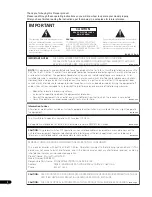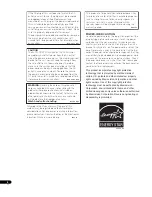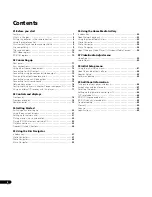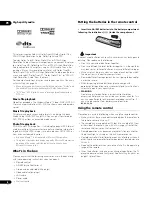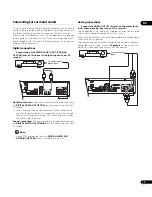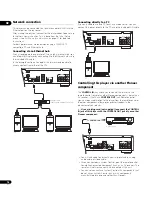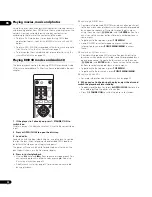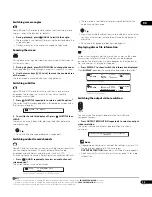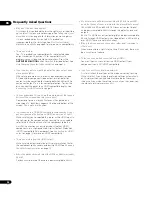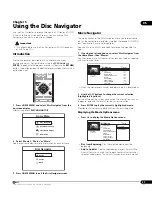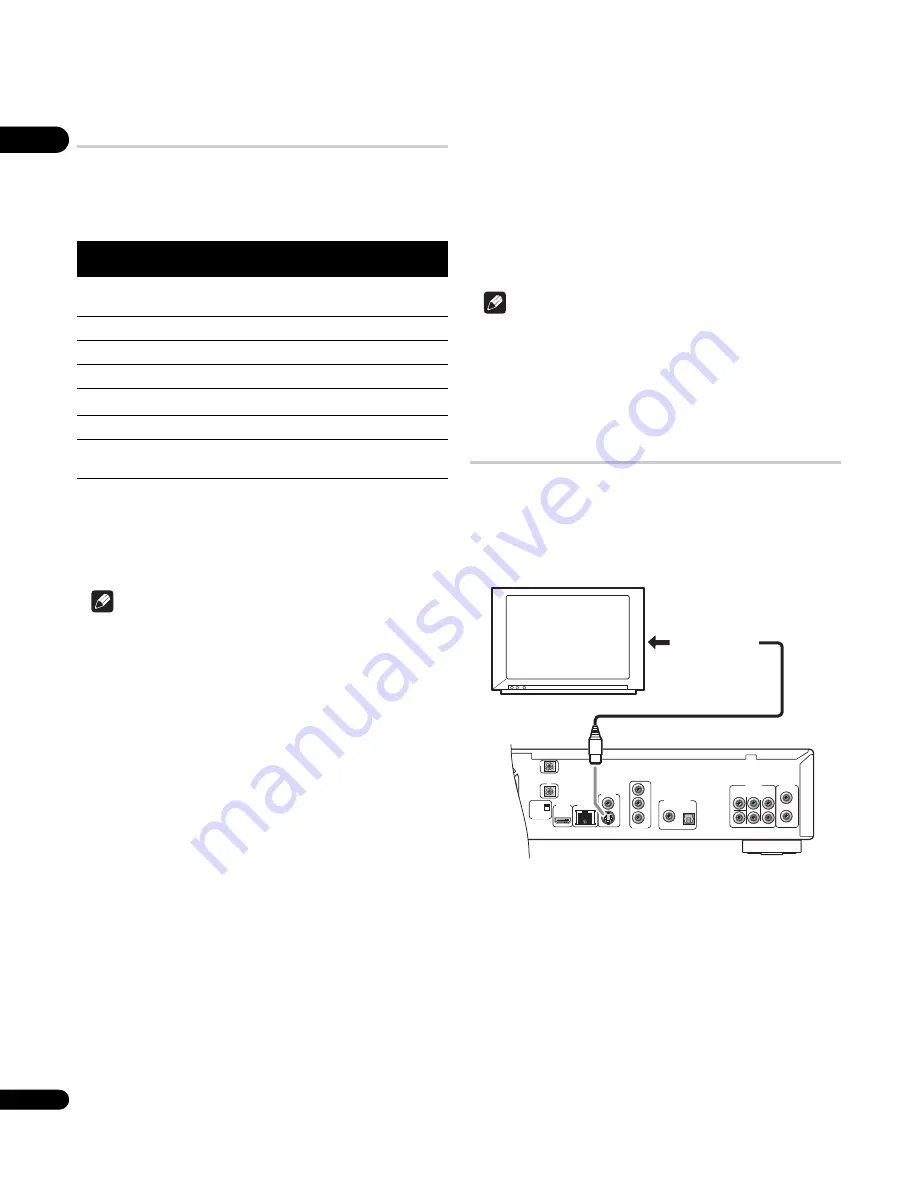
02
14
En
Changing the output video resolution
Use the
OUTPUT RESOLUTION
button located on both the front
panel and the remote control to switch the output video resolution
for the HDMI and component video outputs.
The table below shows the output settings.
Note
• Depending on your display, some of the settings may result in
the picture disappearing. In this case, press
OUTPUT RESOLUTION
repeatedly until the picture re-appears.
• 1080/60p and 1080/24p output is only compatible with HDMI
displays. They are not compatible with the component video
output.
• When output video resolution is set to
720p
,
1080i
or
1080p
,
video is output in 16:9 format even if
TV Aspect Ratio
(page 41)
is set to
4:3 (Standard)
.
• If the contours of the displayed subjects look jagged or blurred,
try setting the output video resolution to
480i
. (If you connected
this player to your TV with the HDMI connection and the picture
disappears when you switch the output video resolution to
480i
,
use the component connection with the
480i
output video
resolution or S-Video, the standard composite connection
instead.)
• Note that when using a Component Video connection with a TV
or other AV component (
not
using HDMI), 480/60i video may be
output in 480/60p.
24p output
For smooth presentation of 1080/24p or 720/24p video with an
HDMI-equipped display compatible with 1080/24p input, set
24p Direct Out
(page 41)
on this player to
On
.
This player will output 1080/24p video over HDMI in the following
cases:
• 1080/24p video: When the output video resolution is set to
Auto
or
Source Direct
.
• 720/24p video: When the output video resolution is set to
Auto
.
Note
• Even when
24p Direct Out
is set to
On
, if a TV not compatible
with 1080/24p video is connected, the actual frame frequency of
the video output will be 60 Hz.
• The video output will be interrupted when switching the video
output from 1080/24p or 720/24p to other output video
resolutions, or when switching to 1080/24p or 720/24p from
other output video resolutions.
Connecting using an S-Video output
You can use the S-Video output instead of the
VIDEO OUT
jack to
connect this player to your TV (or other equipment).
•
Use an S-Video cable (not supplied) to connect the S-VIDEO
OUT to an S-Video input on your TV, monitor or AV receiver.
Line up the small triangle above the jack with the same mark on the
plug before plugging in.
Setting
HDMI output
Component
output
Video/S-Video
output
AUTO
TV’s preferred
resolution
1,2
1. Refer to 24p output below for conditions.
2. The video output will be interrupted when switching the video output.
TV’s preferred
resolution
3
3. For resolutions that cannot be output by component output, video is output in the
following resolutions: 480/60i
480/60i
480i
480/60i
480/60i
480/60i
480p
480/60p
480/60p
480/60i
720p
720/60p
720/60p
4
,
5
4. Video output is 480i during copy protected DVD-Video playback.
5. Video output during BD-ROM playback is 480i depending on the disc.
480/60i
1080i
1080/60i
1080/60i
4,5
480/60i
1080p
1080/60p
480/60i
480/60i
Source
Direct
Dependent on
source
1,2
Dependent on
source
2,5,6,
6. The frame frequency for 1080/24p is still 60 Hz.
480/60i
AUDIO OUT
(5.1ch)
DIGITAL AUDIO OUT
AUDIO OUT
(2ch)
CENTER
SUB WOOFER
FRONT
SURROUND
L
L
R
R
COAXIAL
OPTICAL
COMPONENT
VIDEO OUT
VIDEO OUT
LAN(100)
HDMI OUT
Y
S
P
B
P
R
SETTING 2
SETTING 1
IR RECEIVER
IR
CONTROL
IN
IN
To S-video input
TV