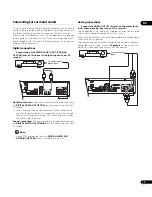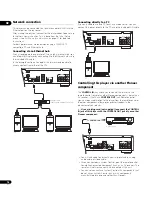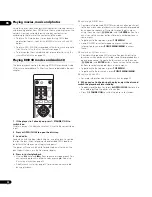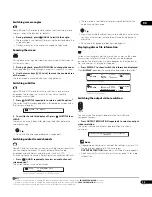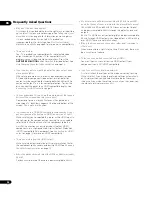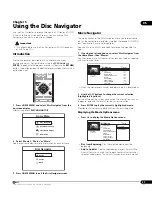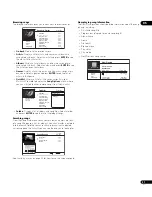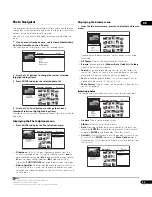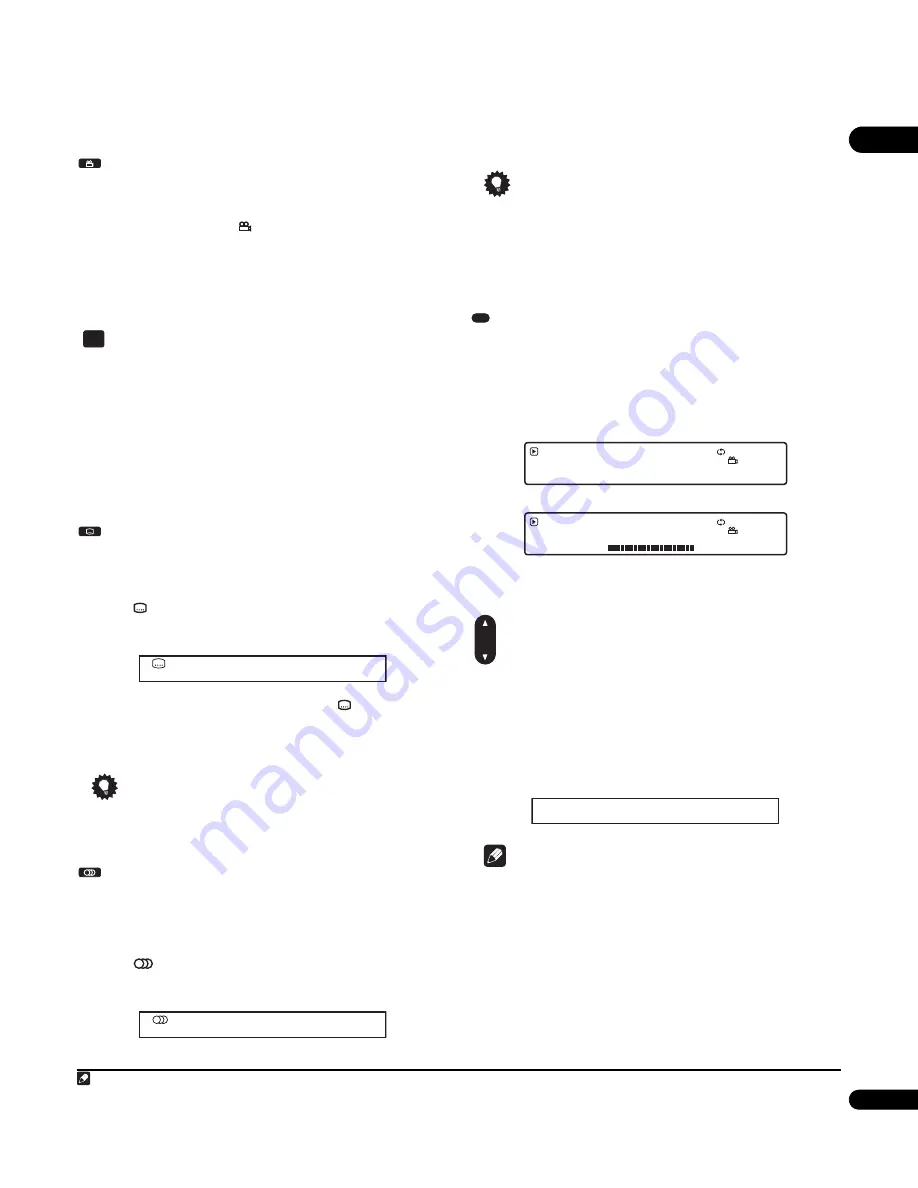
04
25
En
Switching camera angles
Some BD and DVD movies feature scenes shot from two or more
angles — check the disc box for details.
•
During playback, press
ANGLE to switch the angle.
• There may be a short delay after pressing the button before the
angle changes.
• Playback resumes if the angle is changed while paused.
Zooming the screen
During playback of a photo slideshow you can zoom the screen to
2x view or 4x view.
1
During playback, press PHOTO ZOOM to change the zoom.
Press repeatedly to cycle through: normal
2x zoom
4x zoom.
2
Use the cursor keys (
///
) to move the zoomed area
of the screen.
The zoom mode is canceled when you stop playback.
Switching subtitles
Some BD and DVD movie discs have subtitles in one or more
languages; the disc box will usually tell you which subtitle
languages are available.
1
Press
SUBTITLE repeatedly to select a subtitle option.
1
The current subtitle language/option is displayed on-screen and in
the front panel display.
2
To switch the subtitle display off, press
SUBTITLE then
CLEAR.
There may be a short delay after pressing the button before the
subtitles change.
Tip
• To set subtitle language preferences, see page 42.
Switching audio streams/channels
Some BD and DVD movie discs contain multiple audio streams that
you can select on playback. These might be different audio
languages and/or different audio formats (such as a DTS
5.1-channel sound track and a Dolby Digital 2-channel sound track).
•
Press
AUDIO repeatedly to select an audio channel/
stream option.
2
The current option is shown on-screen.
• There may be a short delay after pressing the button for the
audio channel to change.
Tip
• Even when multiple audio streams are included in a movie file,
you cannot select from among them while playing back of a
movie file.
• To set audio language preferences, see page 42.
Displaying disc or file information
Various track, chapter and title information, as well as the video
transmission rate for DVD and BD movies, can be displayed
on-screen. The information available depends on the type disc or
file, and whether it’s playing or stopped.
•
Press DISPLAY to show/switch the information displayed.
Press
DISPLAY
repeatedly to change the displayed information.
3
Switching the output video resolution
You can switch the output video resolution for HDMI and
component output.
•
Press OUTPUT RESOLUTION repeatedly to select an output
video resolution.
The current source and output video resolution are shown
on-screen.
Note
• Depending on your display, some of the settings may result in
the picture disappearing. In this case, press
OUTPUT RESOLUTION
repeatedly until the picture re-appears.
• See
Changing the output video resolution
on page 14 for more
information.
Note
1 Some discs only allow you to change the subtitle language from the disc menu. Press
POPUP MENU/MENU
to access.
2 Some discs only allow you to change the audio language from the disc menu. Press
POPUP MENU/MENU
to access.
ANGLE
PHOTO ZOOM
SUBTITLE
Subtitle 1/2 English
AUDIO
Audio:
1/2 Dolby Digital 2/0ch
English
Switching audio languages on a BD/DVD movie
3 There may be instances with some discs where no information can be displayed.
DISPLAY
0 . 03 . 10
12
1h 28m 03s
Repeat Chapter
Play
DVD-VIDEO
1–2
Chapter
Title Total
0 . 03 . 12
0 . 02 . 43
0 . 03 . 16
Repeat Chapter
Play
DVD-VIDEO
1–2
Chapter Time
Chapter Total
DVD-Video Play display 1
DVD-Video Play display 2
10 . 08 Mbps
OUTPUT
RESOLUTION
Output Video Resolution: Source Direct Source: 1080 / 24p
(1080 / 24p)