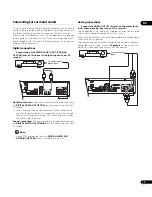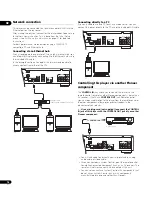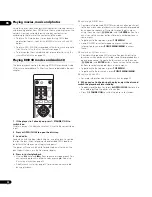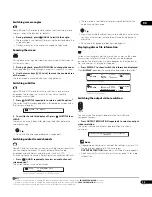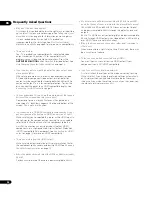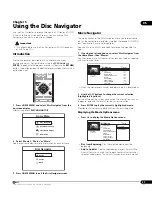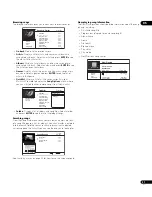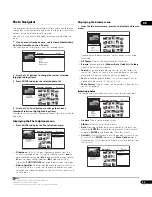05
29
En
4
Use the
/
buttons to change the current selection
(highlighted in yellow).
• Press
ENTER
to start full-screen slideshow playback from the
currently selected photo.
• Press
to start or resume slideshow playback from the last
photo displayed.
Displaying the Photo Options menu
•
Press
to display the Photo Options menu.
• Press
ENTER
to display the
Photo Options
menu when
displaying photos in thumbnail view.
•
Slideshow
: Start full-screen slideshow playback from the
currently selected photo. During the slideshow, press
to
advance to the next photo;
to go back to the previous photo;
(pause) to pause the slideshow;
to stop and exit the
slideshow;
PHOTO ZOOM
to enlarge the picture on the screen.
•
Add to Quicklist
: Add the selected photo to your Quicklist. The
Quicklist feature is a useful way to organize photos for handy
selection and slideshow playback. The Quicklist can contain up
to 25 photos.
1
Displaying the browse menu
•
Press
to display the browse menu.
• From the left-most column, press
to display the browse menu
when displaying photos in thumbnail view:
Depending on the browse menu, certain options may not be
selectable.
•
All Photos
: Display all photos found on the disc as thumbnail
files.
•
Browse
: Browse photos by
Date
,
Quicklist
or
Folders
. See also
Browsing photos
below.
•
Search
: Find a photo by entering a name (or a few letters) to
search for. The search results are narrowed down as you enter
more letters. See also
Searching photos
on page 29.
•
Sort
: Sort photos by date (oldest first or most recent first), or
alphabetically by name (‘A’ first or ‘Z’ first).
Browsing photos
The browse sub-menu gives you several ways to browse photos.
• Go back
: Return to the previous menu.
• Date
: Browse photos as thumbnails by date (year and month).
Select a year then press
ENTER
to further browse by month.
Select a month and press
ENTER
to see the photos taken that
month.
•
Quicklist
: Display thumbnails of all the photos currently in your
Quicklist. Press
ENTER
to display the
Photo Options
menu,
from where you can start slideshow playback or remove photos
from the Quicklist:
•
Folders
: Display a list of folders and photo files on the disc.
Select a folder and press
ENTER
to see the subfolders/photos.
Searching photos
From the Search sub-menu you can enter a few (up to 20) characters
of a photo title. As each character is entered into the search field the
search results are dynamically updated, narrowing down the list of
photos until you can see the one you’re looking for.
See
Searching movies
on page 28 for how to use the screen keypad.
Note
1 Quicklists are lost when you exit Photo Navigator.
Folder1
30 items
Date: 1/23/2006
Resolution: 196 x 298
Format: JPEG
Go back
file_001
file_002
file_003
file_004
file_005
file_006
file_007
file_008
file_009
Photo Options
Slideshow
Add to Quicklist
Go back
file_001
file_002
file_003
file_004
file_005
file_006
file_007
file_008
file_009
All Photos
Browse
Search
Sort
Folder1
30 items
Go back
file_001
file_002
file_003
file_004
file_005
file_006
file_007
file_008
file_009
Go back
Date
Quicklist
Folders
Folder1
30 items
Quicklist
25 items
Photo Options
Slideshow
Remove
File: sample.jpg
Date: 1/23/2006
Resolution: 196 x 298
Format: JPEG
Enter
Options
Home Menu
Exit
Search Results
5 items
R _