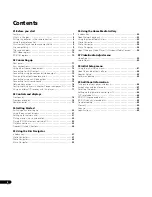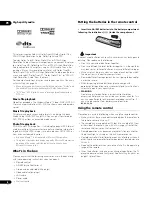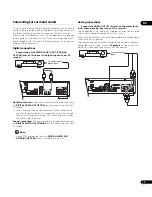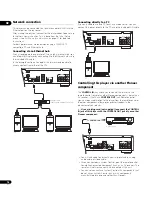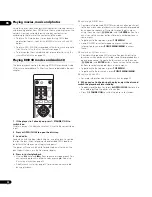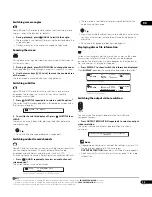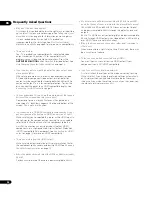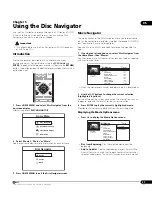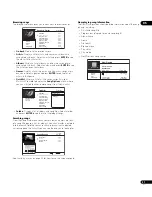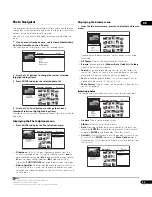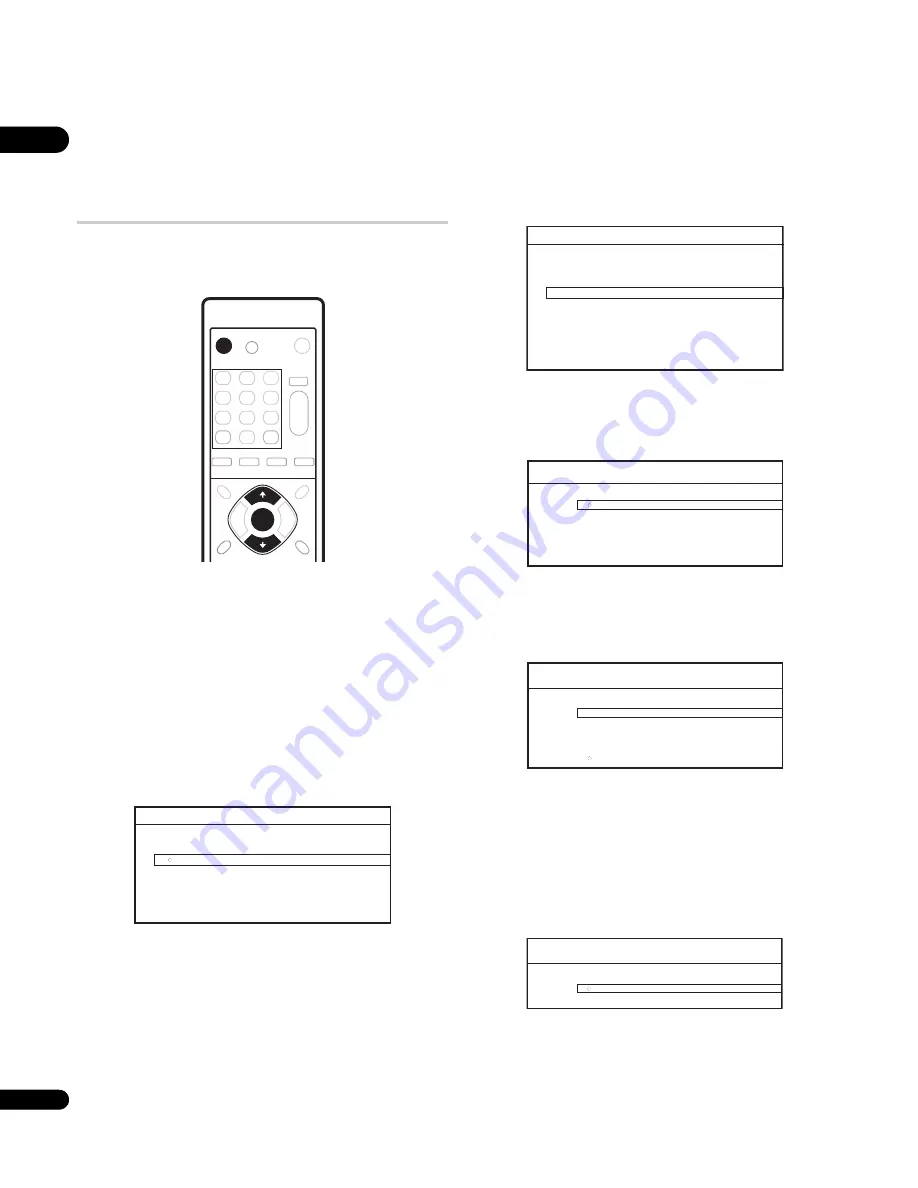
04
20
En
Chapter 4
Getting Started
Switching on and setting up
When you switch the player on for the first time the Setup Navigator
screen appears. We recommend using this to make a few basic
player settings.
1
Switch on your TV and set the video input to this player.
2
Press the
STANDBY/ON button on the remote control or
the front panel to switch on.
• It can take up to one minute for the unit to turn on.
• When you switch on for the first time, your TV should display the
Setup Navigator screen. (If the Setup Navigator doesn’t appear,
you can also access it from the Initial Setup menu; see page 43).
• When you have this unit connected to a plasma display that is
compatible with HDMI Control, language settings are imported
from the plasma display’s OSD settings before Setup Navigator
begins.
3
Use the
/
buttons to choose a language, then press
ENTER.
4
Press ENTER to start setting up using the Setup Navigator.
If you don’t want to use the Setup Navigator, press
to select
Cancel
, then press
ENTER
to exit the Setup Navigator.
5
Use the
/
buttons to select the output video resolution
then press ENTER.
If you connected this player to your TV using the HDMI connector,
select from
Auto
,
480i
(interlaced),
480p
(progressive),
720p
,
1080i
,
1080p
, or
Source Direct
, then skip to step
7
(the aspect ratio
will automatically be set to
16:9 (Widescreen)
). Generally, the
Auto
setting is recommended.
If you’re using an S-Video or composite video connection, select
S-
Video/Video only
.
If you’re using a component video connection, match the output
setting with the capabilities of your TV. Select from:
480i
,
480p
,
720p
,
1080i
or
Don’t Know
. If you select
720p
or
1080i
, skip the
next step since the aspect ratio will automatically be set to
16:9 (Widescreen)
.
6
Use the
/
buttons to select the aspect ratio of your TV
then press ENTER.
If you have a widescreen TV, select
16:9 (Widescreen)
; if you have a
standard size TV, select
4:3 (Standard)
.
STANDBY/ON
ENTER
Setup Navigator
Language
E n g l i s h
f r a n ç a i s
E s p a ñ o l
Setup Navigator
Before using, make some simple
settings for the BD player.
S t a r t
C a n c e l
Please use the Initial Setup if you
want to make more detailed settings.
Setup Navigator
Auto
480i
480p
720p
1080i
1080p
Source Direct
Output Video Resolution
Setup Navigator
S-Video/Video only
480i
480p
720p
1080i
Don't Know
Output Video Resolution
Setup Navigator
16:9 (Widescreen)
4:3 (Standard)
TV Aspect Ratio