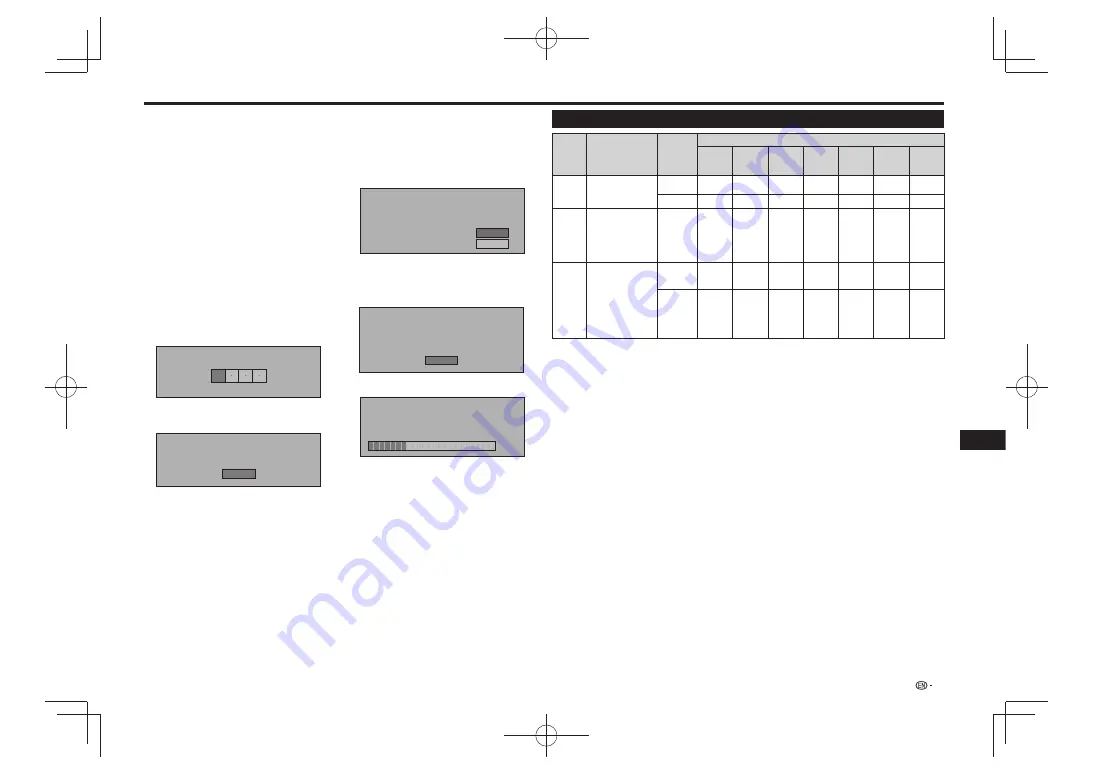
Settings
Check the software version.
9
To update the player’s software, select "Start" then
•
press
ENTER
.
If you do not want to update the player’s software,
•
disconnect the USB memory device. After this,
operate following the instructions on the screen.
If you want to update after selecting “Do not start”
•
or after the version confirmation screen was closed,
return to step 2.
Software update file is detected in the USB memory
device. Start update?
Current Ver. :
Update Ver. :
**1234567
**2345678
Yes
No
An error message is displayed if the USB memory
•
device could not properly recognized or if no update
file was found on the USB memory device. Check the
file on the USB memory device, then reconnect the
USB memory device properly.
Software update file is not detected in the USB memory device.
Confirm that you have transferred the file
to the USB memory device and retry software update.
Confirm that you have inserted the USB memory device
into the correct device.
OK
Press
10
ENTER
to update the software.
h
Now updating
Do not unplug AC cord.
Update Version
*
30%
**2345678
Check on the screen that updating has been
11
completed properly.
If updating fails, check the file on the USB memory
•
device, then start over from step 1.
Disconnect the USB memory device.
12
The player restarts automatically. If instructions appear
•
on the screen, operate following these instructions.
Connect the USB memory device.
1
When you insert or remove a USB memory device, be
•
sure to turn the main power off.
Be sure to connect your USB memory device to the
•
USB port on the player’s front panel. If your USB
memory devices are already connected to both the
USB ports on the player’s front and rear panels,
disconnect the USB memory device on the front and
replace it with the USB memory device which contains
the system firmware update file.
When an update file is found, the player’s current
•
software version and the version of the update file
stored on the USB memory device are displayed.
Proceed to step 9.
Press
2
HOME MENU
to display the HOME
MENU.
Press
3
to select “Settings”, then press
ENTER
.
Press
4
to select “Software Update”, then
press
ENTER
.
Press
5
ENTER
to move to the menu to the right.
Press
6
to select “USB Memory”, then press
ENTER
.
If no password is set, proceed to step 8.
•
Input the 4-digit password.
7
Use the number buttons (0 to 9).
•
Enter 4-digit password
Press
8
ENTER
to check the data on the USB
memory device.
Insert USB memory device containing
the software update file.
OK
The screen message is displayed while the USB
•
memory device is being checked.
Digital Audio Output Selection Formats
Setup
Definition
Output
terminal
Audio Stream
PCM
Dolby
Digital
Dolby
Digital
Plus
Dolby
TrueHD
DTS
DTS-HD
HR
DTS-HD
MA
PCM
Decodes Primary,
Secondary and Effect
audio streams together
into PCM audio.
HDMI OUT
PCM
PCM
PCM
PCM
PCM
PCM
7.1ch
PCM
7.1ch
OPTICAL
PCM 2ch
PCM 2ch
PCM 2ch
PCM 2ch
PCM
PCM 2ch
PCM 2ch
Bitstream
(Mix)
Decodes Primary,
Secondary and Effect
audio streams together
into PCM audio,
then re-encodes the
PCM audio into DTS
bitstream.
HDMI OUT/
OPTICAL
DTS
DTS
DTS
DTS
DTS
DTS
5.1ch
DTS
5.1ch
Bitstream
Outputs only the
Primary audio
soundtrack (main
soundtrack of the
movie) so that your
audio equipment can
decode the audio
bitstream. You will not
hear Secondary and
Effect audio.
HDMI OUT
PCM
Dolby
Digital
Dolby
Digital
Plus
Dolby
TrueHD
DTS
DTS-HD
HR
DTS-HD
MA
OPTICAL
PCM 2ch
Dolby
Digital
Dolby
Digital
Dolby
Digital
DTS
DTS-ES
5.1ch
DTS-ES
5.1ch
Blu-ray discs may include three audio streams.
Primary Audio: The audio soundtrack of the main feature
•
Secondary Audio: Additional soundtrack such as director or actor’s commentary.
•
Interactive Audio: Interactive sounds will be heard when selected.
•
Interactive Audio is different on each Blu-ray Disc.
•
25
Settings
















































