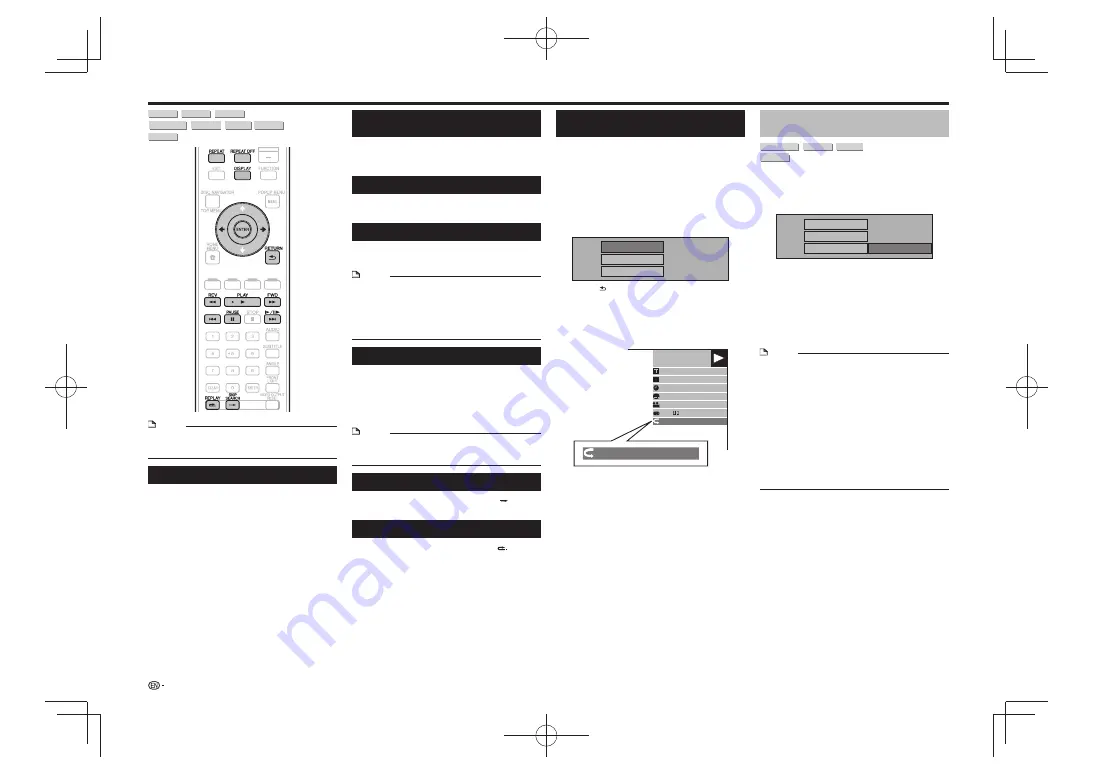
BD VIDEO
BD-R
BD-RE
DVD VIDEO
DVD-R
DVD-RW
AVCHD
AUDIO CD
NOTE
Some operations in the following playback functions
•
cannot be performed depending on the specifications of
the disc.
Fast Forward/Reverse (Search)
Fast Forward/Reverse functions when
REV
or
FWD
is pressed during playback.
Example
: When
FWD
is pressed
The search speed will change each time you press the
•
button.
It is not possible to fast-forward or reverse to adjacent
•
titles. When the beginning or end of the title is reached,
fast-forwarding/reversing is canceled and normal playback
resumes.
Subtitles are not displayed when fast-forwarding/reversing
•
BD-/DVD-Video discs.
Playback Functions
Skipping to the Next or the Start of
the Current Chapter (Track)
Skipping (to the beginning of a chapter or track)
functions when
or
is pressed during
playback.
Pause
Pause functions when
PAUSE
is pressed during
playback.
Frame Advance Playback
Frame Advance Playback functions when
is pressed during Pause.
NOTE
Frame advance playback is not possible with audio CDs.
•
Frame Advance Playback may not function properly with
•
discs other than DVD-RW (VR format).
Some BD/DVD Video discs are not compatible with Frame
•
Advance Playback.
Frame Reverse Playback cannot be performed with this
•
player.
Slow Playback
Slow Playback functions when
is
pressed for more than 2 seconds during pause.
Press
•
PLAY
to return to normal playback.
Slow playback onto adjacent titles is not possible. When
•
the beginning or end of the title is reached, slow playback
is canceled and normal playback resumes.
NOTE
This doesn’t work for audio CDs.
•
Reverse Slow Playback cannot be performed with this
•
player.
Skip Search
Playback skips 30 seconds ahead when
SKIP
SEARCH
is pressed during playback.
Replay
Playback jumps back 10 seconds when
REPLAY
is pressed during playback.
Partial Repeat Playback (Repeat
Playback of a Specified Part)
DVD VIDEO
DVD-R
DVD-RW
AUDIO CD
Press
1
REPEAT
during playback.
Press
2
to select “Scene Selection”, then
press
ENTER
.
“Set Start Point” displays.
•
Set Start Point
Playback Title
Playback Chapter
Scene Selection
Press
3
ENTER
at the scene where you want to
set the start point.
“Set End Point” displays.
•
Press
4
ENTER
at the scene where you want to
set the end point.
The end point cannot be set when
•
REV
,
FWD
,
or
is pressed.
To cancel Repeat Playback, press
•
REPEAT OFF
or
REPEAT
.
NOTE
Press
•
, the Repeat Playback is cancelled and
the next chapter (track) being play back (not including
music CDs).
Press
•
once, the Repeat Playback is cancelled and the
player returns to the start of current chapter (track).
If you press
•
again (within about 5 seconds) the player
will skip to the beginning of the previous chapter (track).
For Partial Repeat Playback, set the start and end points
•
within the same title.
Repeat Playback may be forbidden depending on the disc.
•
During BD video, the same scene cannot be played
•
repeatedly.
Partial Repeat Playback may not work in multi-angle
•
scenes.
If you press
•
DISPLAY
, you can confirm the Repeat
Playback status (except for Audio CDs).
Repeat Playback of a Title or
Chapter (Repeat Playback)
Play back the title or chapter you want to repeat.
1
Press
2
REPEAT
.
Press
3
to select the type of Repeat
Playback.
Playback Title: Repeats the title currently being played
•
back.
Playback Chapter: Repeats the chapter currently
•
being played back.
Scene Selection: Repeats the specified scene of title
•
or chapter.
Playback Title
Playback Chapter
Scene Selection
Press
•
RETURN
to cancel without setting the type
of Repeat Playback.
For Audio CD, you can select “Playing Disc”, “Playing
•
Track” and “Specify The Part” as Repeat Playback
options.
Press
4
ENTER
.
Example
: Repeat playback of a title
BD-VIDEO
00 :20 :30
1
1/3
5 .1ch
5 5
/2
2 English
1
On Title Repeat
C
On Title Repeat
Press
5
REPEAT OFF
or
REPEAT
to return to
normal playback.
18






























