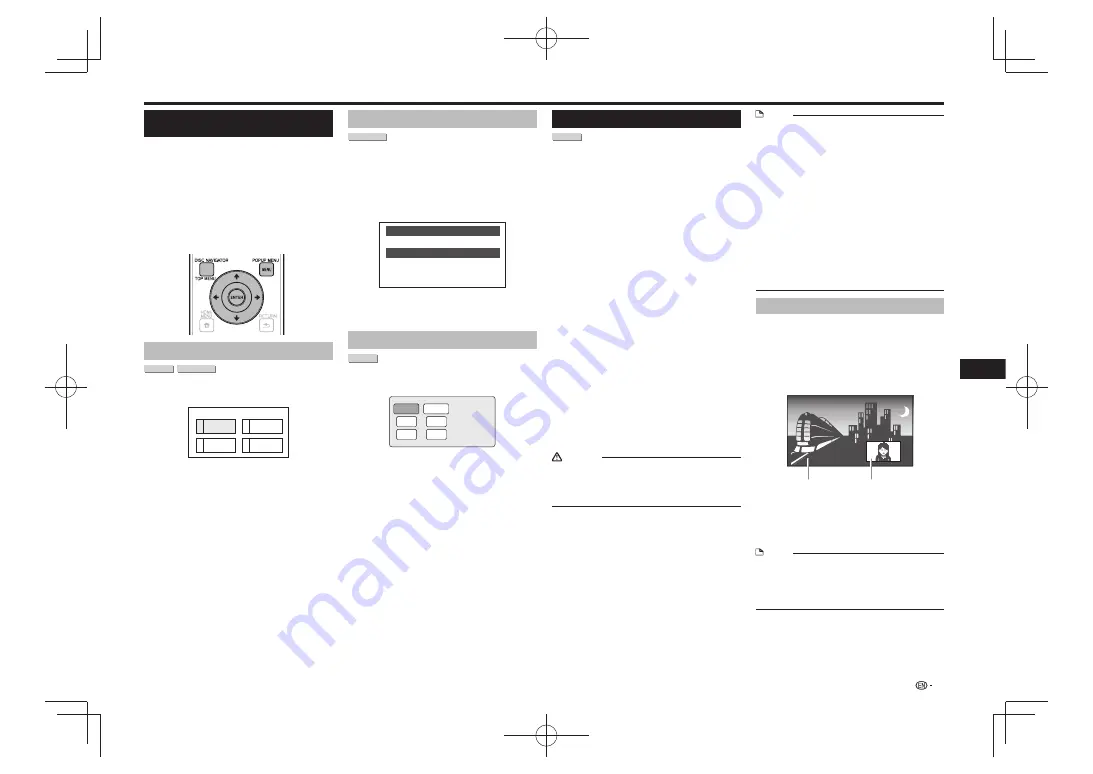
Playing BD-/DVD-Video Discs from
the Menu
This section explains how to play back a BD/DVD
•
video disc with a top menu, disc menu or pop-up
menu.
The menu names, content and operations differ from
•
disc to disc. Operate as instructed on the disc’s
instructions or menu.
The titles listed in the top menu and a disc guide (for
•
options like subtitles and audio languages) are given
in the disc menu.
DISC NAVIGATOR/TOP MENU
•
and
POPUP
MENU/MENU
will not function if there is no menu
on the disc.
Using the top menu
BD VIDEO
DVD VIDEO
Press
1
DISC NAVIGATOR/TOP MENU
.
2
3
4
Latin
Rock
Classic
1
Jazz
T O P M E N U
Example
Press
2
to select the title, then press
ENTER
.
The selected title is played back.
•
Using the disc menu
DVD VIDEO
Example:
Select “SUBTITLE LANGUAGE”.
Press
1
DISC NAVIGATOR/TOP MENU
.
Press
2
to select “SUBTITLE LANGUAGE”,
then press
ENTER
.
The screen for selecting the subtitle language is
•
displayed.
MENU
1 AUDIO LANGUAGE
3 AUDIO
2 SUBTITLE LANGUAGE
Example
Press
3
to select the subtitle language, then
press
ENTER
.
Press
4
DISC NAVIGATOR/TOP MENU
to exit.
Using the pop-up menu
BD VIDEO
Press
1
POPUP MENU/MENU
during playback.
Example
Pop-up menu
Previous page
Next page
Press
2
to select the desired item,
then press
ENTER
.
Press
3
POPUP MENU/MENU
to exit.
The pop-up menu will automatically disappear for
•
some discs.
Enjoying BONUSVIEW or BD-LIVE
BD VIDEO
This Player is compatible with BD-Video BONUSVIEW
and BD-LIVE.
When using BD-Video discs compatible with
BONUSVIEW, you can enjoy such functions as
secondary video (picture in picture) and secondary
audio. With BD-Video discs supporting BD-LIVE,
special video images and other data can be
downloaded from the Internet.
Data recorded on BD video and downloaded from BD-
LIVE is stored on the USB memory device (external
memory). To enjoy these functions, connect a USB
memory device (minimum 1 GB capacity, 2 GB or
greater recommended) supporting USB 2.0 High
Speed (480 Mbit/s) to the USB port on this Player’s
rear panel. For connections when using a wireless
LAN adaptor, see “Connecting to the LAN (10/100)
terminal” (page 11). Also, during BD-LIVE operations,
do not connect a USB memory device to the USB port
on this Player’s front panel.
When you insert or remove a USB memory device, be sure
•
to turn the main power off.
To recall data stored in the USB memory device, first insert
•
the disc media that was being used at the time the data
was downloaded (if a different disc is loaded, the data
stored on the USB memory device cannot be played).
If a USB memory device containing other data (previously
•
recorded) is used, the video and audio may not play back
properly.
If the USB memory device is disconnected from this player
•
during playback, playback of the disc will stop. Do not
disconnect the USB memory device while playback is in
progress.
Some time may be required for the data to load (read/
•
write).
CAUTION
It may not be possible to use the BONUSVIEW and
•
BD-LIVE functions if there is insufficient space on the
USB memory device. In this case, refer to “USB Memory
Management” on page 24 for erasing the Virtual Package
data and the BD-LIVE data in the USB memory device.
NOTE
Operation of USB memory devices is not guaranteed.
•
Playback of BD-LIVE function data differs depending on
•
the disc used. For details, consult the user instructions
supplied with the disc.
To enjoy the BD-LIVE function, a network connection and
•
settings are required (pages 11 and 22).
For conditions and restrictions regarding Internet
•
connections using the BD-LIVE function, see the section
“BD Internet Access” (page 22).
BD-LIVE is a function that provides for automatic
•
connection to the Internet. Discs supporting the BD-LIVE
function may send ID codes identifying this player and the
disc to the contents provider via the Internet.
The unit can be set to prevent automatic connection to the
•
Internet. For instructions on this setting, see the section
“BD Internet Access” (page 22).
When USB memory devices are connected to both the
•
USB ports on the player’s front and rear panels, the device
that was connected first is used for the BONUSVIEW and
BD-LIVE functions, while the device that was connected
last is used for file playback and software updating.
Secondary video playback
BD-Video that includes secondary audio and video
compatible with Picture in Picture can be played back
with secondary audio and video simultaneously as a
small video in the corner.
Press
1
SECONDARY VIDEO
during playback
to display the secondary video status. When
SECONDARY VIDEO
is pressed again, the
secondary video is played.
Press
2
SECONDARY VIDEO
while the secondary
video is playing to display the secondary video
status. When
SECONDARY VIDEO
is pressed
again, the secondary video turns off.
NOTE
To listen to secondary audio, set the digital audio output
•
setting (See “Audio Out” on page 21) according to the
digital audio output format selection table on page 25.
The secondary audio and video for Picture In Picture may
•
automatically play back and be removed depending on the
content. Also, playable areas may be restricted.
Playback
15
Playback
Secondary
audio/video
Primary
audio/video






























