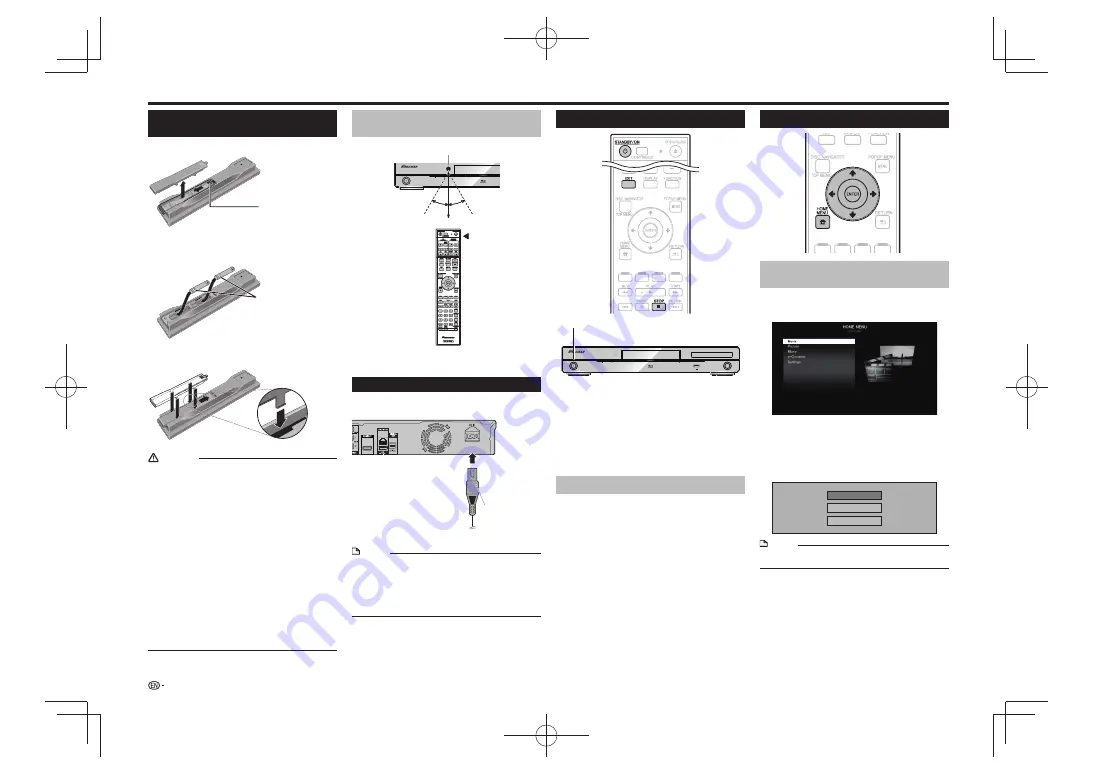
Before Starting Playback
Loading the Batteries in the
Remote Control
Open the rear cover.
1
Insert the batteries (AAA/R03 x 2).
2
Insert as indicated by the
/
marks into the
battery compartment.
Close the rear cover.
3
Close securely (a click should be heard).
CAUTION
Do not use any batteries other than the ones specified.
•
Also, do not use a new battery together with an old one.
When loading the batteries into the remote control, set
•
them in the proper direction, as indicated by the polarity
marks (
and
).
Do not heat batteries, disassemble them, or throw them
•
into flames or water.
Batteries may have different voltages, even if they look
•
similar. Do not use different kinds of batteries together.
To prevent leakage of battery fluid, remove the batteries
•
if you do not plan to use the remote control for a long
period of time (1 month or more). If the fluid should leak,
wipe it carefully off the inside of the case, then insert new
batteries. If a battery should leak and the fluid should get
on your skin, flush it off with large quantities of water.
When disposing of used batteries, please comply
•
with governmental regulations or environmental public
institution’s rules that apply in your country/area.
Do not use or store batteries in direct sunlight or other
•
excessively hot place, such as inside a car or near a heater.
This can cause batteries to leak, overheat, explode or
catch fire. It can also reduce the life or performance of
batteries.
Connecting the Power Cord
Only connect the power cord once all equipment
connections are completed.
NOTE
Place the Player close to the AC outlet, and keep the
•
power plug within reach.
TO PREVENT RISK OF ELECTRIC SHOCK, DO NOT
•
TOUCH THE UN-INSULATED PARTS OF ANY CABLES
WHILE THE AC CORD IS CONNECTED.
If you are not going to use this Player for a long period of
•
time, be sure to remove the AC cord from the AC outlet.
STANDBY/ON
PQLS
Approximate operating range of
remote control
Turning the Power On
STANDBY/ON
PQLS
USB
FL OFF
OPEN/CLOSE
3D
5 V 0.5 A
Press
STANDBY/ON
.
Operate using the buttons on either the remote control or
•
main unit.
“POWER ON” appears on the front panel display.
•
When the power is turned on with no disc loaded, the
•
Pioneer logo screen (wallpaper) is displayed.
When the power is turned on with the disc loaded, a menu
•
screen may be displayed automatically, depending on the
disc.
When
STOP
or
EXIT
is pressed, the disc’s menu screen
turns off and the wallpaper is displayed.
Turning the power off
Press
STANDBY/ON
again.
Operate using the buttons on either the remote control or
•
main unit.
“POWER OFF” appears on the front panel display.
•
If you press
•
STANDBY/ON
again immediately after
entering standby, the Player may not turn on. If this
happens, wait for 10 seconds or more and then turn on the
STANDBY/ON
again.
Language Setting
Changing the on-screen display
language
Press the
1
HOME MENU
to display the HOME
MENU.
The HOME MENU is displayed.
•
Press
2
to select “Settings”, then press
ENTER
.
Press
3
to select “On Screen Language”,
then press
ENTER
.
Press
4
to select the language you want to
display on the screen, then press
ENTER
.
English
Español
Français
NOTE
To select the DVD disc language, such as subtitle
•
language, etc., see page 15.
STANDBY/ON
PQLS
12
Remote control sensor
Remote control unit
30º
30º
23 ft
To AC IN terminal
To AC outlet
Press lightly on this
part and slide into the
direction of the arrow.
Insert the negative (
)
side first.
STANDBY/ON













































