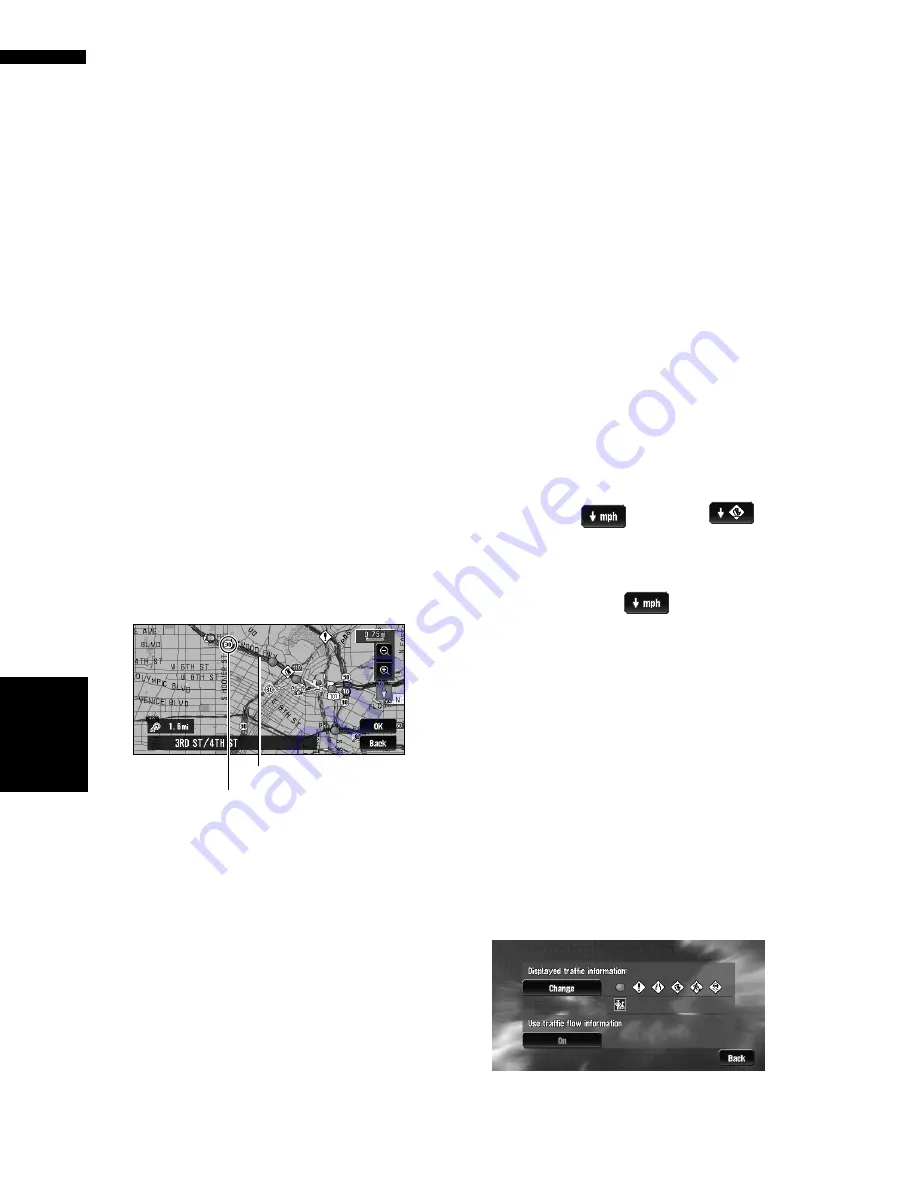
56
Chapter
4
E
d
it
in
g the Na
vigation Utilit
ie
s
NAV
I
If there is no traffic congestion informa-
tion on the route
If there is no traffic congestion information, a
message appears to inform you that there is no
traffic congestion information on the route that is
shown.
On this screen, you can select the following
items:
List :
The list with all traffic information is displayed.
Back :
Message disappears, and the screen returns to
the map screen.
❒
In Memory Navi mode, no detailed informa-
tion is available for traffic information on
List
.
❒
If there is no traffic congestion information,
the navigation system does not automatically
switch to voice recognition.
Traffic flow information
When the map scale is between 0.02 mi (25 m) to
0.75 mi (1 km), red, yellow, or green blinking lines
may appear on either side of a road. These colors
indicate the average speed at which traffic is
flowing along these streets. Here is a guide to the
colors and the average speed they indicate:
Red
: average speed in this area is between
5 mph to 15 mph (8 km/h to 24 km/h)
Yellow
: average speed in this area is between
20 mph to 40 mph (32 km/h to 64 km/h)
Green
: average speed in this area is 45 mph (72
km/h) or faster (An icon without a number indi-
cates the average speed of the road is more than
70 mph (112km/h))
❒
In addition to these blinking lines, a round
icon with a number may appear on the map.
The number in the icon indicates the actual
average speed of that specific area.
❒
The lines for traffic flow are not displayed on
“City Map”.
❒
The flow icon appears only when the scale on
the map is 10 mi (20 km) or lower.
❒
You can turn off the use of Traffic flow infor-
mation.
➲
Set use of Traffic flow information setting to
off
➞
Page 57
Checking traffic flow information on the
list
The traffic flow information on the route can also
be displayed as an onscreen list.
❒
The method for checking the traffic flow infor-
mation displayed on the screen is the same
for “Checking all traffic information”.
➲
Checking all traffic information
➞
Page 53
1
Touch “Info/Traffic” in the Main menu,
then touch “Traffic Flow”.
You can use
instead of
in the
traffic events list screen. The list with the traf-
fic flow information is shown.
The list will be sorted according to the average
speed by touching
.
Selecting traffic information to
display
There are different types of traffic information
that can be received via the XM NavTraffic serv-
ice, and you can select which types will be incor-
porated and displayed on your navigation system.
1
Touch “Info/Traffic” in the Main menu,
and then touch “Traffic Settings”.
2
Touch “Change”.
The names of the displayed traffic information
items and a list of icons appears on the
screen.
The line for traffic flow
Flow Icon
Содержание AVIC N3 - Navigation System With DVD player
Страница 22: ...20 ...
Страница 122: ...120 Chapter 8 Customizing the Audio Source Setting AV Language Code Chart for DVD ...
















































