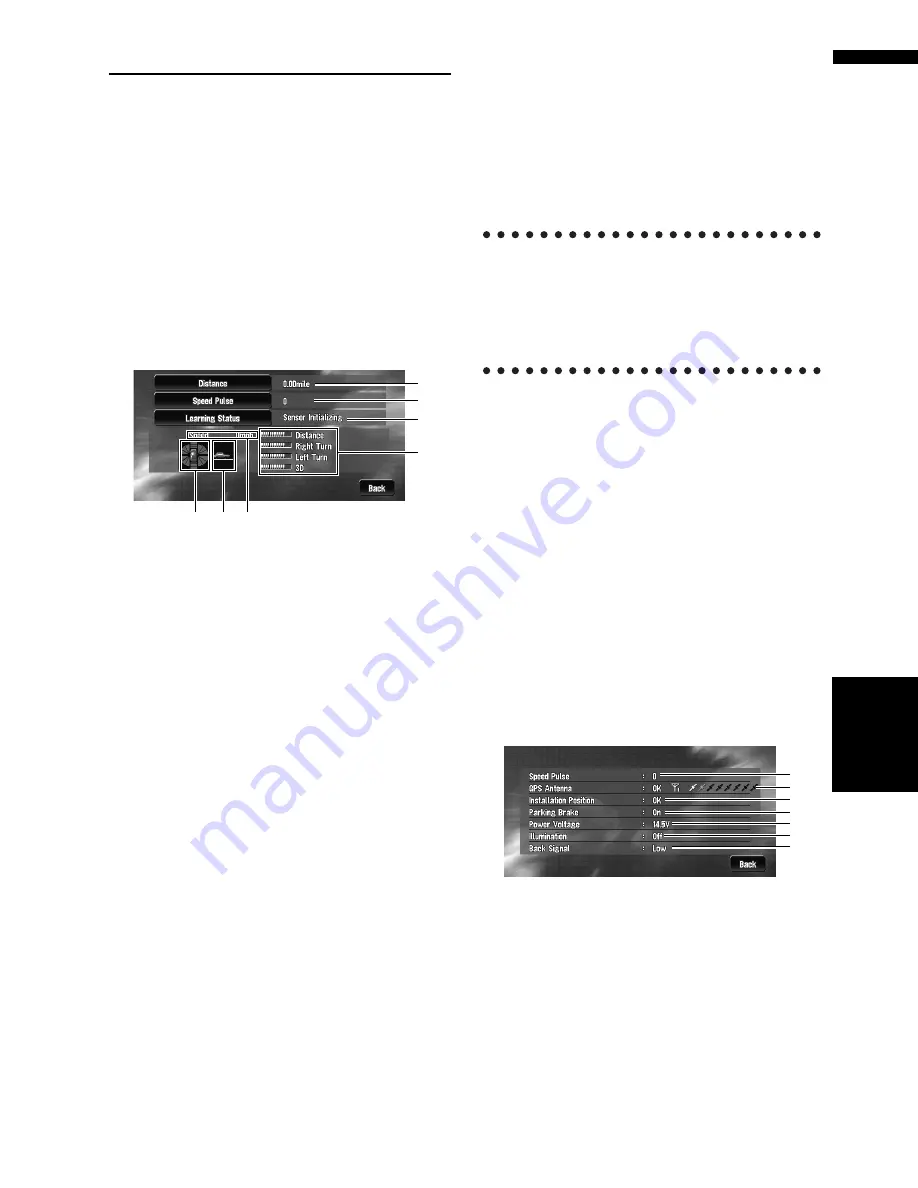
65
Chapter
4
Editing
the N
aviga
tion Utilities
NA
VI
Checking the Navigation Status
The navigation status, including the driving sta-
tus of a vehicle, positioning status by satellite,
learning status of the 3D sensor, and cable con-
nection status, can be checked.
Checking sensor learning status
and driving status
1
Touch “Settings” in the Main menu, then
touch “Hardware Info”.
2
Touch “3D Calibration”.
The 3D Calibration screen appears.
(1) Distance
Driving distance is indicated.
(2) Speed Pulse
Total number of speed pulses is indicated.
(3) Learning Status
Current driving mode is indicated.
(4) Degree of learning
Sensor learning situations of distance
(
Distance
), right turn (
Right Turn
), left turn
(
Left Turn
), and 3D detection (
3D Detection
)
are indicated by the length of bars.
❒
When tires have been changed or chains fit-
ted, turning on the Speed Pulse allows the
system detects the fact that the tire diameter
has changed, and automatically replaces the
value for calculating distance.
❒
If the ND-PG1 is connected, the distance cal-
culation value cannot be replaced automati-
cally.
(5) Speed
Speed detected by the navigation system is
indicated. (This indication may be different
from the actual speed of your vehicle, so
please do not use this instead of the speedom-
eter of your vehicle.)
(6) Acceleration or deceleration/Rota-
tional speed
Acceleration or deceleration velocity of your
vehicle is indicated. Also, rotational speed
when your vehicle turns to left or right is
shown.
(7) Inclination
Degree of slope of the street is indicated.
To clear values...
If you want to delete the learned results stored in
“
Distance
”, “
Speed Pulse
” or “
Learning Sta-
tus
”, touch the relevant result, then touch
“
Clear
”.
❒
The navigation system can automatically use
its sensor memory based on the outer dimen-
sions of the tires.
Checking the connections of
leads and installation positions
Check that leads are properly connected between
the navigation system and the vehicle. Please
also check whether they are connected in the
correct positions.
1
Touch “Settings” in the Main menu, then
touch “Hardware Info”.
2
Touch “Connection Status”.
The Connection Status screen appears.
(1) Speed Pulse
The Speed Pulse value detected by the naviga-
tion system is shown. “0” is shown while the
vehicle is stationary.
(1)
(2)
(3)
(4)
(5)
(7)
(6)
(1)
(2)
(3)
(4)
(5)
(6)
(7)
Содержание AVIC N3 - Navigation System With DVD player
Страница 22: ...20 ...
Страница 122: ...120 Chapter 8 Customizing the Audio Source Setting AV Language Code Chart for DVD ...






























