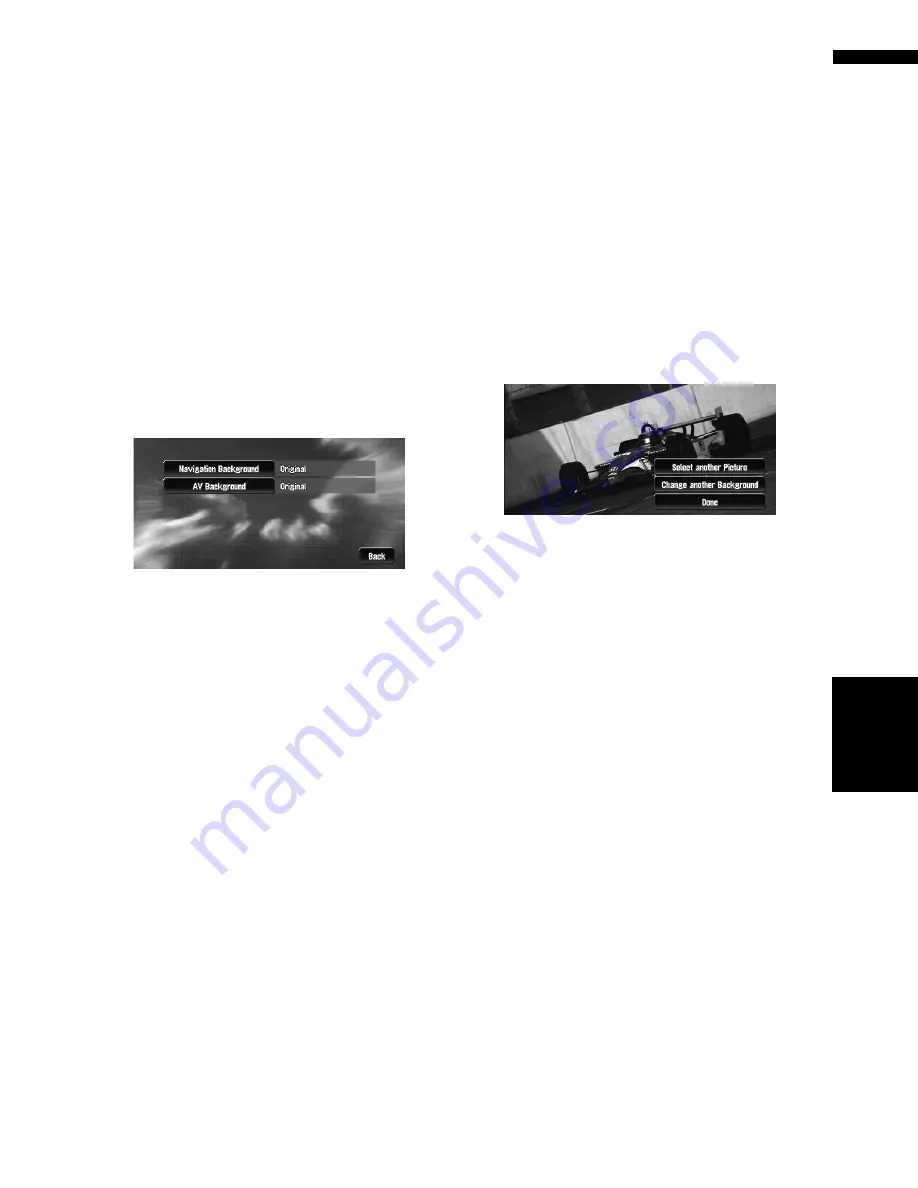
63
Chapter
4
Editing
the N
aviga
tion Utilities
NA
VI
❒
Pictures up to a maximum of 2 048
×
1 536 pix-
els can be used. We cannot guarantee proper
operation for a picture bigger than this size.
❒
Progressive format JPEG pictures cannot be
used.
1
Insert a CD-R (-RW) to the disc loading
slot.
2
Touch “Settings” in the Main menu, then
touch “System Options”.
3
Touch “Background Picture Setting”.
The picture selected for each screen is indi-
cated on the right side of “
AV Background
”
and “
Navigation Background
” items.
4
Touch “Navigation Background” or “AV
Background”.
5
Touch “Import from Disc”.
The list of the pictures stored in the CD-R
(-RW) is displayed.
On this screen, you can select the following
item:
Back to Original :
The picture originally used when the system
was purchased is selected.
❒
When a CD-R (or CD-RW) is inserted, you
cannot select “
Back to Original
”. When
the Pioneer DVD Map Disc is inserted, you
cannot select “
Import from Disc
”.
❒
In step 5, touching other than “
Import
from Disc
” allows you to select a back-
ground image stored on the Pioneer DVD
Map Disc.
6
Touch a picture you want for the back-
ground.
7
Select how to display the picture.
You can select the following items:
“Center” :
Selected picture is displayed at the center of
the screen.
“Repeat” :
Selected picture is repeated in a pattern to
cover the whole screen.
❒
When selecting images already stored on
the Pioneer DVD Map Disc, you cannot
select the layout method for those images.
The background image starts changing. After
a short while, the new background image
appears.
8
Touch “Done”.
On this screen, you can select the following
items:
Select another Picture :
This is selected when you want to change to
another picture. Return to Step 5.
Change to another background :
Select if you want to successively change the
Audio Operating screen backgrounds or the
navigation backgrounds. Return to step 3.
❒
When the picture starts to change, do not
turn off the vehicle engine until the mes-
sage appears to indicate that the picture
has finished changing.
❒
When the navigation system is reset, or the
language setting is changed, the back-
ground picture may change back to the
original picture. (There is also a possibility
that the system will revert to the original
picture for some other reason). If this hap-
pens, set the background picture again.
Содержание AVIC N3 - Navigation System With DVD player
Страница 22: ...20 ...
Страница 122: ...120 Chapter 8 Customizing the Audio Source Setting AV Language Code Chart for DVD ...






























