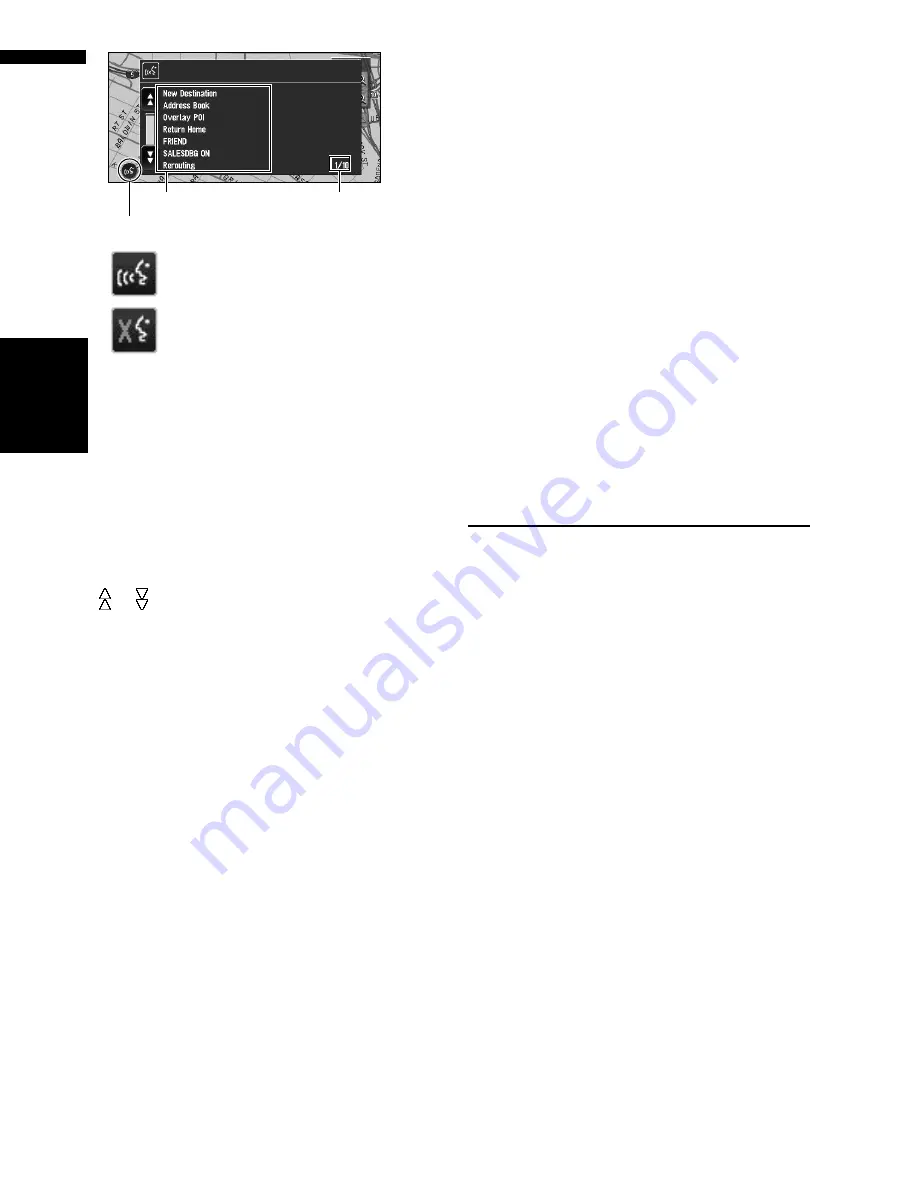
122
Chapte
r
9
Oper
at
ing Your
N
aviga
tion System by
Voice
NAVI
/A
V
❒
If no voice icon is displayed, check to see
whether the microphone is properly con-
nected and turn the power on again.
➲
When you are used to voice operation features
and no longer need Voice Help, you can turn it
off
➞
Page 68
Scrolling through the Voice Help Menu
Scroll through the remaining commands using
or . You can also display the commands by
saying the words “Next Page” (or “Previous
Page”).
❒
If you want to listen to the message of the nav-
igation system, say “Repeat”.
❒
If you want to return to the previous screen,
say “Back”.
To cancel voice operation
You can cancel voice operation features at any
time by pressing the
POS
button on the naviga-
tion system. After you cancel voice operation, the
map is displayed.
❒
If the system fails to recognize the command
you speak, touch the
VOICE
icon or say “Next
Option” and other operable commands will be
displayed. If you then touch the
VOICE
icon
within 3 seconds, even more commands are
shown. Repeat this until the command you
want to use is shown.
❒
If there are too many items to list, “1/**” is dis-
played.
❒
Depending on the operating state of the navi-
gation system, some commands displayed in
Voice Help may be unavailable.
❒
If no command is made in the next 6 seconds,
voice recognition is canceled and the naviga-
tion system is on hold until the next operation.
Touch the
VOICE
icon to reactivate voice
operation.
Operating by only voice when the navi-
gation system is started
Turning on “
Auto Voice Recognition
” in the
Settings menu allows all settings to be imple-
mented by voice from after the navigation system
is turned on and until the route is set (applies
only if the route is not yet set).
❒
If you press the
VOICE
button on the steering
remote control in CD-VC1 (sold separately)
during operation, voice operation mode is
canceled.
Voice Commands
Commands marked with an asterisk (*) cannot
be used in memory navi mode.
Common commands
Next Page, Previous Page, Back, Next Option,
Repeat
Commands for display change
Displaying the navigation screen: Display NAVI-
GATION
Displaying the Audio screen: Display AV
Available voice commands
related to navigation
You can say the following commands:
❒
Give the following verbal commands after
switching to the navigation screen.
Specifying your destination
New Destination*, Address Book*, Return
Home*, <Registered name*>, <POI category
name*>
❒
For the Address Book, <Registered name>,
and <POI category name>, only the com-
mands displayed in Voice Help can be used.
When voice command is possible
When voice command is not accepted
Voice Help
VOICE icon
Current page
Содержание AVIC N3 - Navigation System With DVD player
Страница 22: ...20 ...
Страница 122: ...120 Chapter 8 Customizing the Audio Source Setting AV Language Code Chart for DVD ...
















































