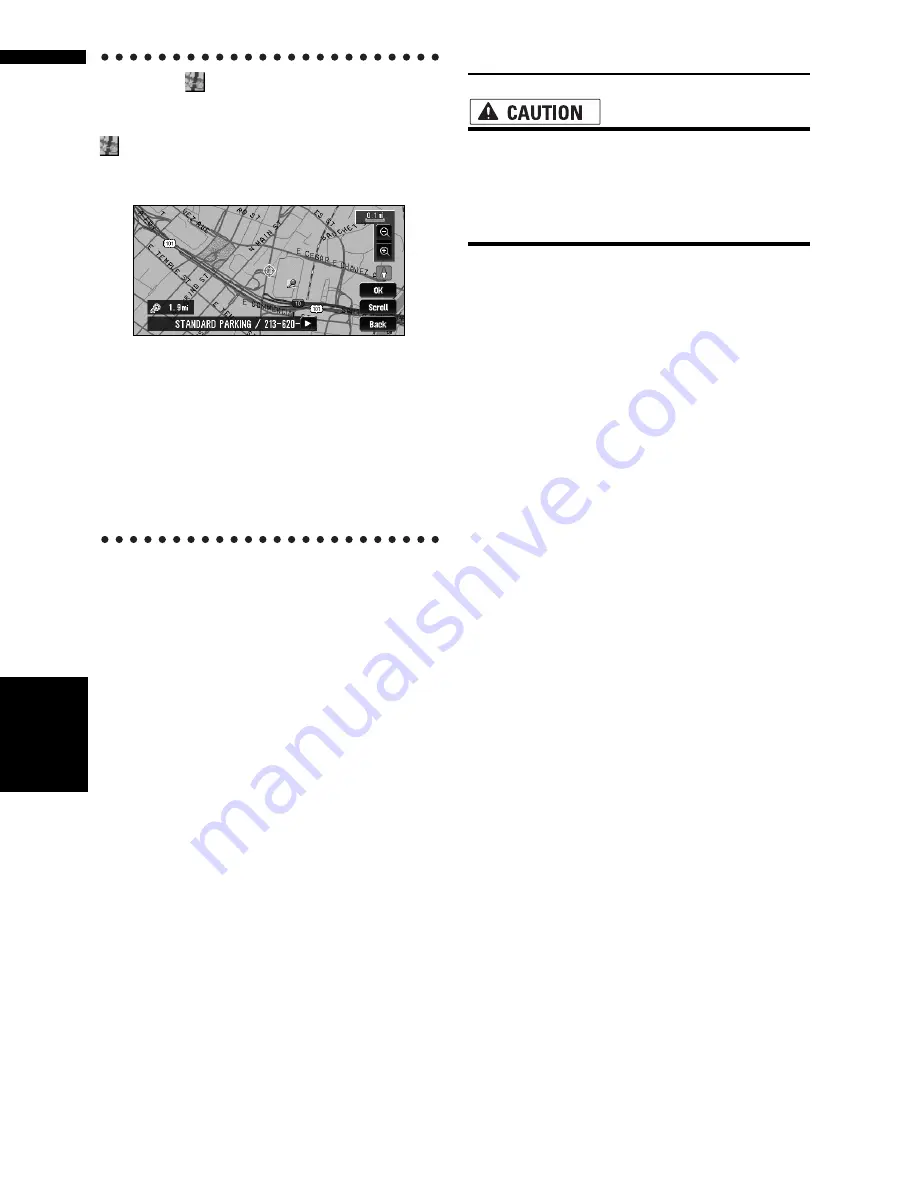
62
Chapter
4
E
d
it
in
g the Na
vigation Utilit
ie
s
NAV
I
When the
appears on the right of
the list
You can also set a destination by touching the
to the right of the list. Touch “
OK
” to confirm.
The location pointed by the scroll cursor will be
set as a destination.
Alternative option:
Scroll :
The map display changes to the map with Short-
cut menu.
If you touch anywhere on the map, the map dis-
play changes to Scroll mode.
➲
Shortcut menu
➞
Page 30
Changing Background Picture
• Make sure the total data size of the CD-R
(-RW) for background picture is grater
than 100MB and the data can be “dummy”
data, not necessarily background picture
data to reach 100MB.
In the menu operation screen, you can specify a
picture for the background. Some pictures are
already stored, but you can also use pictures
(JPEG format data) created by a personal compu-
ter or a digital camera. If you save the pictures to
a CD-R (or CD-RW), you can use them as back-
ground pictures. The following two types of back-
ground pictures can be changed:
•
AV Background
: Background for the screen
during the operation of audio, or during play-
back.
•
Navigation Background
: Background of
navigation menu screen.
Several background pictures are stored in the
Pioneer DVD Map Disc. If you want to use these
pictures, insert the Pioneer DVD Map Disc.
Here, a method for changing the background pic-
ture is described with an example of loading a
picture stored on a CD-R (-RW) onto the naviga-
tion system as the background picture.
❒
When storing original pictures on a CD-R (-
RW), create a folder named “
BG
” in the CD-R
(-RW), and store the picture files in this folder.
Up to 20 picture files can be used in the
BG
folder.
❒
When creating a “
Background Picture Set-
ting
” CD-R (-RW) for changing the navigation
system background picture, make sure the
total data size of the CD-R (-RW) is greater
than 100MB. However, you cannot use a CD-R
(-RW) containing MP3 files or the Audio data
part (CD-DA session) for the “
Background
Picture Setting
” function.
❒
Only JPEG format (“.jpg” or “.JPG”) pictures
can be used as a background picture.
❒
You can only use standard characters (alpha-
bets of both cases: A-Z, a-z) and numbers (0-9)
for the file name of a background picture
(international (accented) characters cannot
be used).
Содержание AVIC N3 - Navigation System With DVD player
Страница 22: ...20 ...
Страница 122: ...120 Chapter 8 Customizing the Audio Source Setting AV Language Code Chart for DVD ...
















































