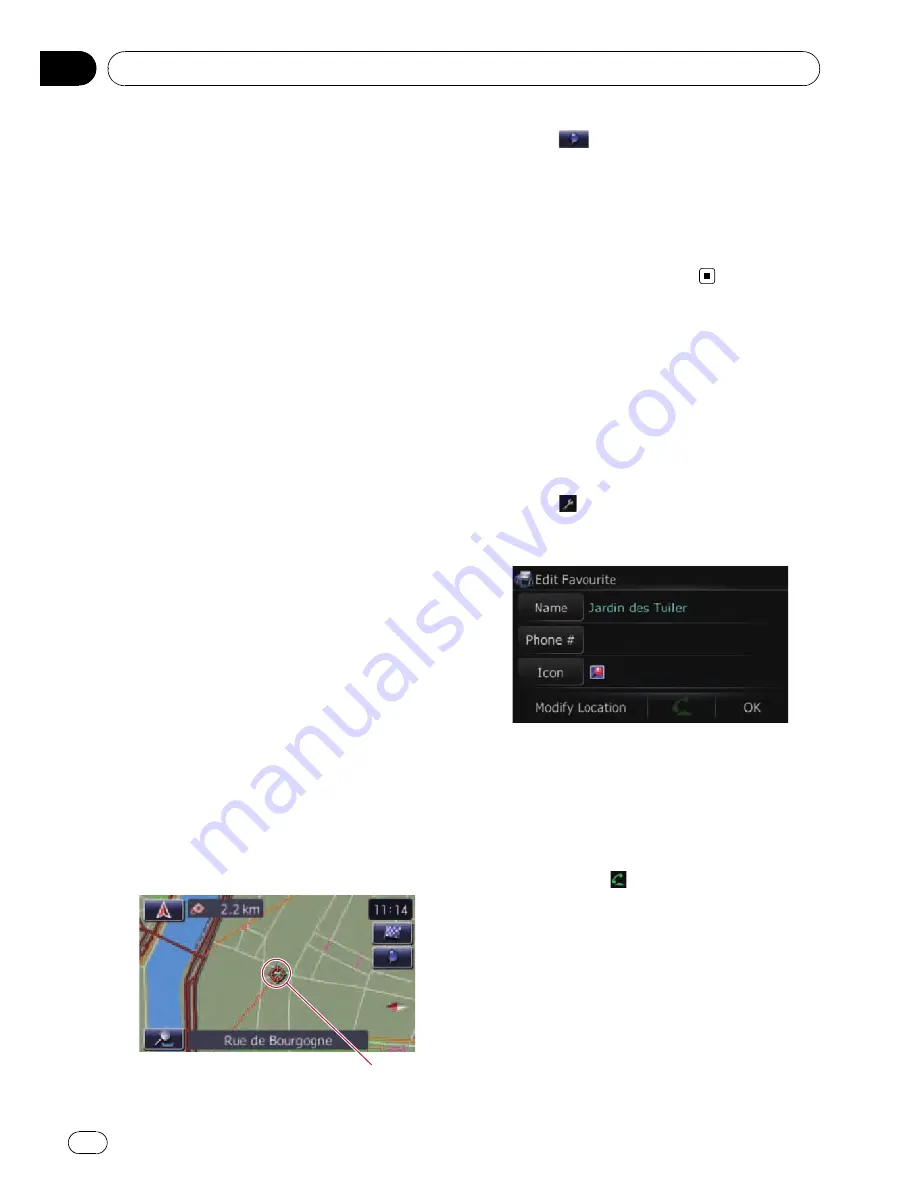
Registering a location into
“
Favourites
”
Registering a location by
“
Favourites
”
Favourites
can store up to 400 registered lo-
cations. These can include your home loca-
tion, favourite places, and destinations you
have already registered.
1
Display the
“
Navigation Menu
”
screen.
2
Touch [Favourites].
The
“
Select Favourite
”
screen appears.
3
Touch [Add].
The
“
Select Search Method
”
screen appears.
4
Search for a location.
=
For details, refer to
Searching for and select-
ing a location
on page 37.
5
When the map of the location you
want to register is displayed, touch [OK].
The location is registered, and then the
“
Edit
Favourite
”
screen appears.
=
For details, refer to
Editing the entry in
“
Fa-
vourites
”
on this page.
6
Touch [OK].
The registration is completed.
Registering a location by scroll
mode
1
Scroll to the location you want to regis-
ter.
Cursor
2
Touch
.
The location is registered, and then the
“
Edit
Favourite
”
screen appears.
=
For details, refer to
Editing the entry in
“
Fa-
vourites
”
on this page.
3
Touch [OK].
The registration is completed.
Editing registered locations
Editing the entry in
“
Favourites
”
1
Display the
“
Navigation Menu
”
screen.
2
Touch [Favourites].
The
“
Select Favourite
”
screen appears.
3
Touch
next to the location that you
want to edit.
The
“
Edit Favourite
”
screen appears.
4
Touch [Name].
You can enter the desired name.
p
Up to 17 characters can be input for the
name.
#
Touch [
Phone #
].
You can edit the registered phone number. To dial
the number, touch
.
=
For details, refer to
Dialling the entry in the
“
Favourites
”
on page 58.
#
Touch [
Icon
].
The symbol displayed on the map and
“
Favour-
ites
”
.
#
Touch [
Modify Location
].
You can change the registered location by scrol-
ling the map.
Registering and editing locations
Engb
44
Chapter
09
Содержание AVIC-F310BT
Страница 2: ...Engb 2 ...
Страница 19: ...How to use the detachable device Engb 19 Chapter 03 How to use the detachable device ...















































