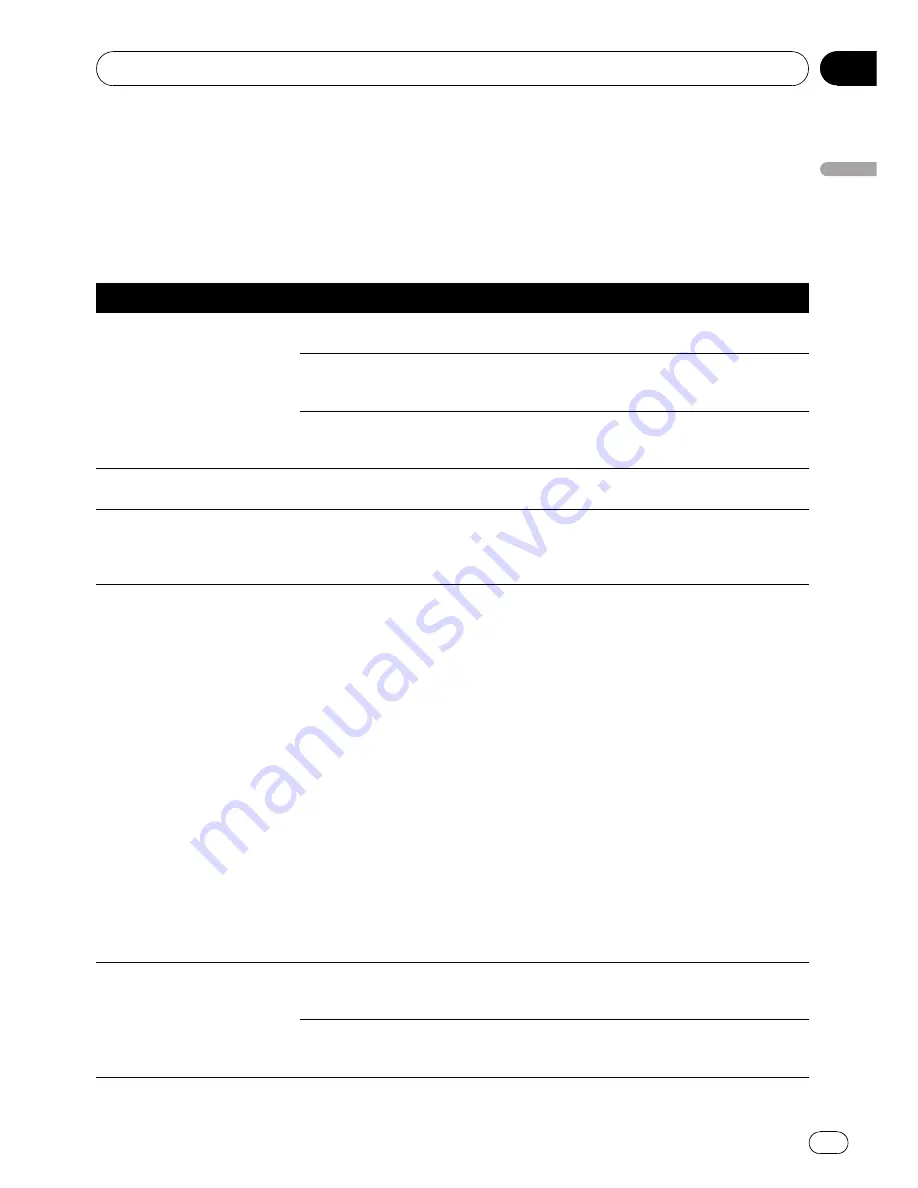
Troubleshooting
If you have problems operating your navigation system, refer to this section. The most common
problems are listed below, along with likely causes and solutions. While this list is not comprehen-
sive, it should answer your most common problems. If a solution to your problem cannot be
found here, contact your dealer or the nearest authorised Pioneer service facility.
Problems with the navigation screen
Symptom
Cause
Action (Reference)
The power doesn
’
t turn on. The
navigation system doesn
’
t oper-
ate.
Leads and connectors are incor-
rectly connected.
Confirm once more that all connections are
correct.
The fuse (in the vehicle power char-
ger) is blown.
Rectify the reason for the fuse blowing, then
replace the fuse. Be very sure to install a cor-
rect fuse with the same rating.
Noise and other factors are causing
the built-in microprocessor to oper-
ate incorrectly.
Press the
RESET
button. (Page 9)
The detachable device does not
turn on.
The battery of the detachable device
is run down.
Charge the battery.
When you use the detachable
device removed from the head
unit, the battery runs out more
rapidly than before.
There's a possibility a new battery is
needed.
Contact the nearest authorised Pioneer Ser-
vice Station.
You cannot position your vehicle
on the map without a significant
positioning error.
Signal quality from the GPS satel-
lites is poor causing reduced posi-
tioning accuracy. Such a loss of
signal quality may occur for the fol-
lowing reasons:
•
This product is in an unsuitable lo-
cation.
•
Obstacles are blocking signals
from the satellites.
•
The position of satellites relative to
your vehicle is inadequate.
•
Signals from the GPS satellites
have been modified to reduce accu-
racy. (GPS satellites are operated by
the US Department of Defense, and
the US government reserves the
right to distort positioning data for
military reasons. This may lead to
greater positioning errors.)
•
If a mobile phone is used near the
GPS module, GPS reception may be
lost temporarily.
Check the GPS signal reception, the position
of this product and the topside clearance if
necessary, or continue driving until reception
improves.
You cannot position your vehicle
on the map without a significant
positioning error.
Something covers this product
’
s
topside.
Do not cover this product with spray paint or
vehicle wax, because this may block the re-
ception of GPS signals.
The navigation system may not be
mounted securely in your vehicle.
Check that the navigation system is securely
mounted and, if necessary, consult the dealer
that installed the system.
Appendix
Engb
113
Appendix
Appendix
Содержание AVIC-F310BT
Страница 2: ...Engb 2 ...
Страница 19: ...How to use the detachable device Engb 19 Chapter 03 How to use the detachable device ...
















































