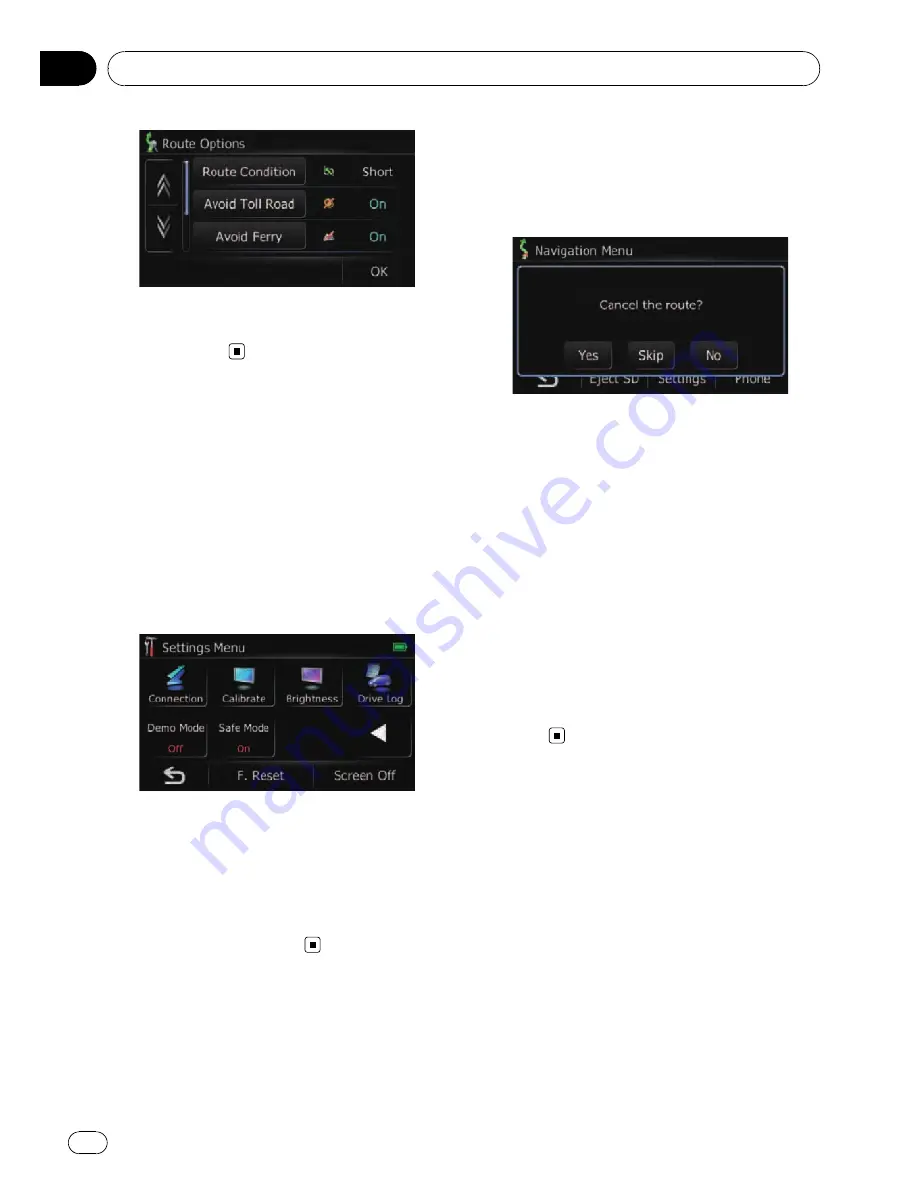
=
For details concerning operations, refer to
Modifying the route calculation conditions
on page 31.
Using the demonstration
guidance
This is a demonstration function for retail
stores. After a route is set, touching this key
starts the simulation of route guidance.
1
Display the
“
Navigation Menu
”
screen.
2
Touch [Settings].
The
“
Settings Menu
”
screen appears.
3
Touch [Demo Mode].
Each time you touch the key changes that set-
ting.
!
[
On
]:
Repeat demo drive.
!
[
Off
] (default):
Demo Mode
is set off.
Cancelling the route guidance
If you no longer need to travel to your destina-
tion, follow the steps below to cancel the route
guidance.
1
Display the
“
Navigation Menu
”
screen.
2
Touch [Cancel].
A message confirming the cancellation of the
current route appears.
3
Touch [Yes].
The current route is deleted, and a map of
your surroundings reappears.
#
Touch [
Skip
].
The next waypoint along the route can be
skipped.
A new route to your destination through all re-
maining waypoints, except for the skipped way-
point, is calculated.
When the route calculation is completed,
“
Route
confirmation screen
”
appears.
p
[
Skip
] is available only when a waypoint is
set.
#
Touch [
No
].
Returns to the previous display without deleting
the route.
Checking and modifying the current route
Engb
36
Chapter
07
Содержание AVIC-F310BT
Страница 2: ...Engb 2 ...
Страница 19: ...How to use the detachable device Engb 19 Chapter 03 How to use the detachable device ...
















































